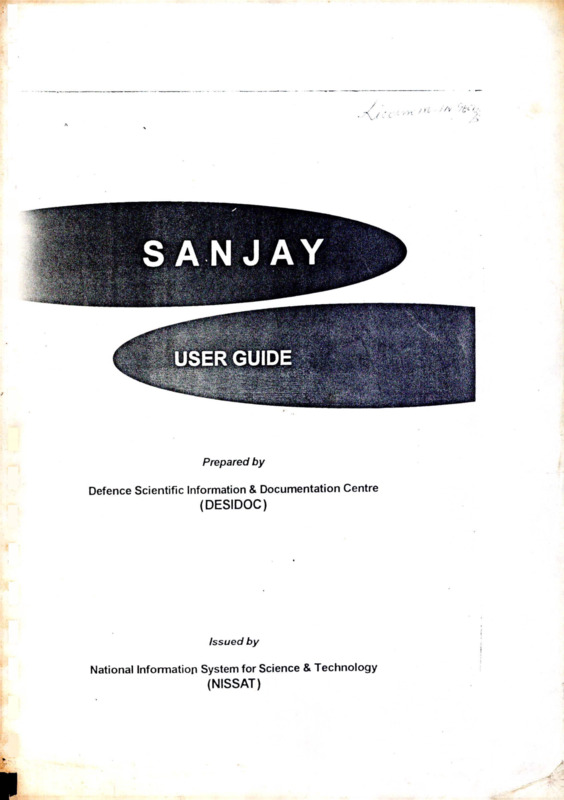USER GUIDE
Item
- Title
- USER GUIDE
- extracted text
-
w-
/ •
Prepared by
Defence Scientific Information & Documentation Centre
(DESIDOC)
Issued by
National Information System for Science & Technology
(NISSAT)
n
■A
01
INTRODUCTION
\
I
I
1. INTRODUCTION
As is well known. CDS/ISISis a generalized information
storage and retrieval software for the management of
structured non-numerical databases. It cannot be
used straightaway for the management of library
house-keeping operations like acquisition, serial
control, circulation, etc. However, the version 2.3 of
the CDS/ISIS has prorision for interfacing the
necessary’ software modules wth it for covering the
house-keeping applications. These interface modules
should however be in PASCAL. Certain modules for
these applications have therefore to be integrated
with CDS/ISIS package for making an integrated
software package for all the library management
operations.
NISSAT, being the distributing agency in India for
CDS/IS1S package, became interested in getting the
modules for library' house-keeping operations
developed indigenously, for supplying an integrated
version of the package. NISSAT awarded a project to
DESIDOC for the development of these additional
modules
in PASCAL. Accordingly. DESIDOC
developed the additional modules for the library
house-keeping applications on CDS/ISIS. Theprocedures and practices of the Technology’ Bhavan
(DST) Library were taken into consideration while
developing the modules. This integrated package,
called SANJAY (ver 1.0), was released in 1992. The
package was implemented in the
Technology’
Bhavan Library'. Subsequently, this package was
USER GUIDE
1
■T‘”
7- riS-s.
SANJAY
-i'KWp1
nr*/?
Introduction
distributed to other libraries in India on requests from
them. Although the feedback received from the users
was very encouraging, it was generally felt that a
general-purpose package which could meet the
requirements ofvarious types of libraries would greatly
help the libraries in their automation efforts. Therefore,
N1SSATproposed to DESIDOC that the Centre develop
a general-purpose library automation package as
SANJAY (ver 2.0). DESIDOC has completed this task
also, and this manual gives detailed instructions to
users on the operation of SANJAY (ver 2.0).
The manual is in instructional mode and assumes
that the user is quite familiar wi th the use of the CDS/
ISIS version 2.3. The manual therefore gives the
operational instructions for the house-keeping
applications in detail, but mentions briefly those of
the CDS/ISIS. Efforts have been made to make it selfinstructional. After getting feedback on this manual
from users, necessary modifications will be made to
make it more easy-to-follow. Suggestions are therefore
invited towards this end.
USER GUIDE
2
CONTENTS
CONTENTS
*.
01. Introduction
02. Installation
2.1
System Requirements
2.2
Installation of the System
03. Library Management Services
3.1 Applications
3.2 Operations
04. Acquisition Control
4.1
Data Entry
4.2 Query Search
4.3 Report Generation
4.4 Link to Catalogue
05. Catalog—Information Retrieval Services
06. Catalog—Report Generation
07. Circulation Control
08. Serial Control
09. Maintenance of Databases
8.1
Operation
10. Error Handling
9.1
Installation
9.2 Operation
i
I
I
USER GUIDE
01
03
03
03
06
06
06
10
12
20
31
~37
39
55
61
82
135
136
141
141
142
02
INSTALLATION
SANJAY 1
2. INSTALLATION
2.1
System Requirements
For operating SANJAY the following hardware and
software are required:
1.
PC/XT or PC/AT with
1 MB RAM
40MB hard disk
(3 x 1.2MB for system software)
a floppy drive
a printer
2.
MSDOS 3.2 or above ■
2.2
Installation of the System
Insert the system diskette SANJAY (in drive A) and
give the following commandI on the hard disk of your
PC/XT or PC/AT
fi:\Sonj oy\i nst a I I
< Re t urn >
In response, the system will display
Source
Dr i ue
[R\B\C\...]
Then, enter 'A'. The system will display
Dest i not i on
Drive
[R\B\C\...)
USER GUIDE
3
Installation
Enter ’C\ ’D' or any other drive wherever you want to
install the package.
In response, the following screen will gradually appear
(Fig.2.1) on the terminal.
IM8TX1XIMG «AXJAY (V 2.0)
1
2
Oat* fil«g ixiatallad
3
M*nu fllag Ingtailad
4
Masaaga filai iuatallad,
5
Intarfaca filat inatallad
4
Work fllaa inatallad
rxacvtaKla fllag inatallad
Ingtallation coatplata
Pragg any kay to contlnua
------V
(Fig.2.1)
The installation process wall take 5 to 10 minutes. If
the installation is error-free, all the steps in Fig 2.1
will appear one after another on the screen. For any
possible errors that may occur in the installation,
consult Section 11 (Error Handling). Apply remedial
measures and repeat the installation process.
Wen you press a key at this stage, a few guidelines
(Fig.2.2) for operating the package will be displayed as
follows:
USER GUIDE
4
Installation
■AMJAY
IMPORTANT CVIDBLINXS
1
VBR 2.0
Append following path to AVTOBJCBC.BAT file
»ATB-C:\*ANJAY\SYE
2
Modify CONriCBYS file with
riLM«20
3
Dae following comnda to operate BANJAY
CAT
MAIN
Rxcovbr for
for
for
catalog/clrculatlon/acquiaition
Maintenance of databases
recovery of the ayate* after power failure
'J
(Fig.2.2)
Before working with the system you must follow these
guidelines.
USER GUIDE
5
03
LIBRARY MANAGEMENT SERVICES
ITu r>
_*i_ j«rjL
,
SANJAY
3. LIBRARY MANAGEMENT SERVICES
APPLICATIONS & OPERATION
3.1
Applications
SANJAY covers the following applications:
3.1.1 Library Management
*
*
*
3.2
Acquisition control
Online catalog
Circulation control
Operation
SANJAY can be operated by using the following
commands :
Command
Application
CAT
Acquisition control, circulation and
online catalog
MAIN
Maintenance of databases
RECOVER
Recover}' of the system after power
failure
On typing any of the above commands (CAT, MAIN
and RECOVER), the system will display the
introductory screens (Figs.3.1-3.2) and then it will
ask for the password. (Default password is cat. however
it can be changed by using CDS/ISIS protocols)
USER GUIDE
6
Library Management Services
Bl
■>•■>>>■
•
BB.BB., ................................................. •■••■•■■■■■•■.■BBBBBBB.BBBB.BBBB
■ ■■aa.B
BBS.Bill.....B, Bl.B1Brr
AN AUaaNTtD CM/ieiS LIBRAJIY AUTOMATION PACKAGX
Preaa any key to continue
.
.
-y
(Fig.3.1)
S A N J A Y
(V2.0)
AANJAY la an augmented veraion of CDS/ISIE FacXage
The Module* for Louie-keeping operation* have been
d-veloped in Paacal by DBSIDOC with the *upport of
MISSAT . The** Module* have bean Interfaced with the
CDS/I5IS V2.3
(C)Copyright
MI8SAT (D£IR) And
DISIDOC
(DRDO)
Current data la Wed 02-05-J9S2
Inter n.v date (*»-dd-yy): 02-13-1P92
F«»«vord Please r.'j •
—--------
••
(Fig.3.2)
Key in the password. If the password is correct, the
MAIN MENU of that application will be displayed
(Figs.3.3-3.4).
’
USER GUIDE
7
Library Management Services
ODD
ftttti
BANJAY
MAIN MXNU
Dhfl
vxr
2.o
cnn
nfYnfYftftnnnnnnnnftnnnn
D
Ac<jul«ltion control
Catalog
* Information Retrieval ■ervlce
Catalog
• Report Generation
Servlcaa
Circulation control
X
Rxlt (MSDOS)
inter your choice
Data baae: INTIC
Max MTN : 28
Worksheet: INTXG
Format
: INTIC
JJ
(Fig.3.3)
DfiS
BANJAY
ftflU
DA TAKAS X MAlniNANCI
ttfifi vxr 2,o
C
•elect a databaae for Maintenance
X
Data entry and updationa
I
Inverted File lervlcea
D
Databaae initlallaation
afiu
Data Base back Vp aervlcea
Xxit (to MSDOS)
Inter your choice
Data baae: INTXG
Maa t0-M : 26
Worksheet: INTIC
Format
. INTIC
(Fig.3.4)
USER GUIDE
8
Library Management Services
If the password is incorrect, it will return to MSDOS
prompt.
Sample records are given in the databases. Before
using the package for your library, please reinitialise
all the databases in the system using maintenance
of databases.
USER GUIDE
9
04
ACQUISITION CONTROL
f
4. ACQUISITION CONTROL
/X
fiDfi
banjay
MAIN MXNU
ann
VXR 2.0
ftfif)
D
Acquisition control
8
Catalog
• Inforution rotrioval ««rvic«c
P
Catalog
• Report generation
A
Circulation control
X
lx it (MSDOS)
aarvicot
Inter your choice
Worksheet: INTIG
Foraat
: INTBG
Data base: INTXC
: 25
Max MFN
Micro CDS/I6IS
(C)Copyright Vnesco
1966
(Fig. 3.3)
This module covers all activities related to the
acquisition of documents, which include
1.
Data entrj7
*
*
*
*
I
Indenter’s request details
Book Selection Committee (BSC)
decision details
Book procurement details
Vendor details
Budget details
Bill details
USER GUIDE
10
Acquisition Control
Quer^’ search
2.
*
Indentor queries
Vendor queries
Budget queries
♦
3.
Report generation
*
List of indented documents
List of rejected documents
List of approved documents
List of new acquisitions
Supply orders for approved documents
Reminders for outstanding orders
Office copy of supply orders
Bill Processing Report
*
*
To operate ACQUISITION CONTROL, from MAIN
MENU (Fig3.3) Press 'D'. In response to it. the
ACQUISITION CONTROL MENU (Fig.4.1) will be
displayed,
/z —
fi fi fi f• c n n n n fi fi r. fi ft fi fi f,
filrL
KAN JAY
fl AAfi flfl fl fi fl fififi
ft h h
ACQUISITION CONTROL
£H1£;
VXR 2.0
fttiL
fif>fihfiftfifif>fwf'nfi<ifvc.fi
finfif'.f-f-fifin.fif.fififVf.fififi
A
Data antry
B
Query
C
Report generation
0
Lini to catalog
X
Kxit
(HAIN MXKV)
BNTKR YOUR CHOI CI
Data baaa
Max MTN
INTXC
35
Worksheet
loraat
Micro CDS/ISIS
irate
umc
(C)Ccpyrxght Uneaco 19E6
(Fig. 4.1)
USER GUIDE
11
E
Acquisition Control
PS
Then the user can select any of the options like A. B.
C. D by pressing the corresponding letter. To exit
ACQUISITION CONTROL, press 'X'. The ACQUISITION
CONTROL MENU has the following options:
Option ’A’ — Data Entry
4.1
When you operate option 'A' of the ACQUISITION
CONTROL MENU, the following DATA ENTRY MENU
(Fig.4.2) will be displayed.
=
/>
finnfififififinnfififififififif:
fifjj
SANJAY
fifili
ACQUISITION CONTROL HL DATA tNTRTf
B
C
D
F
C
X
nn-r,
vxr
2.0
HHIi
Nov indontc
Book Seloctioi. Co=2tt.o* decision
Arrival (Receiving I Acceasioning)
Vendor
Budget
Bill
Catalog (detailed entry for catalog)
Bxit (ACQUISITION MKNU)
SNTKR YOUR CHCICE
Data ba««:
Max MTN
Worksheet; INTKC
Foreat
INTIC
INTIC
10
Micro CDS/ISIS -
(C)Copyright Vn««co 1968
(Fig.4.2)
For each of the options of the DATA ENTRY MEND
different worksheets willlDe displayed as shown in the
following paragraphs. After filling the relevant
worksheets the user can select one of the two options
’N' and ’X’ for next entry and exit respectively. For
details the user can consult CDS/ISIS screen editor.
The system provides the following options for data
entiy.
USER GUIDE
12
9
AN#
4.1.1 Option ‘A’ — New Indents
This option is used to enter the details
of new indents. Press 'A' to select this
option. The following screen will appear
[O)n approve!
(N]»v indent*
[xjrxit ?
Press 'O' for approvals. 'N' for new
indents or 'X' to exit. If you select 'O'
then a worksheet (Fig4.4) appears. On
selection of 'N' worksheet (fig 4.3) will
be displayed.
I
INDXNT
Physical Medium
•ng___
I
I
|
- I
—-—I
I
(R.p)
ISBN
Document Nunber
oio___
(rep)
Titl*
Kdition statement
|---------Author
Corporate body
Mum of Meeting
Plac* 4 Publiahar
| KBIT
Raplaca
Mora
..
11
MFK
.I
n Date of Publication
Part stataaant
■
KPR-94
Acquisition No.
No. of Copies
Liat price
BSC Me
1_
| Indentor details
| Budget Year
KBIT
:
Replace
Last Page
MTS
11
(Fig. 4.3)
USER GUIDE
13
After filling in the worksheet, the user
can use options 'N' and ’X' as described
on page 12. ’X' will take the user back
to Fig.4.2.
4.1,2
Option "B" - Book Selection Committee
Decision
Approved indents can be entered
through this option. Press ’B’ to select
this option.
The system will aks for updations.
UPDATE THE DATABASE [Y/N)
After that system will prompt to enter
acquis no. of the document as shown
below.
SEARCH BY ACQUIS NO
HERE ENTER THE ACQUIS NO. OF THE: BOOK
OR TI IE FIRST FEW LCTJ'ERS OF
ACQUIS NO
FOLLOWED BY A S SIGN
AND TIIEN PRESS ENTER |KEYJ
USER GUIDE
14
Acquisition Control
The system will display corresponding
record in the following format
DISPLAY OFTI IE SEARCI IED INFORMATION
I Record No. ]
Sr. No. 1
Title
Author(s)
BSC/Acq. No
Indcntor(s)
r
|
Dev’s All India Fax Directory
MAR-94/001
KN Mishra. DM(DOC). IDCL Library
CGO Complex. New Delhi-1 10003
QJuit
ISJclccl
1
IM lore
Press 'S' to edit. 'M' to see next
retrieved record or 'Q' to quit. If edit
option is selected, the system will
display the corresponding record in
the work-sheet as given in fig 4.4.
BSC
•ng
I8BX
DtCXSJON
Fhycical Madiun
_010_______
(R.p)
Doewaant FuMixr
(rap)
Titla
'ADav'a *11 India Fax Directory
Fdition Itataaant
t
Aether
Approval ood«
Y
Vendor Cod*
Supply Mod*
Supply du*-dat*
Meaxnd*r Date/Mag
SUIT
:
R*plac*
19(40415
Raitind*r Xuni>*r
Mor*
MTN
12
USER GUIDE
15
Corporate Body
MaiM of aeetlag
Place * Publisher
AANew Delhi*BD«v Publication!
Data of Publication
189307
Part etateaant
I
Numbor
MAP-P4
001
BSC
Xdst Price
300.00
No.of copies (0) 1
Indentor details
-AKN Mishra,DM(DOC)'blOCL Library,CCO Coaplax, Now Delhi
Budget Year
1P03
Acquisition
BDIT ;
No.
More
Roplaco
MFN
12
(Fig. 4.4)
Enter '¥' in the field of approval
code for all the approved indents and
’N’ for all the unapproved ones.
After filling in the worksheet, the user
can use one ol the two options N and
'Q', as described on page 12. "Q will
take the user back to Fig.4.2.
4.1. 3 Option 4C’ — Arrival (Receiving &
Accessioning)
This option is used for new arrivals.
Press 'C to select this option. The
system will ask for updating the
database. Once the user makes a
choice, system will display another
menu ARIWAL (Fig.4.5). The user can
search the particular record using any
of the fields in the menu.
USER GUIDE
16
r
I
i
L
Acquisition Control
/F--------------flnfirtfwiAfihnftfinnftfiftf:
cca
saw jay
finn
DATA I.NTPY | | ARRIVAL
nnnfinfinnnnnnnfinnfifi
A
Author
e
Acquiaition nurubar
D
Boolean expraiaion
X
Ixlt (DATA INTRY)
fiQDMilflDDdflOfifiDfiflftfl
fnn
VKP 2.0
MO
ftfinfinnnfifihnfinr.nnn nfi
Title (partial)
Inter your choice
Uorkaheet : ACQUIS
Fonaat
: a query
Data Daae: ACQUIS
Max MFh
: 124
Micro CDS/ISI1
(C)Copyright Vneaco
isse
V:
(Fig. 4.5)
When the user selects a particular
option from the menu the system will
ask to enter (Fig.4.6) that field and
displays details of retrieved records
(Fig.4.7).
SEARCH BY ACQUIS NO
HERE ENTER THE ACQUIS NO OF THE BOOK
ORTI IE FIRST I'EW I.E'ITERS OF
ACQUIS NO
FOLLOWED BY A S SIGN
AND Tl IEN PRESS EN TER IKEV|
(Fig.4.6)
USER GUIDE
17
Acquisition Control
rSANJAy
DISPLAY OFT1 IE SEARCHED INF'ORMATION
Sr.No. 1
Record No. I
: Dev's All India Fax Directory
Title
Author(s)
BSC/Acq. No.
Indcntor(s)
: MAR-94/001
: KN Mishra. DM(DOC). IOCL Llbraiy’. CGO
Complex, New Delhi-110003
IQluil IPjnnl
lEJdit
| M lore
(Fig. 4.7)
The user can then select a record for
edit-by pressing ’E'. The system uill
display the following worksheet
(Fig.4.8).
ARXIVAl.
•ng___
Language
ISBN
Pbyaical Madim
010
(Rap)
DocwMDt ViiMhxr (rap)
Tltla
‘JOav'a JQ1 India Fax Directory
Kdition ftataAant
<
Copii
Book r*caivad data
i calTed
Place < Distributor
Cost (par copy)
Bill Bo & Data *ASBA/24O7*B19921130
Book Received Status R
|
I
J - Wext page
X - Rilt
l
l
B - Previous page
D - 1*1
Mora . .
USER GUIDE
i
i
M - Modify
C - Can
i
i
M - Rev record
I - Rnd revise
1
f
18
I
Acquisition Control
fSANJAY
Author
Corporal* Body
Ma** of ***tlx>g
Mac* l rubllahor
•*N«w Delhi *BD*v Publlcatlona
Bat* of Publication
l»»307
Acqulaltion Mo.
001
Muabar
MAX-94
Liat Pric*
300.00
Indantor dataila
-AKN Miahre,DM(DOC)*bIOCL Library,CGO Complex,Mew Delhi
BSC
<7 - Next page
X - Bait
Mo of copioa (0)1
1993
Budget Y*ar
|
|
Part atat*»*nt
i
i
B - Pravioua pag*
D - Dal
I
I
M - Modify
C - Cen
I
I
M - M*w r*cord
T - Ind raviaa
I
I
M - Mew record
T - Ind revise
MTN * 1
Mor*
Mot* on Bibliography
Claaa Mo
Subject daacxiptor
Accaialon Mo
13798
Coicplatan*ca of record1 c
Source of Record
1IOCRHQ
'
Type of material
1100
Other Till*
Serial Mo 4 Date
Series
Mot*
Pbyaical ba a dipt ion
|
|
J - Meat page
X - Malt
i
i
AA389p
B - Previous page
D - Del
Last paga
I
I
M - Modify
C - Car.
MFH * 1
(Fig.4.8)
Here the field ’Completeness of record'
is very important. Enter C’ if the record
is complete and is available for
circulation.Once the data entry is
complete, fig. 4.7 will be redisplayed.
The user can use options M.P.Q or E. Q
will take the user back to Fig.4.5
r
USER GUIDE
19
Acquisition Control
SANJAY
— Vendor
— Budget
— Bill
’G’ — Catalog (detailed entry for
catalog)
These options are used to enter new
records or edit existing records in
vendor, budget, bill or acquisition
database respectively. The same
procedure is adopted Io operate these
options as described in 4.1.3..
4.1.4
Option D'
tEt
4.1.5
Option X’ — Exit (Acquisition menu)
Press ’X’ to return to ACQUISITION
CONTROL MENU.
Option ’B’ — Query
4.2
To operate this option, press B. When
this option is selected. QUERYSEARCH
MENU (Eig.4.9) will be displayed. This
menu provides the following options.
■--------------------------------
fine
I-
BAN JAY
fine
ACQUISITIOK CONTROL fi
fixmHfifiHfinfifififtfifififiD
A
Xndantor
B
Vender
c
Budget
D
Duplicate Check
X
Kxit
—
ftnnnfifWiftofififififmftfifi
tme vkr 2 . o
tmfi
fiAnrinnnfififrnnnnfifififi
( ACQUISITOK MEHU )
KNTER YOUR CHOICE
Micro CDS/ISIS
(C)Copyright Uneeco
I
(Fig. 4.9)
USER GUIDE
20
Acquisition Control
Option *A' —Indentor
When this option is operated, the
system will .display the following
message:
4.2.1
I
Updalions required ? 0 /N)
The user may press '¥' if the latest
information on the indent is desired, or
’N’ to escape the updation procedure.
Then INDENTOR QUERY MENU
(Fig.4.10)
will be displayed. The
queries related to indentors can be
made in the following w ays.
-=x\
fs ri *•, f, r, nr: fi fi n fi n htw
fifiL
XANJAY
fi
LiiL
ACQ'.'ISITION CONTROL C INDINTOR OVERT
non
vxr 2.o
ftftfl
Kequifitier, ct&tuc by
Indantor najua
B
Aiit-hor'i curn&sa
C
Book tltl*
D
JLcq'aiaition No.
X
BSC - Number
R
Retrieval node
X
Xxit (QVEPT MENU)
ENTER YOUR CHOICE
Worksheet : ACQUIS
f
Data bale : ACQUIS
For*at
: a^uer
Max MTN
: 10
Micro CXS/ISIB - <C> Copyright Vne«co I9FF
(Fig. 4.10)
4.2.1.1
Option 'A' — Indentor Name
Through this option the user can
know’ the status of indents by a
USER GUIDE
21
Acquisition Control
particular indentor. When this option
is used, by pressing A', the system will
ask to enter the name of the indentor.
Once the nameis entered, the status of
selected documents will be displayed
one by one (Fig.4.11).
■
SANJAY ISEARCIIEDINFORM A TIONl
1
MEN
Total I lits
10
Title
Aulhor(s)
BSC/Acq.No.
Indcnlorjs)
: Devs All India F«ix Direrlon’
i
: MAR-94/001
: KN Mishra.DM(DOC). IOCL Libran1. CGO
Complex. New Delhi-1 10003
APPROVED
IXIExil
.Sr. No. ]
ORDERED
19940205
|B|ack
NOT RECEIVED
IPIrinl
INjcxl
(Fig. 4.11)
The user can see next/previous
searched record by using key 'N' or
'B' respectively. By using 'P' a print
of the displayed record can be
taken. Press 'X' to return to
IIWENTOR QUERY MENU (fig 4.10)
4.2.1.2
Option 'B' — Author's Surname
Through this option the user can know
the status of indents of a particular
author. When this option is used, by
pressing 'B'. the system will ask to
enter the name of the author. Once the
name is entered, the system will display
the information as described in 4.2.1.1.
USER GUIDE
22
i
I-
Acquisition Control
4.2.1.3 Options 'C, ’D’& ’E*—Indent Status by Title.
Acquis No. and BSC
No.
When these options are used, the
system will ask for document title, or
Acquis no., or book selection committee
number respectively. Once the
corresponding query term is entered,
the system will display the relevant
information as described in 4.2.1.1.
4.2.1.4
Option 'R' — Retrieval Mode
Refer to page 45 option 5.1.4.
4.2.1.5
Option ’X' — Exit
To quit 1NDENTOR QUERY MENU,
press ’X'. In response. QUERY MENU
(Fig.4.9) will be redisplayed.
4.2.2
Option. *B' — Vendor
When this option is used, by pressing
’B’, the
VENDOR QUERY MENU
(Fig.4.12) will be displayed. This menu
provides the following options:
I
USER GUIDE
23
Sway
can
Acquisition Control
IAN JAY
ACQUISITION CONTROL II VXNLOR QUXRY
nna vxr 2.0
mm
fifinnnnnnfrfrftfinnnnnn
A
Vendor detella by vendor-cod*
B
Vendor detail* by vendor-nane
C
Vendor detail* by
D
Acquisition atatuc by
vendor -type
vendor -code
I
Acquisition status by boolean exp
F
Books on order by
X
lxit (QUIRY MINU)
vendor -code
INTIR YOUR CHOI CT
Data base ; ACQUIS
Max MFN
: 124
Worksheet : ACQUIS
Format
: aquary
Micro CDS/ISIB - <C> Copyright Vnesco 15te
4.2.2.1
(Fig. 4.12)
Option ’A' — Vendor details by vendor code
When this option is used, by pressing
A’, the following message will be
displayed:
SEAKCII BY THE VENDOR CODE
[ nba
HERE ENTER THE VENDOR CODE
OR THE FIRST FEW LDJTERS OF
THE VENDOR CODE
FOLLOWED BY ASSIGN
!
AND THEN PRESS EN'l'ER |KEY)
□
The user can enter the vendor code
whose particulars are io be displayed.
i
USER GUIDE
24
I
Acquisition Control
ill
Once the code is supplied, the system
will display the details (Fig.4.13) of the
vendor. Before returning to VENDOR
QUERY MENU (by pressing ’Q’ or C’ at
the last retrieved record) the sysem will
display message indicating the no. of
documents retrieved by the above
search .Then press any key to return to
VENDOR QUERY MENU (fig. 4.12)
4.2.2.2
I
Option ’B’ —Vendor details by vendor
name
When this option is used, by pressing
’B’. the user will be prompted to enter
vendor name.The user can enter the
vendor name whose particulars are to
be displayed. Once the name is
supplied, the system will display the
details of that vendor (Fig.4.13). as
described in 4.2.2.1.
DISPLAY Or'l'l IE SEAHCIIEI) INFORM ATIOX’
S:
Record No. 1
VENDORCODE
VENDOR NAME
VENDOR ADDRESS
1/10
SBA
Siandarc B'*)k Agency
I 1. Darv.. Ganj
NcwDcih:! 10’102
Pl IONE NUMBER
IQJuil
|B|a< k
’( loniiiHic
(Fig. 4.13)
USER GUIDE
25
u
Acquisition Control
4.2.2.3
Option 'C — Vendor details by vendor type
This option can be used in the same
way as 4.2.2.1.
4.2.2.3
Option'D' — Acquisition status by vendor
code
This option is used, by pressing ’D’. to
display the status of the documents
ordered to a particular vendor. When
this is used, the system will display the
following message:
f
SEAKCII BY THE VENDOR CODE
I nba
]
A
1 !ERE ENTER Tl IE VENDOR CODE
OR Tl IE Fl RST I-EW LETTERS OP
THE VENDOR CODE
FOLLOWED BY A SIGN
AND Tl IEN PRESS ENTER |KEY]
Once the vendor code is entered by the
user, the system will display the status
of documents ordered to the vendor
(Fig.4.14). This option can be operated
as described in 4.2.2.1
USER GUIDE
26
*
fsWAY
Acquisition Control
nrl>Ai
DISPLAY OF 'l l lie SEARCHED INFORMA I ,ON
Kcrord No. 7
Title
Sr. No.
1/3
: Di rec lory of foreign publishers agents
in India
Aullior(s)
BSC/A( q. No.
Indcnlor(s)
MAR-94/007
DM(DOC)
APPROVED ORDERED NOT RECEIVED
19940329
IQhni
IBI.uk
|C)onlinu<-
(Fig. 4.14)
4.2.2.5
Options E’ & F’ - Acquisition status by
boolean exp. and books
on order by vendor code
These options can be used as described
in 4.2.2.3.
4.2.2.6
Option 'X — Exit (Query menu)
i
To quit VENDOR QUERY MENU. press
’X’. In response. QUERY
MENU
(Fig.4.9) will be redisplayed.
4.2.3
Option ,Ct —Budget
When this option is used, by pressing
C. system will ask for updation of
database. Then another menu BUDGET
STATUS (Fig.4.15) will be displayed.
USER GUIDE
27
B r?
Acquisition Control
PA
nn.nnnn''infinnnfinf lnnn
enn
ean jay
nnf'finnnnfinfi^r.finnfin
ften
ACOUiaXTXOK CONTBCL t BUDGET STATUS
A
fiDfi
VER 2.0
CCIi
CCHCDfiflCDflfiflCflncilO
Query budget
R
Retrieval Bode
X
Exit
(QVEFY MEHU)
ENTER YOUR CHOICE
Data baaa ; BUDGET
Max MTN
: 2
I
Workehei
Fonut
: BUDGET
: budget
Micro CD8/I8I8 - (C) Copyright Uneico 1SSP
------
-v
(Fig. 4.15)
Before using option A', select an
appropriate retrieval inode by using
'R\ as described in 5.1.4.
I.
I
4.2.3.1 Option'A' — Query budget
When this option is used, the system
will prompt the user to enter Budget
head.
Once the Budget head is
supplied, its status will be displayed
(Fig 4.16).
SANJAY ISEARC1 IE!) I\i ORMATIOM
Total I Ills
BUDGETHEAD
ADDRESS
1
MEN 2
Sr. No.
1
1994
DESIDDC. Mch alh llousc
DELI IE! 10 054
April Bh2 - M;iy 1993
942164300
22496 >
978547 5K)
844724 1.00
YEAR
BUDGET
COMMITMEMS
EXPENDITURE
BAI-ANCE
|X|c.xil
IBJack HVir.l |N|cxl
(Fig. 4.16)
USER GUIDE
28
Wav
Acquisition Control
to operate this option, please refer to
option 4.2.1.1
4.2.3.2 Option 'X' — Exit (Query menu)
r
Select this option to return to
ACQUISITION QUERY Menu, (fig 4.9)
Option T)' — Duplicate Check
4.2.4
This option allows the user to search
acquisition database through a
number of fields
for duplicate
checking. When this option is selected,
DUPLICATE CHECK MENU (Fig. 4.17)
will be displayed.
!
acx EAN JAY
C
R
tni>
ACQUISITION t DUPLICATI CHECK
fifrfi
ver
ISBN
F
Author
Till*
I
Fubli •»»•!«
Boolaan aaarch
H
Display fcnut
X
HIT (QUIKY MEKV)
Ratriaval mod*
2 o
nnn
INTER YOUR CHOICE
Data baaa . ACQUIS
Max MTN
: 124
Workahaat
Fcncat
ACQUIS
: ACQUIS
Micro CDS/ISIS - <C> Copyright Unasco 19SI
(Fig. 4.17)
USER GUIDE
29
Acquisition Control
The user can perform duplicate
checking on any of the following fields
ISBN
I •
Author
Title (Partial)
Publisher
and boolean combination of these in
the same way as described in option
5.1. The information will be displayed
in the following formats.
(Refer to 5.1 for details)
SANJAY SKARCI IE!) INFORMAT1ON
I
Total I Ills
10
MEN
1
Sr. No.
1
: Devs All India Fax Director)Title
Authors
BSC/Acq. No. : MAR-94/0CH
: KN Mishra. ’DM(DOC). 1OCL Library. CGO Complex.
Indenlor(s)
New Delhi 1 10003
APPROVED
ORDERED
IXJexit IBIack
TO DE RECEIVED
IPjrinl
INIc.xt
(Fig. 4.18)
Press 'X to redisplay QUERY MENU
(fig 4.9)
4.2.5
USER GUIDE
Option X’ — Exit (Acquisition menu)
To quit QUERY MENU. Press 'X'. In
response. ACQUISITION CONTROL
MENU (Fig.4.1) will be redisplayed.
30
Acquisition Control
(
Option ’C — Report generation
4.3
Option ’C’ of ACQUISITION CONTROL
MENU provides the user access to
report-generation sendees. When this
option is selected, by pressing ’C.
REPORT GENERATION MENU
(Fig.4.19) is displayd. This menu
provides the options listed therein.
("c nnnnnnnnnfififinnnnnfi
finn
sanjay
finnnnnimnnnnnnnnm
nan
ACQUISITION CONTROL C RAPORT CRNIRATION DnO
VXR 2.0 fiCn
fifinnnnnnnflnnfmfifinn
H
Lift of indented documents
J
Liat of approved docuMents
J
Liat of rejected docuaenta
X
Liat of rejected documenta (Vendor)
L
Liat of doeuwenta received
Printing of aupply oidera
N
Office copy of aupply ordera
O’
Reelndera to
P
Certified Receiver Voucher (CRV)
R
Pinence Banctlon (CFA)
X
Ixit ( ACQUI8IT1OM M1KV )
vendora
RXTKR YOUR CHOICl
Data baae: ACQUIS
Max MTN : 12«
Micro
V:
4.3.1
CD5/ISIS
(C)Copyright
Uneeco
Workihei
Fonut
196 8
ACQUIS
: ACQUIS
(Fig. 4.19)
Option tHt —List of indented documents
When the Book Selection Committee
(BSC) meeting is due. the list of
proposed documents (Fig.4.20) can be
taken using this option. When this
option is used, by pressing 'H\ the
system will display the following
message:
USER GUIDE
3)
Acquisition Control
i'
Updalions required ? (Y/N)
The user can press V to update
acquisition files. Then the system will
display :
Enter BSC - Number
Output File Name
Pause between Pages (y/n)
MAK-94
Iptl
.V
Enter Book Selection Committee no.
for which list is required. The user can
enter ’LPTl’ as file name to obtain
printout of the list. A valid DOS file
name can also be given, (invalid file
name will result in system error)
This pause is meant for either ad justing
the printing position of a continuous
stationary' or. if separate sheets are
used, for individual reminders, to
change the paper sheets with
pagination on the printer. Press T if
you want the pause, or ’N' if you don't
want this arrangement. Then the
system will generate the list w'hich is of
132 column width.
Adjust the new page and press any key
USER GUIDE
32
I'
issasu
Acquisition Control
Liat of Docvm>*nta (Indonta) for BSC MAR
Pag* Mo. 1
Dat* 25-02-95
PR I CI
ISBN
AM
AUTHOR/TITLI/PUBLIBHXR
YXAR
001
Dav'a All India Fax Directory
Dav'a Publicationa
1903
2
002
Binakay, T C
Automatic Control
Foxboro
3
003
Binakey, F C
Bnergy Conaervaton by automatic
control
Foxboro
004
Robbina, B P
Organiaational behaviour
Princeton Preaa
5
005
BS 3492 : Specification for
electrically bonded road and
rail tanker hoae
BSI
1200 00
€
004
IS 10773 : Recictant to petroleus.
product*, electrically bonded
road end
BIS
40.00
7
007
Directory of foreign puhliab*ra
aganta in India
195.00
•N
300.00
300.00
Trad* CoEtanicitlcnt India
245.00
008
Directory of Indian puhliah*r«
in ongliah language
Trade Corcxunications India
9
009
1993 Annual book of A3TM atandardr.1993
■ec 1 : Ferroua Metal product*
10.
010
BI Tbaaaurua
Bngln**rlng Ind*x
10
Total Mo. of Docin**nta
0- 8031-1908 - 9 494 00
140.00
1993
App
Coat (Ra) « 2414.00
(Fig. 4.20)
4.3.2
Options T, 'J'& 'K' — Approved/Rejected
documents
After the BSC meeting, the lists of
approved
(Fig.4.21).
rejected
documents and rejected documents
vendor-wise can be generated using
the T. ’J’ & 'K options respectively.
When these options are used, the
system will ask for updation. BSC no.
USER GUIDE
33
I
.SSJ"pt f r
Acquisition Control
t•
and output file name. The user can
operate these options as uescribed in
Fig.4.3.1.
list of Docuwenta (Approved) for BSC MAR
Page No. 1
Date 24-02-95
FRIO
ISBN
AN
Aor H OR / T11 LI / P UB LIS H* R
YXAR
001
Dav'S All India Fax Directory
Dav's Publication*
1993
2
002
lin«k*y, F C
Automatic Control
Foxboro
3
003
linakay, F C
Anargy Conaarvaton by automatic
control
Foxboro
004
Robbins. 1 F
Organisational behaviour
Princeton Press
5
005
BS 3492 : Specification for
electrically bonded road and
rail tanker bose
BSI
4
004
IS 1C773 : Resistant tc petroleum
products, electrically bended
road and
BIS
40.00
7
007
Directory of forai^r. publiahara
ag*nt> in India
195.00
I
00S
Directory of Indian publishers
in en^lish language
Trade Consauni cat ions India
9
009
1993 Annual book of AST* standards.1993
sec 1 : Ferrous Metal products
10
010
11 Tbatauruc
lnjin**ring Index
•N
i
300.00
300.00
1200 00
Trad* Ccsasuni call one Indra
Total No. of t>oci3»*nt«
10
245 00
0-6031-1906-9 494 00
140 00
1993
App
Coet <R«) « 2414 00
(Fig. 4.21)
4.3.3
Option I/’ — Documents Received
The list of recently received documents
can be generated by using this option.
When this option is selected, by pressing
USER GUIDE
34
I
IT:
Acquisition Control
’L’. the system will ask for updation.
Then the system will ask to enter initial
and final dates (time interval for which
arrival list is to be generated. Enter
these dates in YYYYMMDD format. The
user can operate as described in 4.3.1.
i
Option 'M' — Supply Orders
4.3.4
Once the BSC meeting is over and the
decision is entered in lhe system, the
supply orders to the vendors (Fig.4.24)
can be printed by using this option.
This option works as described in 4.3.1.
The system will automatically generate
the supply order numbers.
I
Ho
: M-8322C
Standard Book Agancy
11, Darya Canj
Nav DalM-11002
Dear Sir,
You are raquartad to kindly «and on* copy of a»ch of tha publication■ in tha
andoaad ll«t alongvith your bill at currant COC ratas
Your« faithfully
(S S KAI)
Supply Ordar Wuitbar
DSSIDOC/L1B/03C 5/SBA/l/I € - 03 - 95
(Fig. 4.22)
Option *N’ —Office Copy of Supply Orders
4.3.5
This option is used to generate office
duplicate copy of the supply orders,
works as described in 4.3.4.
USER GUIDE
35
f
'i.
1
Acquisition Control
4.3.6
Option 4Or — Reminders to Vendors
This option is used to generate
reminders for the overdue supply
orders. When this option is used by
pressing ’O', the system will display
the following message :
updalion required ? (y/n) - --
If ’Y' is pressed, the system will make
the updation. Press ’N’ to skip the
updalion. Then the system will display
the following message :
Oulpul File Name |lpl 11
The user should enter a valid DOS file
name in response to this for storing the
reminder letters, vendor-wise. Simply
pressing <CR> will select printer as the
output device. Then the system will
ask the user to give two more inputs.If
reminders for all the vendors are
required, press <CR>. Otherwise, give
the corresponding vendor record no.
For example
Starting Vendor Record No. 111
1
Last Vendor Record No. Ima.xmlnl ?■ 10
Then the system will ask
Pause Ix lween reminders H /M ?
USER GUIDE
I
36
F
Acquisition Control
This pause is meant for either ad justing
the printing position of a continuous
stationary or. if separate sheets are
used, for individual reminders, to
change the paper sheets with
pagination on the printer. Press ’Y' if
you want the pause, or ’N‘ if you don’t
want this arrangement.
Once these options are entered, the
system will print the reminders.
Options P and R are not being used in
the current version
4.3.7
Option X' — Exit
Press
’X'
to
quit
REPORT
GENERATION MENU. In response,
ACQUISITION CONTROL MENU' will
be redisplayed.
4.4
Option ‘D’ — Link to catalog
Through this option the user
can
transfer all the recently acquired
documents to the online catalog. When
this option is used, by pressing ’D’, the
system will display the - following
message :
'I ola! doennienls e.xpo’ ied
---- \-----------------------Press any key to conlinue
USER GUIQE
'i
37
Acquisition Control
After pressing any key ACQUISITION
COIN! ROL MENU will be redisplayed.
4.5
Option ’X’ — Exit
Press ’X' to quit ACQUISITION
CONTROL MENU. On selection of this
option MAIN MENU (Fig.3.3) will be
redisplayed.
f
I
USER GUIDE
38
*
'f
I
05
CATALOG—INFORMATION RETRIEVAL
SERVICES
i
i
I
f
.
f
f
I;
5. CATALOG
INFORMATION RETRIEVAL SERVICES
CANJAY
Cflfi
MAIN MXNV
can
vcr 2.o
aua
Acquisition control
P
Catalog
• Inforaatior. ratrlaval aarvlca
Catalog
• Report ganaration
•arvicaa
Circulation control
X
Ixit (MSDOS)
Anter your choice
Data baae INTXC
Max MTN : 10
Workabaat: INTIC
Format
: IXT1C
(Fig. 3.3)
This option is used to cover activities related to the
searching of catalog database which include
*
*
*
Searching of catalog database
Display of catalog information
Printing of searched information
Tiie user
can access the Information Retrieval
Services of the Online catalog module by selecting
option 'S' of MAIN MENU (Fig.3.3)
On typing 'S'. INFORMATION RETRIEVAL MENU
(Fig.5.1) will be displayed. This menu has the
following options.
USER GUIDE
39
FI
*** T2**2
S9
JSAN,
Bfifl
SAX JAY caa
fiaaaaaaaaaaaaaaaa
Catalog - Information Retrieval Services
CATALOG C
»
IXTORMATIO* K1TRIIVAL
B
•pacific ■•arch
Brova* Maatar file
Display tanas dictionary
Display search results
Chang* display foraat
Racall query formulations
lava search results
Belp
X
XXIT(MAIN MXXV)
B
T
D
R
r
ftf.f.
VM>. 2.0 nan
aaaaaaaaaaaaaaaaa
XNTBR YOUR CHOICl
Data base: ime
Max MFR : 10
Worksheet: IHTkC
Yontat
: INTIG
--------
-y
(Fig. 5.1)
5.1
Option 'S’ — Specific Search
This option allows the user to enter a
search expression. To use this option,
press 'S'. Then the system will display
the following message:
Updations Required ?(Y/N)
The user may press Y' if the latest
information on the documents is
desired. or ’N’ to escape updation
procedure. Then SPECIFIC SEARCH
MENU (Fig.5.2) will be displayed.
)
I
USER GUIDE
40
, Catalog - Information Retrieval Services
diftftnnfinnftnnnftfvf'nn
m: banjay
nnn
flnnnrtnnn-rtfYnn-n nnon on
DUD
VBR 2.0
CfW
CATALOG fl aPBCXFIC «BA»CA
ftnnnnnftflftnnnnfinnftfin
r
A
ii ax
C
Title
M
Keyvord/Deicrlptor O
C
Boolean
P
Retrieval aode
Author
Publisher*
•earch
Acc«««lon aunber
E>
Display fonut
X
XX IT
XXTXR TOUR COICX
Data Baaa
Max MTN
: imc
: 28
Workahaat : IHTIG
Fonaat
; Ca*
(Fig. 5.2)
lhe queries related to documents can
be made in the following fields.
i
5.1.J
Option
i.
A
C
F
1
N
O
ISBN
Title
Author
Publishers
Keyword/Descriptor
Accession Number
WTien any of these options is selected,
the system will display the following
message and prompt you to enter the
field (say author) to be searched.
USER GUIDE
41
I
t
I
I
Catalog - Information Retrieval Services
SEARCH BY AUTHOR
HERE ENTER AUTHOR OETHE DOCUMENT
OR 'HIE I-IRSTFEW LE'ITERS OF
AUTHOR
FOLLOWED BY ASSIGN
EDIT : Replace
Once this field is entered, the system
will display the retrieved information
as shown in Fig.5.1.2. You can use 'B'
and ’N’ keys to display the previous and
next retrieved records. Using ‘P’ key the
displayed information can be printed.
Press ’X’
to redisplay SPECIFIC
SEARCH MENU.
5.1.2 Option'G' — Boolean search
The catalog database can be searched
using boolean logic by a combination of
the fields mentioned above.
Use + * A etc. operator.
(For details of formulating search
consult CDS/ISIS manual).
A search expression can’t exceed 250
characters. Key in the search
expression. Then the syslem will display
the number of postings for each term
in the expression and then the resulting
number of records retrieved after
apph'ing^boolean logic, which the user
will find in the last line displayed.
USER GUIDE
42
I
’■
Catalog - Information Retrieval Services
j
COMPUTERS
P=
J
P=
2 RAO
T=
2 - #2: COMPUTERS + RAO
'1 =
2 - * 1:*2
V:
At this stage the system will stop to
1 allow the user to examine the results.
To exit from this option, press <CR> or
’D' to display the records retrieved.
Each search expression is assigned a
set number to which the user may
refer to in the subsequent search
expressions.
'1
5.1.3
Option 'O’ — Display Format
On pressing 'D' the system will display
RETRIEVAL FORMAT MENU (Fig.5.3)
I
—
A
fifift
FAN JAY
CATALOG ft WTRIIVAL FORMAT
ftftft
ftf-f,
VFR 2.0
fiftn
C«r.«x*l fonut
Catalog fcrut
C
Circulation format
D
fait
IKTIR YOUR COICI
Data Bata
Max MFK
: IKTIC
: 10
Micro CDS/ISIS
Wcrkihaat
JNTKC
Format
: cam
(C) Copyright Unaace 19SE
(Fig. 5.3)
USER GUIDE
43
Catalog - Information Retrieval Services
Here you can select a particular format
for subsequent display of retrieved
information. You will get information
in following formats (Figs.5.1.1. 5.1.2
and 5.1.3) for options A. B and C
i respectively.
SANJAY SEARCI IE!) INFORMA TION
TOTAL HITS 9
1 1915-
MEN 10
Sr No. 9
Evaluating the environment : application of cost benefit
analysis to environmental protection measures/Ahmad.
YusuFJ. Editor
{XJcxil
IBI.ick
IPJjinl
|N)cxl
(Fig. 5.1.1)
]
SANJAY SEARC I IED INFORMATION
TOTAL Un'S 9
Sr No. 9
MEN 10
338.58:657.47:628
Al IM
Evaluating the environment : application of cost benefit
analysis to environmental protec tion measures by Ahmad. Yusuf
J. Editor.
NairobLUniled Nations Environment Programme. 198)
11915ni. lOOp.92-807-1044-3
IXJcxil
|B|ack
ll’lrint
INJcxi
(Fig. 5.1.2)
I
USER GUIDE
44
f-
HE
Catalog - Information Retrieval Services
SANJAY SEAKC1 JED INFORMATION
TTILE
AtrnioRts)
PUBLISHER
CLASS NO.
ACC NO.
Sr No. 1
MEN .1
TOTAL Illi'S 9
Applied chemistry for engineers
Gyngel I. E S
Bombay. B.l. Publications. IN
540. GYN. UDC
F-524
IXJcxil
|P|rin1
|B|ack
INJcxl
(Fig. 5.1.3)
5.1.4
Option Rr — Retrieval mode
On pressing ’R'. the system will display
RETRIEVAL MODE MENU (Fig.5.4)
where you can select a particular
retrieval mode for subsequent retrieval
of information.
----Dfi*
EAN JAY
RITRirVAL
flftf)
MODE
etifi
ver 2. o
cun
Print only
B
Print and display
C
Diaplay and aaloctlva print
D
Display only
Kxit
ENT1R YOUR COICI
Data Base
Max MFM
Vorkshoat : INTEC
■orkshaot : INTEC
: INTEC
: 20
Micro CDS/ISIS
(C)Copyright Unascr 1P8S
(Fig. 5.4)
USER GUIDE
45
tv
5.2
Option ‘B’
- Browse master file
This option allows display of Fig.5.5. a
section of master file starting from a
given MEN (record number). To use
this option, press B'. Then the
following message will be displayed :
Starlini’ MEN for browse ?
Reply to this prompt by entering the
MEN (record number) of the first record
to be displayed, or <CR> to start at the
beginning of the master file.
If the records to be displayed are too
many-to fit on the screen, the system
uall pause at the end of each screen
with the message
More....
In this case, reply by pressing either :
<CR> to continue the display of
subsequent records, or X' to interrupt
the
display and
return
to
INFORMATION RETRIEVAL MENU.
USER GUIDE
46
f
1
f
Catalog - Information Retrieval Services
614.84:624.014.2
ECCS
8889
European recommendations for the fire safety of steel
structures : Calculation of the fire resistance of load-bearing
dements and structural assemblies exposed to the standard
fire Ta hnical committee 3-fire safely of steel structure.
ECCS. Brussels. BE
AmstcrdanrElscvicr Scientific Publishing. 1983
d. !06p.0-444-42120-3
669-11:628.2/.6
LEP
Efi’cct of heavy meta) pollution on plants vol.2 : Metals in
environment by l>cpp. NW. Editor.
London:Applied science publishers. 198)
7155
xii.257p.0-85334-923-1
More....
------- V
(Fig. 5.5)
5.3
Option ’T - Display terms dictionary
This option allows the user to display
search term dictionary and to select
terms for searching. When this option
is used, by pressing T. the system
prompts the user to enter the initial
search key. The user may press <CR>
to display the dictionanr from the first
term. Alternatively, one or more
characters can be entered to select a
specific section of the dictionary. For
example. COM to view the dictionary
from the word COM.
USER GUIDE
47
I
L
Catalog - Information Retrieval Services
ft
Dictionary list
Data Base Name: INTEG
-COMBUSTION
COMPUTEH STORAGE DEVICES
COMPUTER SYS TEMS
CONCRETES
CONS! RUCTION PRESS
CONTROL
CORROSION
COST
COST ANALYSIS
.DESIGN
.1X1-0005
JXJ-0012
JXJ-OOI3
-IXJ-0014
-IXJ-0015
JXJ-0016
JXJ-0046
JXJ-0050
-IX)-005)
.1X1-0052
.DOCUMENTATION
.ECOLOGY
.ECONOMIC
DEVELOPMENT
.ECONOMY
.ECOSYSTEMS
.EFFECT
-EFFECTOFUEAVY
ME TAL POLLUTION
coit:
CONSTRUCTION
CRITICAL TEMPERATURE
DATA PROCESSING
)E GARMO
.DECISIONMAKING
.DEFORMATION
.DEPLETION
.DEPRECIATION
key : coni
(Fig. 5.6)
In response to the user’s selection, the
system will display up to 36 terms
(Fig.5.6). A line of asterisks (*)
indicates the end of the dictionary.
At this point the user may page
through the dictionary and/or select
the terms for searching as explained
below.
USER GUIDE
48
■iW|
Catalog - Information Retrieval Services
1. PAGING KEYS
<PgDn>
Display next page
T
Select another section
the dictiona^
of
2. SELECTION KEYS
Cursor keys : <up>,
<D0UH>1
<RIGHT>
KiEPn,
<HOHE> a <EHD>
allow the user to position the cursor on
the desired term.
S
By pressing 'S' any term
can be selected which
will be highlighted. The
system will insert logical
‘OR’ operator between
this and the prenously
selected terms.
Operators: Ifat least one term is already
selected, the user may
select another one and
link it to the previous
expression with the
desired search operator
*
USER GUIDE
I
I,
49
“SANJAY
Catalog - Information Retrieval Services
by entering one of the
following :
+ A*GF.$
At this stage the search ex
pression is constructed.
3.
EXIT KEYS
X
C
Exit & execute search
Exit & cancel search
Before executing the search, the
system will display the search
expression in edit mode. The user at
this time may make any required
modification before executing the
search. Press <CR> to start the search.
Assuming that the user has pressed
’S' in front of the term COMPUTER
and |‘l in front of the term DOC then
the exit key X' at this stage, the system
will display the following search
expression :
COnPUTER
DOC
f
USER GUIDE
50
l.
Catalog - Information Retrieval Services
5.4
Option ‘D’ — Display search results
On pressing 'D' the system will
display the records retrieved by the
last search expression, page by page
(Fig.5.7) . A message is displayed if no
search expression has been submitted.
The user can advance to the next page
by pressing <CR>. or quit by
pressing 'X'.
624.824
PIO
Shafi alignment handbook by Piotrowski. J.
Now York:Marcel Dekker. 1986
13299 xi.278p.0-8247-7432-9
658.012.2:69.05
I’Err
Project management and construction control by Peters. C.
LondomConstruction press. 1981
8445 xi. 131 p.0-86095 892-2
338.58:657.47:628
Al IM
Evaluating the environment : application of cost benefit
analysis to
V:
More...
(Fig.5.7)
At the end. tlie message
end
f
of
d i spIoy
*■■
will appear. The user can press <CR>
to return to the INFORMATION
RETRIEVAL MENU.
I.
USER GUIDE
51
Catalog - Information Retrieval Services
5.5
Option *F’ — Change display format
Refer to 5.1.3.
5.6
Option ’R’ — Recall query formulations
By pressing ’R', the system will
display the set of search expressions
created during the current session.
For each search expression, the
system displays the set number, the
number of records retrieved and the
text of the corresponding expression
(Fig.5.8). 7b exit to INFORMATION
RETRIEVAL MENU, press <CR>.
Set Data Base Hits Query element
INTEG
1 1NTEG
2 1NTEG
3 IVEEG
Current Daia Base name =
2 COMI’UTERS+R.^0
0 BUARGAVA
0 SHARMA
f
End of display
(Fig. 5.8)
USER GUIDE
52
Catalog - h.:. nation
5.7
Option ‘P’ — Save f.
rch ]
neval Services
suits
This option allo\' > fne uj- to save the
results of the n - si rec tly entered
search exprcssic. for subsequent
printing. When ;.je use selects this
option by pressim ’P‘. th i system will
display the following message
Enter save file name
In response, a liic name
entered to save the results.
is to be
For taking output on printer, the name
of the file is to be entered as ’LPTF.
5.8 Option ‘H’ — Help
This option gives about 20 pages of
text for interactive help. When this
option is used by pressing ’H'. the
system will display HELP MENU
(Fig.5.9) indicating the various topics
on which help is available. The user
can select any of these topics. Ety
indicating the choice of the topic, the
help text related to that topic is
displayed.
i'
i
USER GUIDE
53
r 4
.
Catalog- Information Retrieval Services
HXLP
■ InfcrBJtic'1 Retrieval Service*
B
Help for brovae
C
Help Diaplay tanti dictionary
D
Search Fomilatlon
il
Search reaulta
X
Di aplay
r
c
Kxecute Frevioua Search
H
Recall Query Formulation
Change Diaplay Format
I
Save Search Reaulta
X
Mxit
inter your choice
Data baae XNTXC
Mar MFR : 21
Workaheet: XHTKG
Format
: XNTXC
Micro CDS/HIS
(C)Copyriyht Uneaco 1986
(Fig. 5.9)
5.9
Option ’X' —Exit
Press ’X' to quit INFORMATION
RETRIEVAL MENU. In response, the
system will redisplay CATALOG
INFORMATION RETRIEVAL MENU
(Fig.5.1).
i'
USER GUIDE
54
I
i
06
i CATALOG—REPORT GENERATION
I
rawnn
SANJAK
6. CATALOG—REPORT GENERATION
RAM JAY
CM
MAIM MT KU
CfinnnnfiAnncfif5f>nfififi
D
fincflnftncflflflflflftcccnn
acn
vrr 2.o
ana
anfifinnfiflfififififtMnnnfi
Acquialtlon control
S
Catalog
• Infonution retrieval aorrice
P
Catalog
• Report generation
A
Circulation control
Servlcea
Rxit (MSOOS)
Rnter your choice
Data baa*: IMTXC
MXx MTM
: 25
Morkah*at: IWTBC
Fonut
: IHTBC
JJ
(Fig. 3.3)
This option is used to cover activities related to report
generation for catalog, which include
*
*
Subject-wise and author-wise sorted list
Accession list
List for proof-reading
Temporary reports based on requirements.
By using option ’P* of the MAIN MENU, the user can
access the report generation module. On typing ’P'.
REPORT GENERATION MENU (Fig.6.1) ' will be
displayed.
USER GUIDE
55
I
■■
-■
Catalog — Report Generation
/x
BANJAY
I
ftfiU
CATALOG C RAPOPT ClNX RATION
A
Author
B
•ubjact - wlae sorted report
C
Accession list
0
List of entire holdings
*
*
User defined worksheet
B
Help on available worksheets
X
Xxlt ( MAIN MINV )
cnnnftnnnflfinnfieflnn
ttfic
vir
2. o fifln
via* aortod report
Catalog card printing
Xnter your Choice
(Fig. 6.1)
Before using any of the options |A to Dj. make sure
that the printer is ready. While working with the
option, all the reports generated will be stored in
SANJAYXWORK director}' under following names :
Author-wise sorted report
Subject-wise sorted report
Accession list
List of entire holdings.
The menu has the following options :
6.1
Option ’A1 — Author-wise sorted report
Select this option to get a listing of all
tlie documents sorted on
author
(Fig.6.2). When this option is used by
pressing ’A', the system wall display the
following message.
USER GUIDE
56
Catalog -Report Generation
The Author-wise sorted list is bcine prepared.
'fhe output file is \sanjay\work\;mlhor.lsl
<<press any key»
By pressing a key. Author.1st file will be
created in work subdirectory. The
output file format is given in fig 6.2.
f
Aulhor-wise sorted list
Ahmad. Yusuf J. Editor
0010
11915 338.58:657.-47:628
Evaluating the environment :
application ol cost benefit
analysis to environment
protection measures
Bontadclli. IA
0002
12816 33:62
Encinecring economy
Buglxx'. P.
0004
1234 8 614.84 1.4 1
Principles ol lire protection
1234 8 614.841.41
Principles ol lire protection
Cote. A.
0004
De Garmo. E P
0002
12816 33;62
EnUinccrin^ economy
Gyngel I. E S
0001
F-524
540
Applied ( hemisln' for engineers
Ix?pp. N \V. Editor
0006
7155
669-1 1:628.2/.6
Effect of heavy metal pollution on
plants vol.2 : 'Metals in
environment
8445
658.012.2:69.05
Project management and
( ou’slruclioii control
Peters. G
0009
Hot rowski. J
0008
13299 624.824
Shaft alicnmcnt handbook
J
(Fig. 6.2)
USER GUIDE
57
Catalog- Report Generation
Then the system will redisplay the
REPORT GENERATION MENU.
f
6.2
Option ’B' — Subject-wise Sorted Report
Select this option to get a listing of all
the documents sorted on subject. The
option can be used in the same way as
described in fig 6.1. However the output
file name containing subject wise sorted
report will be subject.1st. Then the
system will redisplay REPORT
GENERATION MENU.
6.3
Options ’C’ & ’D’ — Accession list and
List of entire holdings
Options C & 'D' are to be used as
described in 6.1. Accession list file
name is Acc. list and that of entire
holdings is entry.1st.
6.4
Option *E’ — Catalog card
This option is used to print catalog
card. This option is to be used with
standard 5"x3” stationary. If the
standard size stationary^ is not used,
please select pause option. The option
will work in the same way as described
in option 7.7
USER GUIDE
58
o
Catalog - Report Generation
6.4
'.i
Option ‘S’ — User defined worksheet
To get the desired printing, use this
option by pressing 'S'. Then the system
will display the following message:
Hanit
of
worksheet
?
The user can enter the desired
worksheet name. (Use option ’H' to get
information about the names of
worksheets.) The corresponding
worksheet will be displayed. Make the
corresponding entries in the worksheet.
[Details on worksheets are available
in CDS/IS1S 2.3 manual under
PRINTING & SORTING SERVICES.)
6.6
Option ‘H’ — Help on available
worksheets
Wien this option is used. HELP MENU
(Fig.6.3) will be displayed. The available
worksheets are EYAUT.EYCLS. EYACC
and EYUST. For example, to print
author-wise sorted list, the user has to
select the worksheet EYAUT. and for
class no.-wise list, the user can choose
EYCLS worksheet.
USER GUIDE
59
I
f
E
Way
ttfia
fanjay
Catalog — Report Generation
mm
finrifi non
CATALOG C HILF FOP. RJLPOPT GBNXRATION
CM
VXR 2.0
nnnnnnnnnnnft*^-*
WORASHJtIT
Dwcriptlon
1YAVT
Author-wl«« li«t
FYCL3
Cla«« Mo-wiaa ll«t
FYACC
Accacaion Ragiatar
FYUST
Liat of aaarchad data
X
XXIT (RIFORT CXNXRATION)
Databaaa : IXTXC
MFK
; 10
Workahaat :Iim;
Forait
iIMTtT
(Fig. 6.3)
6.7
Option 'X' — Exit
Press 'X' to quit REPORT GENERATION
MENU. When this option is used. MAIN
MENU will be redisplayed.
USER GUIDE
60
I
!
I
I
I
I
I
07
CIRCULATION CONTROL
-
I
■-
>
I
f
■ •*
lANJA^
i. ■ 4.
7. CIRCULATION CONTROL
/z
ftoaftflofififiniifififififififif)
j XflQflflfififlfifillOflfififlll
Cfifi SARJAT
VXR 2.0
Cfifl
MAIN MXXU
©
Acquisition Control
a
Catalog
• Information Retrieval Bervice
• Report Generation
r
Catalog
A
Circulation Control
X
Bxit (to MSDO£)
ftfifl
aervicaa
f
Inter your choice
Data baaa: ZITTXC
Max MTM : 21
Workahaet: XHTXC
Format
: IKTXC
(Fig.3.3)
This option is used to cover all the activities related to
the circulation control, which include :
1.
Functions
Document charging
*
Document discharging
Document reservation
*
Reservation withdrawal
*
Document recall
2.
Query search
*
Member queries
*
Document queries
3.
Report generation
*
List of members
USER GUIDE
61
Circulation Control
*
No dues certificate
Reminder printing
Loan card
Notice to reserving member.
*
*
i'
Ontyping’A’ CIRCULATION CONTROL MENU (Fig.7.1)
will be displayed.
finaMtfifLQfiftnfianiifinfl
fifth
SANJAY
fififi
CIRCULATION CONTROL
A
c
D
B
F
C
B
X
M
F
R
X
Database : INTIG
Max MTN : 10
fiftfi
VBR 2.0
fkfifi
Query Msbar
Book issue
Book return
Book reservation
Book Query
Reservation withdrawal
Raroinder printing
Book recall
No Dues Certificate
List of Manbers
Reservation Botica
Library Rules
BXIT (MAIN-MXNU)
BNTXR YOUR CH 01CX
Workshaat : INTXG
Fomat : INTXG
(Fig.7.1)
To choose any of the options |A-H, NJ. press the
corresponding letter on the keyboard. To quit
CIRCULATION CONTROL MENU, press 'X'.
This menu provides the following options :
USER GUIDE
62
Circulation Control
7.1
f
Option ‘A* - Query member
By using this option. MEMBER QUERY
MENU (Fig.7.2) will be displayed.
Before displacing this menu, the
system will ask :
Upclation required ? (Y/N)
If ’Y' is pressed, the system wall make
updations. Otherwise, press ’N’ to skip
the updation. (Updating may take
some time if it is long overdue.)
Once the updation is complete, the
MEMBER QUERY MENU
will be
displayed.
CUC »AN JAY
Cixlj
nnrifinnAfinfifinfY^fif'.nfi
CIRCULATION CONTROL C MEMRTR QUTRY
firm VYR 2.0 fiHO
fif'.nfifmrmnnfYnnnfifi
Particular* by manlxr coda
Databaia : INTIC
Max MTN : 10
B
Particular* by Jc<nJ>ar *urnan>a/na»a
C
bocuaant* i««uad to Berubar
D
Docuaant* rattrvad by fctsbar
K
Boclaan aaarch
R
Salact ratriaval nods
X
tXIT (Circulation Control)
KNTXR YOUR CHOI CI
Vorkshaat : INTIC
Fonaat
INTXC
Micro CDS/ISIS - (C)Copyrigbt Vnaico 1988
(Fig.7.2)
MEMBER QUERY MENU provides
the following options :
USER GUIDE
63
1-tr
jr ‘J.
Circulation Control
I
7.1.1
Option *A' - Particulars by
member code
When this option is used, by pressing
’A’, the following message will be
displayed :
SEARCH I’AimcULARS
81002
HERE ENTER MEMBER CODE
OR THE FIRST FEW LE ITERS OF
MEMBERCODE
FOLLOWED BY A S SIGN
EDIT: Replace
Enter the member code whose
particulars are to be displayed.
Once the code is supplied, the system
will display the details of Uiat member
(Fig. 7.3). Press 'X'to return to MEMBER
QUERY MENU.
USER GUIDE
64
I
Circulation Control
'i
SANJAY SEAHCIIED INFORMATION
TOTAL I Ill'S I
MEN I
Sr No. I
Member Particulars
81002
Misra. K.N..
Dy. Manager (DOC)
Library
Enlillcmcnl 2
IXJcxit
|B|a< k
Status N
IPjrinl
INIcxt
(Fig.7.3)
7.1.2
Option. *B9 - Particulars by
member surname/name
When this option is used, by pressing
’B\ the following message will be
displayed :
SEARCH PARTICULARS
Misra
- HERE ENTER MEMBER NAME
OR THE FIRST FEW LETTERS OF
MEMBER NAME
FOLLOWED BY AS SIGN
USER GUIDE
65
I
Circulation Control
Enter the last name of the member
whose particulars are to be displayed.
Once the name is entered, the system
wall display the details of that member
(Fig.7.4). ’
SANJAY SEARC! JED INFORMATION
TOTAL Illi'S 1
MEN 1
□
Sr No. )
Member Particulars
81002
Misra. K.N.
Dy. Manager (DOC)
Library
Status N
Entitlement 2
. IXIcxit
IBJack
IPjrint
INIcxt
(Fig-7.4)
7.1.3
Option ‘C - Documents issued to
member
When this option is used, by pressing
C, the following message will be
displayed :
USER GUIDE
66
I
1^
I
Circulation Control
SEARCH - ISSUED DOC
62G13
n]
HERE ENTER MEMBER CODE
OR THE FIRST FEW LEITERS OF
MEMBERCODE
FOLLOWED BY A S SIGN
EDIT: Replace
Once the member code is entered, the
system will display the books issued to
that member (Fig.7.5). For details of
this display, refer to option 5.1.1.
SANJAY SEARCHED INI-ORMATIOX
I
TOTAL HITS 1
TITLE
AUTHORS
:
PUBLISHER :
MEN 10
1
Sr No. ]
Evaluating the environment : application of
cost benefit analysis to environmental protection
measures
Ahmad. Yusuf J. Editor
Nairobi. United Nations End ronment Programme
KE
k
92-807-1044-3
CLASS NO. :
ACC. NO.
338.58:657.47:628. AHM
11915
ISSUED TO :
81002
IN )cx i I
IBJack
DUE-DATE
IP] rim
4-3-95
|N|c.\t
(Fig.7.5)
USER GUIDE
67
i'
*' ipn r •
t
Circulation Control
r-T'ccyi
7.1.4
Option T)' — Documents reserved by
member
On using this option, documents
reserved by a member will be displayed
one by one as described in 7.1.3.
7.1.5
Option rE — Boolean search
The boolean expression here should be
combination of member code and
member surname only. The option can
be used in the same way as described in
option 5.1.2
7.1.6
Option IT — Select retrieval mode
This option is used to select the
retrieval mode for subsequent
operations. When this option is used
by pressing 'R', another menu,
RETRIEVAL MODE, will be displayed.
(Fig. 7.5). Select the required mode and
exit to previous menu. If retrieval mode
is "display only", the information will
be displayed in browse mode only.
nnfinflfYnnnnfinflfrntt****
ftfiG
banjay
ecn
UTRIKVXL MOCK
ana
vtk
2.0
cat
fim ■yr
Flint only
Frint and di.pl.y
Display and a.l.ctiva print
D
Diaplay only
X
KXIT
tWTtR YOCT CKOICI
Data ba..: IMTXG
Max MTM : 35
Work«h.«t■ IHTIG
IXTIC
Fonut
Klcro CTS/I1II
(C) Copyright Un.ico 1988
......
(Fig.7.5)
USER GUIDE
68
f
Circulation Control
7.1.7
Option X' — Exit
Use this option by pressing 'X’ to quit
MEMBER QUERY MENU. On using
this option CIRCULATION CONTROL
MENU will be redisplayed.
Option ’B’ — Book issue
7.2
Use option by pressing 'B'.
for
charging a document. When this option
is used. Fig. 7.6 will appear. Give the
member code and the accession
number of the documents. Then the
details of
the member and the
document will be displayed as in Fig.7.7
and Fig.7.8.
Enter member code
Enter Book accession No. F-524
BOOK ISSUE SERVICE
(Fig 7.6)
Member Particulars
81002
MISRA.K.N.
Dj’. Manager (DOC)
Librarj’
Entitlement 2
ICJontinuc
Status N
IXlcanccl
Enter member ctxle
81002
Enter Book accession No. F-524
BOOK ISSUE SERVICE
I'
(Fig 7.7)
USER GUIDE
69
\
Circulation Control
r
t•
-•
*~ -
540
GYN
Applied chcmistn' for cnginecrs/Gyngcll. E S.
Bombav : B.l. Publications. )962(»1.15
-viii.359p.
F-524
|Pjrint_Card
ICjontimic
IXlcanccI
Enter member code
8)002
Enter Book accession No. f-524
BOOK ISSUE SERVICE
(Fig 7.8)
If the document is available for
charging, the system will ask for the
option for printing a loan caid. The
loan card (Fig.7.9) can be printed by
pressing 'P'.__________ _
LIBRARY LOAN
TITLE
CLASS NO.
ACC. No.
CARD
Applied chemistry for engineers
540. GYN. UDC
F-524
Due Date 16-3-95
Dale of Issue 01-03-95
Received the above publication on loan
(Signal uro)
Misra. K.N. (81002)
Libraiy
(Fig. 7.9)
7.3
f
USER GUIDE
I;
Option ‘C - Book return
This option is used for discharging a
document. When this option is used by
70
B/S
'SM7JAY
Circulation Control
pressing 'C the system will ask for the
accession number of the document.
Once the accession number is entered,
the system will display the particulars
of the document (Fig.7.10).
540
GYN
r-524
Applied chemistry for cnginccrs/Gvngcll. E S.
Bombay: B.I. I^blicalions. 19620) 15
-viii.359p.
ISSUED TO :: 81002
DUE DATE :: 16-3-95
RESERVED BY :: 75070
ICIonlinuc
IXJcancel
Book_Acccssion No. f-524
Book return service
IP] - Print notice for receiving member
IX) - Exit
Press any key to continue
Book-Accession No. f-524
Ik>ok return service
(Fig.7.10)
If required, the notice for the reserving
member (Fig. 7.11) can be printed by
pressing 'P'.
i
USER GUIDE
71
r’
Circulation Control
rSANJAY
Title Arc.No.
Applied chcmislry for engineers
- F-524
This dtx umcnt is available in the library. Please collrcl within one week.
otherwise your reservation claim will be treated as withdrawn**
To
75070
Washwa. I.P.
SOLE
Adnin.
I
Librarian
library]
(Fig.7.11)
7.4
Option ‘D’ - Book reservation
Use this option, by pressing 'D'. for
reserving a document.
Give member, code and accession
number.Then the details of the member
and the document to be reserved will
be displayed. On completion of this
process CIRCULATION CONTROL
MENU will be redisplayed.
7.5
f
USER GUIDE
Option 'E' - Book query
This option is used for making queries
related to the documents. When this
option is used, by pressing 'E'.
SEARCH SPECIFIC MENU (Fig. 7.12)
will be displayed.
72
PC
Circulation Control
CfififtSfiflfifilMkfiiimifinfi
Cat
SAXJAY
ftaa
ftftnrfWfyr.fwYnnftnftnnfi
CATALOG INFORMATION RXTRIXVAX
■PXCIFIC BRARCH
XtBH
C
VSR 2.0 &Qfi
nftftftnnnnnnnnnnnnn
Author
Title
I
Keyword/Descriptor
O
Publishers
k
Accession Number
C
Boolean Search
D
Display ForMat
M
Retrieval Mode
X
Bxit
BXTKR YOUR CHOICX
Bata Bata ; INTXG
Max MFN
: 35
Workahaat : XNTKC
Format
. INTBG
Micro CD8/ISIS
(C)Copyright Vnesco
19P»
V:
(Fig.7.12)
This option can be used as described
in option 5.1 (page 39).
7.6
Option *F’ - Reservation withdrawal
This option is used for withdrawal of
reservation on a document. When this
option is used by pressing ’F’. the
system will ask for member code and
accession number. Enter these fields,
then the system will display details of
the member and the document as
described in option 7.4. If applicable,
the reservation notice to next reserving
member (as given below) will be
displayed.
USER GUIDE
73
Circulation Control
Title
Applied chemistry for engineers
Acc.No.----- F-524
This document is available in the library. Please colic cl within 3 days
otherwise your reservation claim will be treated as withd,rawn#^
To
71823
Srinivas. T
SPSE
Tab
I
Librarian
...library’]
(Fig.7.13)
Option ‘G’ - Reminder printing
This option is used for generating the
reminders for overdue documents.
When this option is used, by pressing
'G\ the system
will display the
following message :
Updalalion required ? (y/n) --I’
If 'Y' is pressed, the system will make
the updation. Otherwise, press 'N' to
skip the updation.
Then the system wall display following
message :
Enter File Name |Ipl 11
The user should enter a valid DOS file
name in response to this for storing the
reminder letters, member-wise. Simply
pressing <CR> will select printer as the
USER GUIDE
|
74
Circulation Control
Ht'HnnnrrrgiiTMiMK
output device.
Then the system will ask the user to
give two more inputs:
Starling M_Reeord
Uist M_ Record
|)0|
11/10]
If reminders for all the members are
required, press <CR>. Otherwise, give
the corresponding member record nos.
Then the system will ask :
Pause between reminders ?
(Y/N)
This pause is meant for either
adjusting the printing position on
continuous stationary' or. if separate
sheets are used, for individual
reminders, to change the paper sheets
with pagination on the printer. Press
'Y' if you want the pause, or 'JT if you
don't want this arrangement.
Once these options are entered, the
system will print the reminders
(Fig.7.14).
USER GUIDE
c
75
Circulation Control
LJ
...
LIBRARY
To
• 1002
Miara, KN .
Dy. Managar(DOC)
Library
: Raturn of th* library booka
• UB
Hr/Madan,
book* innadiatly.
The following book* ar* dua.Flaaa* r*turn th***
title
Ivaluatino th* anvlron»*nt : application of eo«t
ban.fit analyaia to .nvirona.ntal prot.ction aaaaura.
Kcc Wo.
Du* Data
11915
18-3-95
______________________________ ________ ___
i
i
i
i
i
i
i
i
i
i
i
Total book*
Du*
1
Librarian
Datad 18-03-95
(Fig.7.14)
7.8
)
USER GUIDE
Option ‘H’ - Book recall
This option is used to recall a document.
This option works as described in 7.6.
The recall notice (given below ) will be
printed.
76
Jf
■TT
Circulation Control
-SANJAY
Evaluating the environment : application of cost
benefit analysis to environmental protcct.ion measures
Title
Act.No.
11915
This document is available in the library'. Please return the document as early
as possible
To
81002
Misra. K.N.
Dy. Manager (DOC)
Library
Librarian
I
..Jibrary)
Option *N’ - No dues certificate
This option is used for printing the No
Dues Certificate. When this option is
used by pressing ’N'. the system will
display the following message :
7.9
SEARCH - MEMBER NAME
Wadhwa
11ERE ENTER MEMBER NAME/SURNAME
OR THE EIRST FEW LEITERS OF
MEMBER NAME/SURNAME
FOLLOWED BY A S SIGN
I
The user should then enter the
surname of the member for whom No
Dues Certificate' is to be printed.
USER GUIDE
77
IANJAY
Circulation Control
Then system wih display details of the
members with surname, one by one
(Fig.7.15). Keep pressing ’N* till you
move to the desired member. Press ’S’
to select the desired member.
SANJAY SEARCHED INFORMATION
TOTAL HITS
10
MEN
2
Sr. No.
2
Member Pai liculars
75070
Wadhwa. I.P.
SCLE
Adnin.
Enlillcmcnl 2
|X|cxil
IBJack
IPIrim
Status N
|N Jex l
|S|clccl
(Fig.7.15)
Once a particular member is selected,
the system will print the certificate
(Fig.7.16) if no document is due from
that member. Otherwise, it will display
the number of documents issued to
that member. Press <CR> to redisplay
CIRCULATION CONTROL MENU.
I
USER GUIDE
76
Circulation Control
ANJA¥
•
Member Code 75070
Wadhwa. l.P.
SCLE
F
Admn.
SUB: No Dues Ccrli Heal r
Il is certified lhal the above mentioned member has no dues towards
this Library.
Dated
18/03/1995
Librarian
(Fig.7.16)
7.10
Option ’M’ — List of members
When this option is used by pressing
’M’. the system will display following
message
The member list is being sorted on Surname
The output file is \sanjay\work\MEMBER.LST
« press any key »
Then the system will generate a file
member.1st in work subdirectory. The
output file format is given in fig 7.17.
USER GUIDE
79
Circulation Control
r
r
List of Members
75893
76292
7598 ]
A.K. Shanna
C. S. Arora
D. K. Garg
DM Ml,
SMLE
DMIFjo)
75070
81002
I.P. Wadhwa
71827
76594
81318
71823
76519
M.K. Azad
M.K. Kaslogl
Rani Marjarra
T. Srinivas
V. Mnkku
SCLE
Dv. Mangr.
(Doc)
SELE
SITE
Librarian
SPSE
SSO
K.N. Misr.i
Project
Project
Chairman's
olltce
Admit.
Library
Project
MM
Library
'lech
MIS
(Fig.7.17)
Then CIRCULATION CONTROL MENU
will be redisplayed.
7.11
Reservation notice
Optionj -p'
This option is to be used daily to
(generate default reservation notices.
Please ensure that database is updated
while this option is being used. The
sample reservation notice is given below
i
USER GUIDE
80
F
■'fl
Circulation Control
SANJAY
I
To
• 1002
Micra, K.N..
Dy. Managar(DOC)
Library
: Availability
•UB
documanti
of
•ir/Mada*.
The following books are available. Fleas* gat it lasuad within 3 daya
r-524
Applied chandstry for •ngineers/CYngell, 1 »
i
i
i
i
i
i
i
i
i
i
i
Total books
Dated 04-04-95
Due
1
librarian
7.12
Option 'R' — Library rules
This option can be used to display
libraty rules related to circulation
control. When this option is used the
system will display these rules
sequencing. (Format rule can be
changed to include specific rules.)
7.13
Option ’X' — Exit
Use this option to quit CIRCULATION
CONTROL MENU. WTien this option is
used, bv pressing'X'. MAIN MENU will
be redisplayed.
USER GUIDE
81
i
I
08
SERIAL CONTROL
1
i
I
I
I
.- r
8. SERIAL CONTROL
I'
Installation
'DT’E ’Install'' at the prompt.
A:\> Install
The system shall then prompt for source and
destination drives and shall install the software
Installing SANJAY Serial Control...
Give Source Drive
: a
Give Destination Drive
: c
Installing Sanjay Serial Control module in c:\SER...
Wait for 5 to 10 Min.
0. Creating Directories
1. Copying Menus
2. Coppng Programmes
3. Copying datafiles
4. Copying Other files
Done:
Now append <deslination-drive>:\SER\SYS to the
"path' statenient in your AUTOEXEC.BAT file present
in your ROOT directors
USER GUIDE
82
f
T
Serial Control
This module of Sanjay covers activities related to
journals. It includes
Acquisition of Journals
- Ordering
Budget, etc.
*
Monitoring
- Monitoring receipts of journals through out
the year. Registration Reminders, etc
Maintenance
Export and Import of Data between ordering
process and monitoring process. (In this
module once ordering process is complete
data are transferred to monitoring process)
Financial initialization. For every new budget
order data bases are initialized. Peryear one
budget is allowed.
Before using this module please read
"How to start using Serial Control' in
Appendix 'A'
To operate serial control, get access to
SER Directory. Type SER on DOS
prompt. In response SERIAL control
menu will be displayed (Fig 8.1)
USER GUIDE
83
i'
Serial Control
^f>Hfifififi''D^i*ifiriffr
nno
EAN JAY
CDD
•IRIAL COKTRCL
tXMAI
DLL
VER-20 DDL
DfiDDDDLflfmt/iIiliLD
MAIR
O
ORDKR RPOC1SS
S
SIRLAL MONITORINC
V
WIHDOW TO CDS/ISIS
X
Exit(DOS)
INTER YOUR CHOICE
MA CLIO CS/ISIS
(C) Copyright Ui.accc 1692
(Fig.8.1)
8.1 Option ’O’ — Order Process
This option is used for order processing
of new and old (renewal) journals. After
selecting this option the system will
display menu Fig.8.1.2.
c
Order Processing Menu (Exord) 8.1.2
fi£i£i
SANJAY
Ti fi f> fi fi fZi
DLL
SERIAL
ORDER PROCESS
• EXORD
ifi D fi frf~i firi <> '■
DLL
VER 2 0 DLL
fl fl fi«~: fI fi n fI flflft^fif■ f
D
DATA
ENTRY
SEARCH
R
REF CRTS
MAINTENANCE
X
Exit(MAIN)
ENTER YO'JR CHOICE
Micro CDS/ISIS
(C)Copyright Unaccc 1992
(Fig.8.1.2)
USER GUIDE
84
jANJAYM
Serial Control
8.1.1 Option 'D' - Data Entry
This option is used for data entry
regarding new indents, budgets, bills,
vendors, decisions.ete. After selecting
this option the■ system will display
menu Fig.8.1.3.
SIKIAX
f)fif- f ■ fi fi h f :frf, f, f, h f! n f, f| f.
DATA MNTRY : IXORf
fific vip 2. o ficr
nnnnnrififWtnnnnnf-.r
>• -
indent*
£
alact for order
V - Vendor details
I - laid hllla
I
C - inter/Nodify currency rates
X
ixit (Order Process)
inter your choice
Micro cds/:s:s
(C)Copyright Ur.eacc 1S>2
(Fig.8.1.3J
8.1.1.1 Option 'N' — New Indents
This option is for entering new indents.
After selecting this option the system
will ask (Fig.8. J.4) to enter title for
duplicate checking. Enter title, or part
of title. Then matching journals will be
displayed as in Fig.8.1.5. Then the
system will display the following
message :
USER GUIDE
85
r”
Serial Control
4V
Journal Available in lh<’ Lisi (Y/NJ
If die journal is displayed in the list,
press ’Y'. In response the system will
ask
Acquisition
No.
Enter
corresponding no. However, if the
journal is not displayed in the list,
press ’N', which will cause the system
to generate, a new code. In either case
the system will display the worksheet
(Fig.8.1.6).
GivcTillc/(Full/Parlial) lo quit <Hclin n>:-
[
(Fig.8.1.4)
AQ NO
TITLE
All
A12
A14
A17
IEEE COMPUTER
IEEE SOF1AVARE ENGINEERING
IEEE SOFIVARE RELIABILITY
IEEE TRANSACTIONS ON AERODYNAMICS
Journal in the list ?
(v/n)
Give AQ No.
(Fig.8.1.5)
USER GUIDE
86
IANJAY
Serial Control
INDENIS
Aquis No
Journal Number
Tide
Currency Code
Currency Price
No. of Vohinics/ycar
No. of Issues /year
Period
Volume Dep ?
EDI T: KEPMCE
DRIB
ENTRY
AI24
ICS31
I & CS (Insirumcnladon &• control
systems)
RS
3286.80
1
12
JAN 95 TO DEC 95
N
LAST PAGE
(Fig.8.1.6)
In this work sheet the Aquis. No. should
not be modified as it was system
generated.
Regarding volume
dependency see Appendix. The
currency code should be a valid
currency code. See options 8.1.1.5 &
8.1.2.3.*
Then system will again display Fig.8.1.4
for next entry. If your entry is over, to
come out. press <RETURN>.
I
8.1.1.2 Opion’S' — Select/Reselect for Order
This option is for deciding whether a
journal is to be ordered for current
financial year or not. Aller selecting
this option the system will ask title
(Fig.8.1.4). Enter title.Then the system
will display the worksheet Fig.8.1.5.
Give appropriate Aquisition No. Then
die system will display worksheet
Fig. 8.1.8.
USER GUIDE
87
F
Serial Control
In this worksheet, select (Y/N). price,
vendor No., period fields are mandatory.
Here also the user should not enter
Aquis No. If price is more the system
will display fig 8.1.8a.
After entrv’ is over, the system will
again ask title No. (Fig.8.1.7) for next
entry. Press <RETURN> if you want to
come out.
!
Give Full Tilh /Parlial ( lo cjuil Press <Relurn> ) :
EDIT : REPLACE
(Hg.8.1_.7)
SELECTION DECISION
Publisher
Seleel (Y/M
Currency Code
Currency Price
Vendor Code
Vendor Name
Period
All
1
IEEE COMPUTER
IEEE
Y
DLRU
105
1
1
Jan 95 lo Dec 95
EDIT: REPLACE
LAST PAGE
Aquis No.
Journal Number,
’filk'
I
MEN = 1
(Fig.8.1.8)
WARNING ’ PRICE EXCEEDING FUNDS BUT
SELECTION AI.LOWED!
Press any key to continue
(Fig 8.1.8a)
USER GUIDE
88
Serial Control
8.1.1.3 Option'V’ — Vendor Details
This option is for entering vendor
details. Once the option is selected the
system will ask (Fig.8.1.9) vendor code/
vendor short name.
Give Vendor Code /Shnrl Name:(Fig.8.1.9)
After entering the matching entries
are listed and the user is prompted
for vendor code (Fig 8.1.9a)
Vendor Code
Shnrl Name
1
Informaiics
Vendor in the Lisi (Y/N) V
Give Vendor Code*
(Fig.8.1.9a)
f
Whether vendor code already exists or
not the vendor worksheet is displayed
(Fig 8.1.10)
Vendor Code
1
Short Name
Inlorn
Full Name
Inlbrniiiiio PrivaK Lui
Address
16. Greater Kailash. Delhi
(Fig.8.1.10)
USER GUIDE
89
'I
J
Serial Control
Here vendor code, short name &
address are mandatory fields.
8.1.1.4 Option T
Paid Bills
This option is for entering paid bill
details and final entry of journals (for
preparation of merging with monitoring
process). After selecting this option
following menu (Fig.8.1.11) will be
displayed.
SANJAY
tTZ.
1BRIA1 : ORTBF PAID FILLS : IXFIL
r.f-y
flfifi
vef
fl fr f-. f|f-. f' frf•
2 o tmri
r- r-M-
E - Bill entry
O • Bill entry ir. ord«: di
X - trit (Data Entry)
Enter your choice
—
(Fig.8.1.11)
V:
8.1.1.4.1 Option ’B' — Bill Enirv
This option is selected for entering
incoming bills. After selecting this
option the worksheet for the bill entry
(Fig.8.1.12)
is displayed. Here
Acquisition no is repealable field.
USER GUIDE
90
I
Serial Control
BILI, Number.
Dale
Pel urn Payment ?
N
Amount
0
Aquis No.
ED!T: REPLACE
LAST PAGE
MEN = 2
(Fig.8.J.12)
8.1.1.4.2 Option ’O' — Bill Entiy in Order Database
Once a bill is received for a set of
journals.they are ready for merging
with monitoring process (whole year
issues receipt) databases. At this time
all the details of the journal are
entered. After selecting this option,
the system will ask title (Fig.8.1.4).
Enter title .Then the system will display
Fig.8.1.5. Give appropriate Acquisition
No. Then the system will display
worksheet Fig.8.1.13.
In this worksheet. Bill Recvd (y/n). no
of volumes/year. no. of issues/year.
vol dep (y/n?). starting volume no.,
starting issue no., grace days, and
expected date for first issue arc
mandatory fields. Here also the user
should not enter Aquis No.
Volume dependency is explained in
Appendix.
USER GUIDE
91
f
■
Serial Control
lANJAYigFINAL ENTRY AFTER BILL RECEIPT
Aquis No.
All
Journal Number
11
Title
IEEE COMPUTER
Publisher
PUBLISHER
Order No.
KX3008
Bill/Recvd?
N
Vendor code
1
\’enrlor name
Fabers
No of volumes/year
1
No of issues /year
12
Period
Jan 95 Io Dec 95
SiartinU issue No
1
Skirling vohimc No
1
Grace days
10
E.xpeclcd dale for first issue
12/12/93
EDIT: Replace
kisi p.ii!'-
VEN = 1
(FigS.1.13)
li
After entiy is over the system, will
again ask another title. (Fig.8.1.7) for
next entry. Press <RETIJRN> if you
want to come out.
8.1.1.4.3 Option'X' — Exit (Data Entry)
The system will go back to the previous
menu (data entry menu) (Fig.8.1.3).
8.1.1.5 Option'C — Enter/Modify currency rates
!■
This option is used to enter or modify
I
USER GUIDE
92
Serial Control
the currency rales. The user is given
freedom to change and assign his own
currency code. But the users are not
advised to use the symbols such as $
and £. On selecting this option the
system prompts as in fig 8.1.14.
Give currency codc/rurivncy/t•ouniiy name
]
I PERU
(Fig 8.1.14 )
If the record for a particular currency
already exists (Fig 8.1.14a)
Currency code
Cuncnuv
Coun'.rv
PERU
US DOLLAR
USA
Currency in ihe hst
y/h
Give currency code
PERU
(Fig 8.1.14b)
On entering the currency code/currency/country name the following in
formation is displayed. On entering t he
system displays following worksheet
fig8.1.14b.
I
USER GUIDE
93
i,
B
iAHJAYS
Serial Control
Currency Code
dim
Currency Name
US DOLLAR
Couniry
USA
Exchange rale in Rupees
37.00
(Fig 8.1.14b)
In this worksheet currency code and
exchange rate arc compulsory.
8.1.1.6 Option ’X’ — Exit (Ordering Process)
The system will go back to the previous
menu (ORDER PROCESS MENU)
(Fig.8.1.2).
8.1.2 Option ’S’ - Search
This option is used for making searches
on order process. After selecting this
option the system will display the menu
Fig.8.1.15.
IAX JAY
SERIAL
SEARCH.
ORDER
IXOSI
VER 2 . C
B - Budget Details
S
Status of a Journal
c
Browse Currencies
R
Browse Journals
Status
Scan vendors
X - Exit
(Order Process)
Inter ycur choice
IL
Micro CDS/ISIS
(C) Copyright Vr.escc 1811
(Fig.8.1.15)
USER GUIDE
94
fj
Serial Control
8.].2.] Option ’B' — Budget Details
This option will display budget details
(Fig 8.1.16). 1'1 h fields displayed are
total budget, commitments, payment,
return payment, ifanv. and remaining
amount.
Tolal Budget
1OCK m m )
Coniniiuncnis
200
I <)U1I Expend;!u:e
;
20o
Benuunini; Aiinnn! lor
furihiT connniiin. nis
99SO0
Kciurn p.ivnn-n:
()
Press Any |\ev ....................
(Fig.8.1.16)
8.1.2.2 Option'S’ — Status of a Journal
1 his option is used to know whether a
journal is seleeted. merged vJth main
databases, ete. The details are shown
with verbose message
Once the option isseleeied. the system
will ask (Fig.8.1.4) to enter title for
duplicate checking. Enter title, or part
of title. Then matching journals wall be
dispayed as in Fig.8.1.5. The system
will display the following message .*
Journal Available in the Lis- (Y/\)
USER GUIDE
95
Serial Control
If the journal is displayed in the list,
press ’Y’. In response, the system will
ask ’Acquisition No. ’ Enter corres
ponding No. Then the system will
display the status as in Fig.8.1.17.
Then system will again display Fig.8.1.4
for next entry. If your entry is over,
press <RETURN> to come out.
Acquisition No
AB)
Journal No
BJ1S35
Tillc
British Journal of Industrial
rclalio!)>
Publisher
BASK. BLACK WELL LTD. UK
PRICK
250l>
NOT SELECTED I'OR ODEL'
(Fig.8.1.17)
8.1.2.3 Option ’C
— Browse Currencies
On selecting this option the system
displays the following iig 8.1.18.
C'urrcnctj code
Cuncncij .\'ainc
Co'.i'l'.ri;
E\cluuuie rale
DLRU
US DOLLAR
i:sa
Rs 35
I P.XDS
UK POUND
Ur.?i« c
Rs. 50
RS
RUPEES
Ind;.;-
Rs 1
DLRS
Singapore Dollar
Sinc..p<*r>-
Kin^l-nn
Rup-
Rs 23.
Press Any Key
(Fig.8.1.18)
USER GUDE
96
ianjayM
Serial Control
8.1.2.4 Option ’R'
Browse Journals : Status
This option gives verbose status of all
journals in order database. On selecting
this option the system displays the
message
Browsing Record by Rtu <nd ’ Pre:
any key Io star!
(Fig 8.1.19a)
Alter that the following screen is
displayed (fig 8.1.19b).
Record )
Acquisilion No
AB1
Journal No
BliSS-
'rille
Briii.sl'i Jourr,,:! c.{ Phvsics
Publisher
BAS;:. Bl. ACK WELL LTD. UK
PRICE
25.Ch>
NOT YET SELECTED FOR ODER
Press q io quil
b lor bac k
any oiher key io coniinuc
(Fig.8.1.19b)
8.1.2.5 Option A
— Scan Vendors
This option is used to display the list
of vendors. When this option is used
the system will display the vendor code
and vendor name as shown in
Fig.8.1.20.
USER GUIDE
97
tJ
Serial Control
Vendor Code
Vendor Name
2
Fabers Ho
3
Mol her L'lncK
Press Any Key
(Fig.8.1.20)
Exit
8.1.2.6 Option ’X'
The system will go back to main menu
of ordering process (Fig.8.1.2).
8.1.3 Option ’R’ — Reports
This option is selected for generating
reports related to ordering process.
After selecting this option the system
will display the following menus (Fig
8.1.21)
SKRZAL : OJOER
A
RX/ORTS
XX cv
VXa 2 0 LLL
f. r, r. r. f. f. r. r. r. fvr. f, r
ill for c«l«ctxc:.
o
Gar.srat* ordarc
R
R<.-u.r.d*r 9*nar*ticr.
s
Statue raport cf all }r.l
X
Kxit (C-rdwr Rrocacc!
Xr.tar your choice
Micro CDS/ISXS
(C) Cepyrig?.’. Ur.arco 19$3
(Fig 8.1.21)
USER GUIDE
98
Serial Control
8.1.3.1 Option ’A* - Gen al) for selection
This option is selected to generate the
report of all the* new indents entered
and downloaded from the previous
year, for the purpose of order selection.
The report is stored in the file
\ser\work\order. Please see appendix
for reports file format.
8.1.3.2 Option 'O' — Generate Orders
This option is selected to generate
orders for selected journals in vendor
wise manner. A default of 30 davs is
given to vendors to reply to the order.
The order is pul in a file of the form
today.ord (Today - date on which the
option is selected). For example.
071293.ord would indicate the order
would have been generated on 7 Dec.
1993. Once the order is generated it
cannot be regenerated. Further copies
have to be made from this file. The file
will be stored in ser’ directory.
VENDOR
ORDER No.
EXPECFED DATE
Mo:h. r L‘ind>
Vendor - 3/04/O-t/95/No. 1
03/05/93
ACQUIS No.
TIT-.E
AB1
Bri;isli Journal of Industrial Relations
Publish i-: BASIL BLACKWEL LTD. UK
PERiC)D : JAN 95 i«> DEC 95
PRICE : R> 25
AE15
ELECTROXiCS EOR YOU
PERIOD ■ JAN 95 TO DEC' 95
PRICE R>. UG
Tomi price 1G5.00
(Fig.8.1.22)
USER GUIDE
99
Along with this(Fig8.1.22) order letters
are also generated (see Appendix) for
report format
8.1.3.3 Option R' — Reminder Generation
li the bill for an order is not received
within 30 days, reminders are gener
ated. The reminder file is stored in ’ser’
directory. Il is of the form "todayor.rmd '.
For example. 071293or.rmd would
indicate the reminder would have been
generated on 7 Dec 1993.
VEXDOK
!).!«•■•m.iiio
ACQUIS No.
AEU
Eiccirw..! Index
Publish.!P1.LMI
Order No : Vendor- 1 /(»5/fU/95/No. 1
Expecied O.iK’: 04/05/95
Pi nt Rs 3<k>
Period -J.in 95 lo Dee 95
Total money paid for above Rs. 3()f»
J
(Fig.8.1.23)
Sample entry in the reminder list is
shown in iig8.) .23. For complete format
see appendix.
8.1.3.4 Option ’S’ — Status Report of all journals
Generate verbose (fi£ 8.1.]/) status
details of all journals in the database.
USER GUIDE
WO
.iifc.
■—ih
This file is stored in ser directory. It is
of the form todayOR.STS. For example
040495OR.STS would indicate list was
generated on 04 April 95. Please see
appendix for control format.
8.1.3.5 Option ‘X’ — Exit
The system will go back to main menu
of Ordering Process.
8.1.4
Option ’M' — Maintenance
This option is selected for downloading
the previousyear'sjournals for renewal
and exporting the journals ordered to
serial monitoring (for further receipts
throughout the year). After selecting
this option the system will display the
menu Fig.8.1.24
r. «•' f■, n f■ fi f■ <■
t£S-
SAX JAY
fifir
SERIAL : ORL'ER MAIK7EKAKCE
1X0
VZR 2 o imr
f. r. f
r. f! f, fl f, frf; f, ft f, f■
D - Down Load Data fros Sanai Db
to Serial Mor.itorir.;
M -
I - Initialix*i for Financial Year
X ~ EXIT (Order Frocesc)
Anter your choice ;
Micro CDS/ZS1S
-
<C)Copyright
Ur.accc
19&;
(Fig.8.1.24)
8.1.4.1 Option 'D' — Download Data from serial Db
This option is selected for loading the
previous year's titles for renewals into
order database. Before entering any
USER GUIDE
101
pjE
new indents, the data should have
been downloaded. This facilitates
duplicate checking at the time of
entering new indents.
8.1.4.2 Opion 'M' — Merge lo Serial Monitoring
Once a journal is ordered and advance
payment is made the serial monitoring
process should take control of the
journal. The serial monitoring process
monitors throughout the year the
receipt of the issues of the journals. It
generates reminders as and when an
issue is not received. Once the option is
selected, the eligible dat a from the order
database is uploaded to monitoring
process databases ’semi & year’.
Once a journal is merged to serial
monitoring process, the issue details of
previous year subscription are erased
from serial monitoring process. So user
is advised to select ’’Issue status reports
option” in Reports Menu of Serial
Monitoring Process, before selecting
this option. This will facilitate keeping
track of previous year issues manually.
8.1.4.3 Option T — Initialise for Financial Year
As per this package once in a year new
budget amount is entered. At that time
USER GUIDE
102
onwards the order process starts.
The user has to take report of order
status before selecting this option
for backup purpose (option 8.1.3.4).
On selecting this option the system
displays the following screen (Fig.
8.1.25).
Financial year inilializ.ilion
Selecting Ibis oplion will initialize all the order databiisc
details. This option is used to initialize lor < wry year and this
accepts new budgel amount lor the new year. This pac kage
assume that budgel amounl is one'lime allocation
CAUTION
'Phis will remove all the order iiilbrn'>.i,.i«»i. currently that is
going on. Please lake report ol siales b« l- in led in g 111 is. This
is used whenever a new budgel is alloili d
Press any key to discontinue '¥ to coniinm ....
(Fig 8.1.25)
On selecting y’ the system displaj^s
fig 8.1.26. ‘
Give Budnel Ainouni in Rs »
20000
(Fig 8.1.26)
Once after getting budget amount,
the system starts to initialize the
order DB. By displaying the
message
USER GUIDE
103
Initialising onk r Ob rvronl
(Fig.8.1.26a)
8.1.4.3 Option ’X’ — Exit (Order Process)
The system will go back to main menu
of ordering process (Fig 8.1.2).
8.1.5 Option 'X’ — Exit (Main)
The system will go back to main menu
of serial control (Fig 8.1).
USER GUIDE
104
?rial Control
L<t: ‘^L
Option 'S' — Serial Monitor;
8.2
io serial
les. On
tenu is
This option is used to
monitoring process m<
selecting the following
displayed (Fig 8.2.1).
flflHflXLfXfiflfitfLDfifififXfif;
ftflfi SAN JAY
ftCfi
SBRIAX : SARIAL MONITORING : AXKY1
K
- Data Bntry (Monltorinq)
R
- Rapcrta (Monitoring)
S
- Saarcbec (Monitoring)
fifu'
fifii
tdd.
2.0 fttdi
Bxit (Miin)
Xntar your choica > -
---------------------------------- —
”
(Fig.8.2.1)
Option ‘E’ — Data Entry (Monitoring)
8.2.1
After selecting this option the system
will display following menu (Fig 8.2.2).
SIRIAL :
SAKJAY
SBRIAX MONITORING
RXSXI
VAR 2.C
DATA BNTRY
N
- Naw Journal Bntry
R
- Racaipt of a Journal
U
- Modify Maatar Data
X
- Bxit (Sarial Monitoring)
Bntar your choica
(Fig.8.2.2)
USER GUIDE
105
L
. Serial Control
Y h,y *
n 4 y--
» At* i
8.2.1.1 Option 'N' - New Journal Entry
This option is used to ent er journals for
which ordering process is not done.
Some times user may want to skip
ordering process and directly want to
use monitoring process.
i
On selecting this the system will ask
for confirmation to continue or
discontinue. After confirmation the
system asks for title (Fig. 8.2.3)
Give title (Full/Parli;.’.)
ELECl'ROMCS
(Fig 8.2.3)
Enter the title or part of the title of a
journal. Then the matching entries will
be displayed (Fig 8.2.4)
Journal No. Til’.e
EYU1T
Eieelronics for you
EES’.
Electronics Bulletin
Journal in the lisl (Y/N)
(Fig 8.2.4)
USER GUIDE
106
•r^
Serial Control
a) Journal in the list
If the journal is displayed in the list
press y'. In response the system wall
ask for journal number. Enter the
corresponding journal number. In
response the system asks whether you
want to modify the details of the journal
or not. If yes press 'y'and fig 8.2.5a and
fig 8.2.5b wifi be displayed. If not press
’N' and it will taKe you to serial
monitoring data entry menu.
b) Journal not in the list
However if the journal is not displayed
press 'N'. This will cause automatic
generation of a new code for the journal
title. In this case the sysem will display
following data entrv* worksheet (Fig
8.2.5a & 8.2.5b).
Title
Fieri ronics for you
Publisher
No. of\'ol/yc«~r
No of issues/w ar
Subject
Language
Price
RK IM. Ltd
2
Media
Date of Firs’ Pubhcaiior.
Dale of First Procurcmen
Period icily
___ I
(Fig 8.2.5a)
ISSN No.
Code No.
Remarks
(Fig 8.2.5b)
USER GUIDE
107
Serial Control
Default values for No. of vol per year is
1 for No. of issues per ye A is 12..
Fill in required data.
Once after entering, the system will list
all the vendors to seleect appropriate
vendor code (Fig 8.2.6)
Vendor code
Short name
Hixon Ltd
2.
’inlormalics Ltd
Vendor in the list (Y/X)
(Fig 8.2.6)
If you press ’y’ the system will ask for
Give Vendor Code
If you press ’N' Another list of vendors
are listed in next page. This process
repeats till the user enters proper
vendor code.
After this entry of dynamic data wall
follow.
Entry of Dynamic Data
Dynamic Data involves ent ry of starting
Volume No., starting issue no. grace
days, volume dependency & expected
USER GUIDE
108
Serial Control
first date. See the following worksheet
(Fig 8.2.7a)
Starling vol no -
Starling Issue No.Vol dep
Grace
(Fig 8.2.7a)
After entering the above data, system
wall prompt for starting expected date
(Fig 8.2.7b)
■~i
Give starling expected daic(dd/mm/yv)
=□!
. — Jl
(Fig 8.2.7b)
Volume Dependency
A journal is volume dependent if after
the end of each volume the issue
number starts from one. This
information is read from the user to
generate correct expected issue
numbers & volume numbers.
USER GUIDE
109
F-r
8.2.1.2 Option 'R' - Receipt of a Journal
This option is used by pressing 'R' to
make entry for receipt of a journal.
When the option is used the system will
prompt for title (Fig 8.2.3)
After entering title the matching entries
will be listed (Fig 8.2.4)
Then the system will ask for journal
code.
After giving this. Fig 8.2.8 wall be
displayed. Enter necessary details.
Give Vol No
3.3
Give Issue No
:56
The above arc Correct y/n*'
y
(Fig 8.2.8)
If the volume number and/or issue
number entered are wrong the following
message is displayed
Invalid Vo- . and Issue
Press any key
If the issue was already received the
system will display the message
Dubplivalc Issue press any kev
USER GUIDE
110
RJF
Serial Control
8.2.1.3
Option U — Modify Master Data
This option is used to edit records of
database. When this opt ion is used, by
pressing ’IT. the system first displays
the following message
Warning: Don’t choose delete or cancel
operations from Editing Menu. If you
do so all the original entries wilf be
cleared, and default value will be loaded.
Press anv <kev>...
Then the system prompts for Journal
No. after that the system wall display
following worksheets (Fig 8.2.8a &
8.2.8b)? Make necessary entries/
modifications.
[
[
]
]
]
L'inmiaUe
[
]
Price
[
Title
Publisher
Subject
Dale of First Publication
]
Media [
]
I
Dale ol First Procurement [
Periodicity
(Fig 8.2.8a)
ISSN No
]
Coden No.
Remarks
[
(Fig 8.2.8b)
USER GUIDE
111
Serial Control
8.2.2 Option ’R’ - Reports (Monitoring)
After selecting this option the system
will display the following menu(Fig
8.2.9)
fifW'.fifififinnfifif-fif'fif'fifi
XBRIAL
11I1L tANJAY
tifiL
rifif.fifi^fififififinnnfifififi
SIFIIC MOK]TORINO
REFO17S
BXShG-
eirifififififrr'f'rififififififi
fififi VXF 2 0 £l£i£i
fs^mfir.fi^-f,<ifinf>nfifi
- Alphabetical ll«t journals
V
- Vendor wi«e journal list
1
- Issue details of all journals
V
- Update Rexindex list
C
- Generate current rouinder
X
- Kxit (Serial Monitoring)
Bnter your choice
(Fig.8.2.9)
8.2.1.1 Option ’A’ - Alphabetical list of journals
When this option is used by pressing
A’ the system will generate alphabetical
list of journals. The list* is stored in the
file\work\serm.lst. After generating
the report the REPORTS MENU will
again be displayed. Actually this option
goes to CDS/1SIS sorting & printing
services. The data entries of report
worksheets are done aut omatically. So
user can see the entries.
USER GUIDE
7 72
Serial Control
8.2.2.3 Option'V - Vendor wise journal list
Same as previous option. Journals are
listed vendor wise.The list is stored in
the file \work\vend.
8.2.2.4 Option 'I' - Issue details of all journals
On selecting this option following
message appears (Fig 8.2.10a)
Generating Issue details of all journals Press any key
(Fig 8.2.10a)
After pressing the key the system
displays
Processing on
Record 1
]>l<'as< wail
(Fig 8.2.10b)
After completion the system displays
the message (Fig 8.2.10c)
Coniplclcc) Oulpnl Oh'
040495.ISS
Press any key
(Fig 8.2.10c)
The output file has the name as
today.1SS i.e. if today is 4th April 95
then output file name is 040495.ISS.
See appendix ior the lormat of the file.
It is stored in the "ser” director)'.
USER GUIDE
113
iANJAYJ
Serial Control
8.2.2.5 Reminders
Reminders list generation, involves two steps
1. Update reminder list
2. Generate current reminder
Normally these options have to be executed
sequentially.
8.2.2.5.1 Option 'IT - Update reminder list
This option is used to update the
databases. On selecting this option
newr entries will be added to the
reminder list.
8.2.2.5.2 Option ’G' - Generate current reminder
Normally this option is selected after
previous option. This option actually
prepares the reminder list vendor wise
in a file. On selecting this option the
sysem will display the message (Fig
8.2.11a)
Press any key io siari
(Fig8.2.Ila)
The output file has the name as
TODAY.HMD. Suposc today’s date is
4th April 95 then reminder list file
name is 040495.RAID. See appendix
for the format of the report file.
USER GUIDE
114
FSvlTfJi
Serial Control
iVi i ten ihn
8.2.2.6
'X' — Exit (Serial monitoring)
On selecting this option the system will
go to serial monitoring menu.
8.2.3 Option 'S' - Searches (Monitoring)
On selection of this option the system
displays the menu (Fig 8.2.12)
cun
sax jay
SERIAL
cm.
fifs f < f:z- fi f■ fi f■ fi f; fi fi C
SEzIJC.
MOWI TORIKS
IXSKS fifif:
f;f:
VXR 2.0 £lfl£l
ft <1 n f■ '•f *• f■ n zi fi ft n n
£K_ARCHZE
StAtua Ct iccuec
B
Brcwc* Ccurn&ls
T
Det&llc cf databaiaa
V
Vender*
X
Bxjt.
(S«rifcl Monitoring)
Bnter your ohcice
(Fig.8.2.12)
8.2.3.1 Option ’S’ - Status of issues
This option displays receipt status of
issues of any journal.
USER GUIDE
115
I
•a-
- )
Serial Control
*wSp
On selecting this opt ion the system will
ask title (full/partial) of the journal (Fig
8.2.3).
After giving the title the system displays
matchingentries and prompt forjoumal
code (Fig 8.2.4).
After giving journal code the system
gives the status as in the Fig 8.2.13.
J NO cl (•(nnpuicr++++*++++*Dai<- 10/04/92
Vol
1
i
2
3
03/02/92
02/03/92
02/04/92
02/05/92
02/06/92
02/07/92
02/OS/92
02/09/92
02/10/92
02/11/92
02/12/92
02/01/93
4
5
6
8
9
10
11
12
IRI
IM
INI
INI
IN)
IN]
IN)
INI
IN)
IM
IM
IM
Press Any key ....
(Fig 8.2.13)
R - issue is received N ■ issue is no; nveived
8.2.3.2 Option 'B' - Browse journals
Press ‘B* to use this option. Here user
can enter journal no./subject/any
boolean siring, and the output is given
USER GU DE
116
E£ZZ
Serial Control
in tabular form (fig 8.2.14). Being a
generic search, this can be used for
various specialised searches such as
journals on a particular subject,
journals of a particular publisher, etc.
I Give Journal No. or Sulijecl or any Boolean strings
ff
Journ.il .
No.
Title
cl
B2
13
computer
BTl'E
IEEE TRANSACTIONS
ON COMPUTERS
ARTIFICAL
1NTEL1GENCE
A4
Publisher
Subject
CSI. INDIA
BTI'E
IEEE
COMPUTER
COMPUTER
COMPUTER
NORTH
IIOLLAN
COMPUTER
Press Any Key
(Fig 8.2.14)
8.2.3.3 Option T - Detail s of Databases
On selection of this option the system
displays following screen (Fig 8/2.15)
USER GUIDE
117
EC
Databases Details
SERM
Contains permanent ciala ol journals
VENDOR
Contains vendor details
Ml SY
Contains issue which have not come in lime
YEAR
Cntains dynamic data of journals, volume nos &• issue
nos.
ORDER
Contains d< lails rceardini* acquisition of journals
BILLS
Contains bill details of acquisition ol journals
BUDGET
Contains budiict status of current financial year
CURREN
Keeps track ol c.xchanm’ rati' of various currencies
Press any key
(Fig 8.2.15)
8.2.3.4 Option’V - Vendors
On selecting this option the following
menu is displayed (Fig 8.2.16).
Note : Gift instilutions are also irealed as
vendors
i
C fI <1 f■ f:
£t£lt
'• r-
f-. n
f|/| f• '■ fi f.
SERIAL
SAN JAY
SERIAL MONITORING
: EXMVE fc£X
VER 2 0 fl£^.
f\fif^f<f\f‘f\f\T'f\f\f'f'f ,f-r'.
VEIOOF SEARCHING
S
N
Soar, ver.dcr*
- Brow«« by vender code
Exit
(SfciTCh**)
Ent«r your choic*
(Fig.8.2.16)
USER GUIDE
118
Serial Control
^5lANJAYs?
—
8.2.3.4.1 Option 'S’ - Sean Vendors
This option is used to display the list of
vendors. When this option is used, by
pressing 'S', the system will display the
vendor code and vendor name as shown
in Fig 8.2.17.
Vendor Code \ endtv Nome
1
1-ABE RS
2
ABACUS
3
MOTHER LANDS
4.
HIGGIX BOTHAMS
Press Any k< \...
(Fig 8.2.17)
Press any key to redisplay VENDOR
SEARCHING 'MENU.
8.2.3.4.2 Option ’N’ - Browse by vendor code
This option is used to display details of
a particular vendor. When this option
is used by pressing N . the system wall
read the vendor code and display
particulars of this vendor (Fig 8.2.18)
USER GUIDE
119
)
Serial Control
‘
■
Vendor Code
i
FABERS
FABERS. 12. II Block. Connaimhi Plat e.
New Delhi -1
J
Press any key
(Fig 8.2.18)
8.2.3.4.3 Option 'X' - Exit (SEARCHES)
On pressing this option the system
goes to serial monitoring searches
menu.
8.2.4
Option ‘X’ — Exit(Main)
On selection of this option the system
goes to main menu of the serial control
8.3
)
Option ’W’ - Window to CDS/ISIS
This option puts the user into CDS/
ISIS menu.
Apart from CDS/ISIS options there are
two options related to serial control
8.3.1
Option ’N’ -1N1T1ALISE SERIAL DATABASES
Serial control module comes with
sample data. If you want to delete this
data use this option. During normal
USER GUIDE
120
Serial Control
8.3.2
operations thi-s should not be used.
Option ’B’ - SERIAL CONTROL
Puts back the user to SERIAL CONTROL
MAIN MENU.
8.4
Option ’X’ - Exit (DOS)
Completes serial control processes.
USER GUIDE
121
1
Appendix
I. Serial Control Processes assumed in this
Version:
0.
Budget amount is entered.
1.
Journals to be procured or renewed are put for
selection.
2.
Once selection is over. ORDERS are sent along
with/without payment. Vendors are given 30
days. Reminders can be sent, later.
3.
Once the vendor sends bills (receipts) (after the.
payment) full details of journals are entered in
the database.
4.
Journals are now ready for monitoring process
(such as receipts of journals through out the
year). Then journals are exported to monitoring
USER GUIDE
122
SAN^AXg
process.
II. How to start work with Serial Control ?
1. Install the software.
2. Initialise the databases from CDS/ISIS menu
before entering your own data.
3. From MAINTENANCE MENU select “Initialise for
financial year " .Enter budget amount for the
year.
4.
Enter VENDOR details (Data entry menu of order
process)
5.
Enter currency, exchange rates (Data entry
menu of order process)
6.
Enter any new journals to be subscribed.
7.
Generate list for selection (approval)
8.
Enter (select) journals for order
9.
Generate orders. Send orders along with or
without payment
10. Generate reminders if required
11. Reselect journal if you want to change the vendor
12. On receiving bill (receipt) for payment, order bill
details & complete full data entry of journal by
selecting the option ' Bill entry in order Database”.
Now journal is ready lor merging into serial
monitoring process
13. Select merge to serial monitoring process from
maintenance menu of ordering process
14. Now the merged journal is ready for monitoring
process through out the year.
After first time installation for subsequent years user
need not initialize data bases. But he is required to
follow steps from 3 onwards. So at the start of every
financial year user has to select "Initialize for financial
USE R GUIDE
123
: 2.<»:<-if.-
year".
III. What is volume dependency ?
A journal is volume-dependent if after
the end of each volume, the issue
number starts from 1.
For example .
Volume No
Issue Nos.
1
1.2.3
2
1.2.3
3
1.2.3
However if for different volumes over
the year/years. issue numbers are
continuous, then the journal is volume
independent.
In the above case, journal is volume
dependent.
Volume No
Issue Nos.
1
1.2.3.4.5.6
2
7.8.9.10.11.12
3
13.14.15.16.17.18
Whenever you see any entry ‘vol dep
(y/n)’givea suitable entry accordingly.
USER GUIDE
124
IV. Sample Report Files of Serial Control module
Journals for approval: File name : Order: Directory
: ser\work
Journals to be Procured or renewed
Aeq No
Other Details
AE14
Electrical India
Publisher Blazer
Price in Rs
300.00
Jan 95 to Dec 95
Encology
Publisher Blazer
Price in Rs
300.00
Jan 95 to Dec 95
Hydrocarbon Processing
Publisher GULF PUBLISHING CO.
Price in Rs
6938.80
Materials Performance
Publisher NATIONAL ASSOCIATION OF
CORROSION ENGINEERS
Price in Rs
2656.00
Oil and Gas Journal
Publisher PENWTELLPUBLISHING CO.
Price in Rs
4018.80
Processing Engineering
PublisherMORGAN GRAMPIAN PLC
Price in Rs
5644.00
AE16
AH23
AM41
AD42
AP51
USER GUIDE
125
.4.'
Order list : File name : 050495.ORD Directory : ser
Vendor Informatics
Order No Vendor- 1 /05/04/95 / No.
Expected Date 04/05/95
Agnis no
Title
ACS
Control Engineering
Publisher :
Period : Jan 95 to Dec 95
Price : Rs.
6839.20
Total Price
Rs
1.
6839.20
To
Informatics
Info. 16 Greater Kailash.New Delhi -110001
Sub : Order No.
Vendor- 1/05/04/95/ No.
1.
You are requested to supply the following
Total price
Rs. 6839.20
Yours Faithfully
End of Order list : File name : 050495.ORD
USER GUIDE
126
Order Reminder list : File name:0504950R.RMD
Directory ser
Vendor-Mother Lands
Aquis no
AB1
AC3
AC 7
AC9
Title
BritishJournal of Industrial Relations
PublisheriBASIL BACKWELL LTD.UK
Order no:Vendor-3/01 /01 /95/No. 1.
Expected Date:01 /02/95
Price Rs
950.00
Period Jan 95 to Dec 95
Chemical Age of India
Publisher:
Order No:Vendor-3/01/01/95/No. 1.
Expected Date :01/02/95
Price Rs.
360.00
Period Jan95 to Dec 95
Computers & Communications
Publisher:
Order No: Vendor-3/01/01/95/No. 1.
Expected Date :01/02/95
Price Rs
150.00
Period Jan 95 to Dec 95
Corrosion (Journal of Science & Engg)
Publisher :NATIONAL- ASSOCIATION
OF CORROSION ENGINEERS)
Order No : Vendor-3/01/01/95/No. 1.
Expected Date : 01/02/95
Price Rs.
4482.00
Period Jan 95 to Dec 95
Total Money Paid for above Rs.
5942.00
USER GUIDE
127
IM
Vendor Faxon
Title
Aquis No
AC2
Chartered Accountant
Publisher : Association of Cas
Order No i Vendor- 2/01 /01 /95/No. 2
Expected Date : 01/02/95
Price Rs.
150.00
AC4
Period Jan 95 to Dec 95
Chemical Engineering
Publisher : Chemists
Order No : Vendor-2/01 /01 /95/No. 2
Expected Date : 01/02/95
Price Rs.
5278.80
AC5
Period Jan 95 to Dec 95
Chemical Engineering World
PUBLICA-
Publisher : INDUSTRIAL PUBLICA
TIONS
Order No : Vendor-2/01 /01 /95/No. 2
Expected Date : 01/02/95
Price Rs.
300.00
Period
Total Money Paid for above Rs.
5728.80
Vendor Informatics
Title
Aquis No.
AC6
USER GUIDE
Civil Engineering Division
Publisher :
Order No : Vendor-1 /01 /01 /95/No. 3
Expected Date : 01/02/95
Price Rs.
150.00
Period Jan 95 to Dec 95
128
iy:—’
Dataquest
Publisher :
Order No : Vendor-1 /01/01/95/No. 3
Expected Date : 01/02/95
Price Rs.
150.00
Period Jan 95 to Dec 95
Total Money Paid for above Rs.
300.00
End of Order Reminder list:File name :0504950R.RMD
AD10
Order Data base Status list : File name
0101950R.STS Directory : Ser
Aquisilion No
Journal No
Title
Publisher
Price
Period
AD 12
DMT 18
Disaster Management
Jan 95 to Dec 95
Not yet selected for order
Aquisition No
Journal No
Title
Publisher
Price
Period
:AC2
:ACT19
Chartered Accountant
Association of Cas
:Rs.
150.00
Jan 95 to Dec 95
Order Not yet Generated
Aquisition No
Journal No
Title
Publisher
Price
Period
:AC6
:CEDN24
-.Civil Engineering Division
:Rs.
150.00
:Jan 95 to Dec 95
USER GU.DE
129
1
Selected For Order
Vendor Code
Vendor Name
:1
informatics
Order generation has already been done
/95/No.
Order Number
:A’endor-1/01/01
.
3.
Bill Entry in order data base entry is not yet made.If
bills (Receipts) are received for the advance payments
paid earlier along with order.select the option < bill
entry' in order db >from bill details menu of dataentry
menu of order process and Enter Bill Received field ?
as <y>
Aquisition No
Journal No
Title
Publisher
Price
Period
:AB1
:BJ1S35
:British Journal of Industrial Re
lations
:BAS1L BLACKWELL LTD. UK
:Rs.
950.00
:Jan 95 to Dec 95
Selected For Order
Vendor Code
Vendor Name
:3
:Mother Lands
Order generation has already been done
Order Number
:Vendor-3/01 /02/95/ No. 1.
Bill received & Paid
Bill Entry' in Order Database is over
Waiting To be merged to Monitoring Process.
You may Select Merge option in Maintenance Menu.
USER GUIDE
730
Aquisition No
Journal No
Title
Publisher
Price
Period
:AC7
:CCS23
Computers & Communications
:Rs
150.00
Jan 95 to Dec 95
Selected For Order
Vendor Code
Vendor Name
:3
:Mother Lands
Order generation has already been done
Order Number
:Vendor-3/ 12/ 12/95/ No.
Bill Received & Paid
Bill Entiy in Order Database is over
Merged To Serial Monitoring
Order Process is Complete
1.
List of Reminders : File name : 050495. RAID
Directory:ser
Vendor :-Informatics
Date 05/04/95
Title
I
Electronics for You
Electronics for You
Electronics for You
Control Engineering
Control Engineering
Control Engineering
Control Engineering
VolNo Issue Reminder Lastrem.
No
Date
1.
1.
1.
1.
1.
1.
1.
1
2.
3.
1.
2.
3.
4.
1.
1.
1.
1.
1.
1.
1.
4/04/95
4/04/95
4/04/95
5/04/95
5/04/95
5/04/95
5/04/95
USER GUIDE
131
Vendor
Mother Lands
Dale 05/04/95
Title
VolNo Issue Reminder Lastrem.
No
Date
Chemical Age of India 12.
Chemical Age of India 12.
Computers & Comm.
].
Computers & Comm.
1.
Computers & Comm.
1.
Computers & Comm.
1.
Computers & Comm.
1.
Computers & Comm.
1.
Computers & Comm.
1.
Computers & Comm.
1.
Computers & Comm.
1.
Computers & Comm.
1.
Computers & Comm.
].
Computers & Comm.
1.
Corrosion (Journal of 12.
Science & Engineering)
Corrosion (Journal of 12.
Science & Engineering)
Corrosion (Journal of 12.
Science & Engineering)
Vendor
1.
1
1.
1.
1.
2.
3.
4.
5.
6.
7.
8.
9.
1.
1.
1.
1.
1.
1.
10.
].
1 1.
1.
12.
1.
].
].
5/04/95
5/04/95
5/04/95
5/04/95
5/04/95
5/04/95
5/04/95
5/04/95
5/04/95
5/04/95
5/04/95
5/04/95
5/04/95
5/04/95
5/04/95
2.
1.
5/04/95
3.
1.
5/04/95
3
].
].
Faxon
_________ Date 05/04/95
VolNo Issue Reminder Lastrem.
No
Date
Chemical Engg. World 29. 1.
1.
5/04/95
Chemical Engg. World 29. 2.
1.
5/04/95
Chemical Engg. World 29. 3.
1.
5/04/95
Title
USEP Gj.DE
132
__
List of Status : File name : 050495.1SS Directoryiser
:-BJlS35
Journal No
•.-British Journal oflnduslrial Relations
Title
Vendor Code :-3
Vendor Name :-Molher Lands
Volume No Issue No Status Expected Received
Date____ Date
N 21/01/95 05/04/95
1.
1.
19/04/95
N
2.
1.
N 17/07/95
3.
1.
N 15/10/95
4.
1.
efyu 17
Journal No
:-Elecironics for You
Title
Vendor Code
Vendor Name :-Informatics
Volume No
1.
1.
1.
1.
1.
1.
1.
1.
1.
1.
1.
1.
USER GU.DE
Issue No Status Expected Received
Date
Date
11/01/95
N
1.
11/02/95
N
2.
11/03/95
N
3.
11/04/95
N
4.
11/05/95
N
5.
11/06/95
N
6.
11/07/95
N
7.
11/08/95
N
8.
11/09/95
N
9.
11/10/95
N
10.
11/11/95
N
11.
11/12/95
N
12.
133
>. •• *t : * * ' ' •
Vendor wise Journals List_ : File name : vend
Di reel oiy. ser/work
Vendor wise Journal List
Informatics
Electronics for You
efyu 17
, Mother Lands
British Journal of Industrial Relations
BJ1S35
Alphabatical Journals List : File name : serm Direct
lory : ser/work
Journal No
Title
E14
E16
H23
M41
042
P51
Electrical India
Encology
Hydrocarbon Processing
Materials Performance
Oil and Gas Journal
Processing Engineering
Note :
USER GUIDE
Keep a backup of these files on a floppy
else these will be over written once you
execute the respective options next time.
134
09
MAINTENANCE OF DATABASES
JU—
ANJAY
9. MAINTENANCE OF DATABASES
It would be desirable to have a database manager who
will take the responsibility of safeguarding the data
against accidental losses or sabotage attempts. The
database manager will be responsible for the following
activities:
*
Online Catalogue
(a)
(b)
(c)
(d)
*
Entry of the new documents
Modification in the existing entries to
accommodate updations
Updation of the inverted files
Back up of the database at regular
intervals
Circulalion Control
(a)
(b)
(c)
(d)
Entry of the new members in the
member database
Deletion of the records of those who
cease to be members
Updation of the inverted files
Back up of member database
Acquisition Control
a)
b)
c)
d)
Modification of vendor and budget
databases
Deletion of vendor(s)
Updation of files
Back up of database
USER GUIDE
135
Maintenance of Databases
SANJAY
9.1 Operation
Type MAIN to get access to the maintenance sendees
of SANJAY. The following messages will be displayed:
iiiinii
iiiiiiii
a■■■c
in*
c
XN AUQMEKTI2 CXS/J8IS LIBRARY AUTCMATIOK RACRASI
Frtti
k*y to continue
(Fig 9.1)
KAINTIKAA'CK RIGHTS
Only the authorised poraon i.o. Data Baao Adndr.iatrator
haa accocf right* to this xodule.Supporting staff for data
base xaintenanco should get emission fron. Data Base
AdxixAstrator before working with this Module
i
-Copy Right
Defence Scientific Infore-tion l Documentation Centre
Rational Infont-jtier. Systox for Science k Technology
Fa««word Please nnflf: >>>
Then enter the password, (default password is cat)
Once the password is entered, the system wall display
the DATABASE MAINTENANCE MENU (Fig.9.2).
USER GUIDE
736
to
k4aU-
Maintenance of Databases
:anjay
AAXJAY
C
S
fjfifi VIF 2.0
DATABASE MAINTKKANCI
am
for
tab)
d«ci
fiDD
iu* intananc*
Data •atry 4 updation
I
Invartad file aarvicai
D
Databaaa lr.itialiaration
M
Databaaa backup Sarvicaa
X
Kxit
(tLSDOS)
Br.tar your choica
Data baca
Max MFK
Workchaat
Fonuat
INTKC
10
Macro CDS/IS2S
--------------- -T
------------
IKTtC
IKTEC
(C)Copyright Vnaaco l»8f
----------------------------------- =7=^
(Fig.9.2)
Option ’C’ — Select a database for
maintenance
9.1.1
This option is used to open a database
for maintenance. When this option is
the system will display
used.
DATABASE SELECTION MENU
(Fig.9.3).
r-r.r.z
tAf.
BAJiJAY
MAIKTXKAhCI t DATAHASI S1LKCTIOK
tLLL
A
Acquia iticr.
B
Budgat
I
Catalog
M
Ma-xbar
V
Vander
0
X
( MAIK7BKAKCB MZKV )
tntar your choica
Data baca: INTK3
Max MFH : 10
Workahaat
IKTBS
Fomat . IKTXG
(Fig.9.3)
USER GUIDE
137
Maintenance of Databases
IANJAY
Press the desired key to select a
database you want to operate on. Then
the system
will redisplay
MAINTENANCE menu.
9.1.2
Option 'E’ — Data entry and updation
When this option is used, by pressing
’E*. DATA ENTRY and UPDATIONS
MENU (Fig.9.4) will be displayed.
((
MAIKTINANCE i. &ATA INTRY i UTDATION
f\ ri fi r. ri frf•. < r?
<
'
VIR 2 .0 fin£l£
ftf fi < fi fifKr «•. < f• <><. f-
N - Create new reocrC
I * Idit record (or range)
D
Define default valuec
C
Clear default values
X
txit
( MAINTt^KXCt MEKV )
Xnt«r yc^r cheice
Datab.so
Max MFK
INTIS
10
Workthoot
IKTBC
Fcnuat
INTIC
Micro CDS/ISIE
(C)Copyright Vr.oscc 198f
(Fig.9.4)
9.1.2.1
Option 'N' — Create new record
This option is used for data entry.
Press ’N' to add new data to the existing
database. Then a worksheet (Fig.9.5.)
will be displayed.
USER GUIDE
138
ANJAY
Maintenance of Databases
Vcrk>h«*t for cttalo;
Database : IKTBC
Norkch««t
CAT
R»cord-XD
Source of Record
Date entered
Physical
Description
Cost
(per copy)
Language
Series
Phyaleal Mediun
Type StateAent
of Material
Part
ISBN
Noto
Doc No
Heading
Title
Other Title
Bdition
Author
Corporate body
Nut* of meeting
Flace, publisher*
Flace, Distributor
Date of Publication
IOCAHQ
19P4-eng---010---100----
(Fig.9.5)
Once a page of worksheet is displayed,
the user can make the desired data
entry.
(Fordetailed instructions on data entry,
refer to CDS/ISIS Manual).
9.1.2.2
Option ’E’
Edit record (or range)
This option is helpful in modifying the
existing records. When this option is
used, by pressing E‘. the system will
display the following message:
Hr b
r-'‘>
(r i
The user may reply this as follows:
USER GUIDE
139
‘sanjay
Maintenance of Databases
To edit a single record, enter MEN of
the record. Then the corresponding
record will be displayed. Then move the
cursor to the desired place and edit the
record. This option works as described
in9.1.2.1.
(Fordetailed instructionson thisoption
please refer to CDS/ISIS manual)
9.1.2.3
Option'D' — Define default values
C’
Clear default values
(Please refer to CDS/ISIS manual for
details)
9.1.2.4
Option 'X' — Exit
Press ’X' to quit DATA ENTRY and
UPDATION MENU. Then MAINTEN
ANCE MENU will be redisplayed.
9.4
Option ’I' —Invert file services
Option ’D’ — Database Initialization
Option ’NT — Database backup services
Refer to the CDS/ISIS Manual to
operate these options.
9.5
Option ’X’ — Exit
Press'X'to quit MAINTENANCE MENU.
When this option is used, the system
will display DOS prompt.
!
USER GUIDE
140
10
ERROR HANDLING
)
EC
LANJAY
10. ERROR HANDLING
10.1
Installation
a)
If the screen shown in Fig.2.1 doesn't appear,
this indicates wrong installation.
Remove the source diskette. Remove SANJAY directory
from the destination drive and start the installation
process again.
b)
If the following message appears on the screen
during installation.
Not
enough
space
on
d i sk
E rror
copying
(He
then Olis indicates that the user had not checked the
free disk space before installation.
Remove SANJAY directory from the destination drive.
Make some more space free on the destination disk so
as to make the total available space more than 3MB
and start the installation process again.
c)
Power failure during installation.
Remove SANJAY direciorij from the destination disk
and sian the installation procedure again.
USER GUIDE
141
Error Handling
IANJAY
Operation
10.2
a) The system may behave unpredict ably under the
following circumstances
i)
Power failure during operation
ii)
Disk full.
(i) hi such cases, execute rccoucrij procjrcun by giving I
he following command:
RECOVER
Once this program is over, the system will be ill operation
again.
(ii) Please make enough space available on operation
drive io operate SANJAY
b) While operating Report Generation Sendees of
various modules . system may report following error
No more memory available
In such cases please ensure J MB RAM is available on
the si/siem and no memorij resideni program is
loaded inio memory.
USER GUIDE
142
SANJAY
ver;
2: -
Date
Name
License number
Institution
:
Address
Pin
City
Statement of Problem &nd possible
reason/suggestions
Software Installation
Acquisition Control
Catalog - Information
Retrieval Services
Catalog - Report Generation
- Media
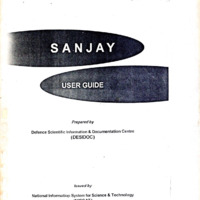 USER GUIDE.pdf
USER GUIDE.pdf
Position: 811 (13 views)