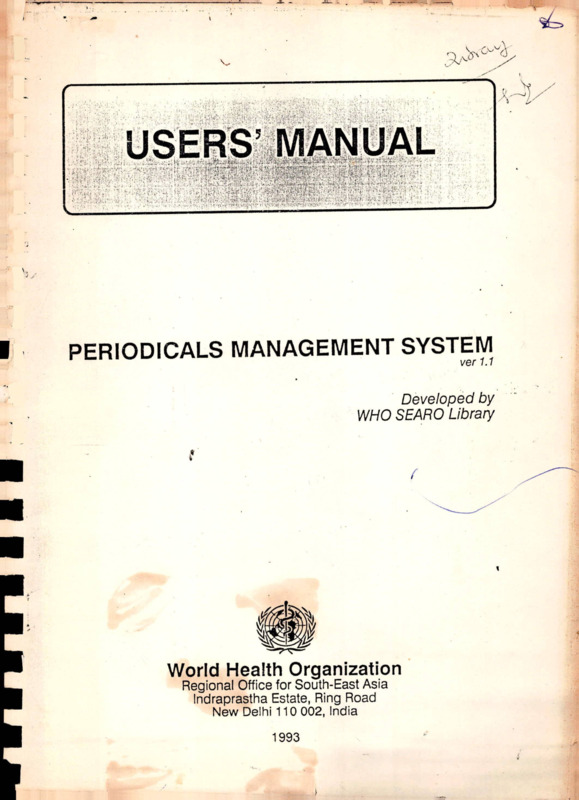USERS MANUAL PERIODICALS MANAGEMENT SYSTEM
Item
- Title
- USERS MANUAL PERIODICALS MANAGEMENT SYSTEM
- extracted text
-
i
1
I
1-—^
f
■•nfi
PERIODICALS MANAGEMENT SYSTEM
ver 7.7
Developed by
WHO SEARO Library
!
t
t
World Health Organization
Regional Office for South-East Asia
Indraprastha Estate, Ring Road
New Delhi 110 002, India
1993
A
TABLE OF CONTENTS
.
.
.
.
.
.
INTRODUCTION
.............
BEFORE YOU START . . .
SETTING DOS PARAMETERS
INSTALLING ..........................
STEPS FOR USING PMS
.
BACKUP AND RESTORING .
DATA ENTRY
A. RECEIVED FROM PUBLISHER
B. INTER LIB BORROWING . .
C. LOAN/RECEIVE PERIODICAL
. . .
D. PERIODICALS LOST
E. WEEDOUT
F. BINDING
REPORTS
A.
B.
C.
D.
E.
F.
H.
I.
J.
K.
L.
MASTERS
A.
B.
C.
D.
E.
F.
G.
H.
.
.
.
.
PERIODICALS AVAILABLE
...........
LIST OF PERIODICALS TO BE WEEDED OUT
PERIODICALS LOST/ WITH BINDER . . .
SLA PERIODICALS LIST
.............
OVERDUE TO PUBLISHER/VENDOR ....
PERIODICALS LENT & OVERDUE
....
REMINDERS...............
REMINDER STATUS REPORT
...........
HOLDING LIST
......................
PERIODICAL BINDING REPORT .........
PENDING REQUEST ...................
PUBLISHER MASTER
.
VENDOR MASTER . . .
PERIODICAL MASTER .
LIBRARY MASTER
. .
SUBJECT MASTER
. .
MEMBER MASTER . . .
PO MASTER
CHANGE PERIO STATUS
.
.
.
•
•
.
.
SETUP .
A. SCREEN
B. COLORS
C. SETUP
.
.
.
.
.
.
Page
Page
Page
Page
Page
Page
#
#
#
#
#
#
1
1
2
2
3
5
.
Page #
7
7
.
.
Page # 29
Page # 30
.
.
.
.
.
.
.
.
.
.
.
.
. Page
. Page
. Page
. Page
. Page
. Page
. Page
. Page
. Page
. Page
. Page
. Page
# 34
# 35
# 40
# 40
# 41
# 42
# 42
# 44
# 45
# 45
# 45
# 45
46
46
49
50
55
57
59
61
62
.
.
.
.
.
.
.
.
.
Page #
Page #
Page #
Page #
Page #
Page #
Page #
Page #
Page #
.
.
.
.
Page # 64
Page
64
Page # 65
Page # 65
. Page # 66
. Page # 66
. Page # 67
UTILITIES
A. REORGANIZE
B. PACK DATA .
EXIT
h
INTRODUCTION
The Library of the South East Asia Regional Office of WHO subscribes
to a vast number of periodicals. These could be subscribed through
the Library or Projects funds or may be received free of
cost(gratis). Further, the library borrows many periodicals from
other libraries.
The Periodical Management System aims to cover all the aspects
concerning the management of this large number of periodicals, It
keeps track of all the periodicals that the library should receive.
All those not received on time can be immediately known and follow up
made by generating reminders through the System itself. Information
regarding the time these reminders are sent is also stored be the
system to ensure a regular subsequent follow up.
In case of inter-library borrowing, the System keeps all the relevant
information handy, e.g. when the periodicals was borrowed, to whom it
has been lent by the SEARO Library and when it is to be returned both
by the borrower and the SEARO Library.
The periodicals are sent for binding and the System stores this
information and informs the user about it, if he tries to loan it.
It also maintains all the information regarding the loan of these
periodicals i.e when they were lent.and to whom, this expected date
if return and those that should have been returned but are still with
the borrower. In such cases, reminders to the borrowers can also be
generated by the System.
There is a comprehensive database of the Periodicals, Vendors,
Publishers, Members etc. in the System and the Librarian can make use
of this to know the;status of any periodical at any given point of
time.
The System is completely Menu driven and Interactive. It provides the
potion of view the various reports on the screen or printing them.
BEFORE YOU START
You must be using an IBM PC or compatible machine, running PC-DOS,
MS-DOS or a compatible operating system, with ver 3.3 or above.
Your machine must have enough memory (RAM)
System. The amount of RAM needed is 640 KB.
available to run PMS
You need at least 1 MB of spare disk space for PMS program files,
plus the space required by the database.
Page # 1
IIII HUI II I
SETTING DOS PARAMETERS.
DOS is controlled by two files: CONFIG.SYS and AUTOEXEC.BAT. These
are read whenever the system starts up. No special commands have to
be put into AUTOEXEC.BAT, but CONFIG.SYS must contain at least two
commands as follows:
BUFFERS - DOS can become very slow when handling large files on a
hard disk: to prevent this, ^allocate at least 10 buffers by including
the BUFFERS command
in
--1 CONFIG.SYS for instance,
BUFFERS=10
If some other software product ’you are using recommends more buffers,
use more. But beware: if you allocate to many buffers,, you may not
have enough memory left to run PMS; and beyond a certain stage,
adding buffers make the system run slower.
FILES - This command controls how many files you can have open at
once. If you omit the FILES command, 8 files are assumed, of which
only 3 are available to application programs, and this is not enough
for PMS to run. We recommend that you should use FILES=50 at least.
the^computer311^ change
CONFIG.SYS, you must REBOOT (CTRL+ALT+DEL)
INSTALLING
Take these steps in sequence to install PERIODICAL MANAGEMENT SYSTEM
(PMS) software :
1)
on.y°u.r comPuter, type 'CDV and press ENTER. This accessed
the root directory on the hard disk.
2)
To create a directory, type the DOS command
1
MD \PMS
3)
Change the directory to PMS, type the DOS command
CD \PMS
4)
Insert the PMS disk in the drive A or B.
5)
If you have the PMS disk in drive in drive A, type:
COPY A:*.*
Page # 2
i)
STEPS FOR USING PMS
5
If you are using the system for the first time.
1)
Select SETUP from Main-Menu.
2)
Define your• screen type color or monochrome, then enter your
library Name, address and using the Setup option within SETUP.
3)
After completing the SETUP, select UTILITIES from Main-Menu and
the select Reorganize data.
After you have completed the setting up of system, now you are ready
to start your system.
Entire PMS depends on one option ie PERIODICAL MASTER under MASTER of
Main-Menu. Utmost care should be taken to create the PERIODICAL
F—-------MASTER.
Before creating the master pick up all the information regarding the
periodical, i.e. its
NAME
SUBJECT CODE
PUBLISHER CODE
VENDOR CODE
NO. PER VOL.
VOL. PER YEAR
LEAD TIME
CONTINUES ISSUE NO.
BINDING
•*
BINDING COLOR
BINDING TYPE
RETENTION PERIOD
LIBRARY CODE
SUBSCRIPTION NO.
DUE DATE FOR FIRST ISSUE.
NO. OF YEAR SUBSCRIPTION
DIVISION
PROGRAM AREA
SOURCE
AMOUNT
SUBJECT
REMARKS
AD TITLE
EX TITLE.
If the Publisher code, Vendor code is not there then you can create
them in PERIODICAL MASTER, but it is advisable to create them first.
If you subscribe a new periodical, the select option C. PERIODICAL
MASTER. Then select ADDITION followed by NEW SUBSCRIPTION.
Page # 3
I i
If a periodical
SUBSCRIPTION.
NOTE
is
renewed
the
select
ADDITION
followed
by
OLD
Attention should be taken when you enter NO. PER VOL, VOL.
PER YEAR, LEAD TIME, CONTINUES ISSUE NO., DUE DATE FOR
FIRST ISSUE, NO. OF YEAR SUBSCRIPTION.
After entering completing the master, select option A. to
check whether the data generated is; correct.
DATA COLLECTION FOR PERIODICAL MASTER
If frequecny of a periodical
different subscriptions.
e. g.
A)
B)
differs,
then
create
them
as
two
If frequency of XX periodical is as follows
1971
1981
1980
1990
Monthly
(i.e. 12 issues in a year)
Bi-Monthly (i.e. 6 issues in a year)
Then create the master as follows
case A)
DUE DATE FOR FIRST ISSUE : 01/01/71
NO. OF YEAR SUBSCRIPTION : 10
case B)
Select PERIODICAL MASTER, then Addition followed by OLD SUBSCRIPTION
DUE DATE FOR FIRST ISSUE : 01/01/81
NO. OF YEAR SUBSCRIPTION :
10
CHANGE IN PERIODICAL^ TITLE
If the title of a periodical changes then you should treat that as a
new periodical and
create a
a new master for that (as explained
create
above). Make sure to enter EX Title.
After you have created the NEW PERIODICAL
r~
MASTER with new name,
select the MODIFICATION option under the C. PERIODICAL MASTER, and
modify the OLD PERIODICAL and enter AD Title .
Page # 4
11
Il
BACKUP AND RESTORING
You may wish to back up your PMS information periodically using DOS
backup utility. Please note that if you’re backing up onto floppies,
you will need more than 1 floppy to backup. Keep one or two formatted
floppies extra while doing back up.
NOTE : Refer to your DOS documentation for more information about*
backup and restoring.
BACKING UP
To perform a backup of the PMS data,
display of the DOS prompt:
type in the following after
BACKUP C:\PMS\*.* A:
Follow the prompts to insert the diskettes into drive A. Each
diskette should be labeled with the current date and the diskette
number as prompted by the backup program.
NOTE: if you have installed the PMS in a drive other than the one
suggested above, you need to replace ”C:\PMS\” with the name of that
drive and subdirectory.
RESTORING
To restore PMS data, type at the DOS prompt:
RESTORE A: C:\^MS\*.*
Then insert the backup diskettes as requested by the restore program.
For using this system, follow the undernoted steps:
1. Boot the computer.
2. Type CD\PERIO (or desired SUB-DIRECTORY) and press ENTER Key.
3 . Type PMS and press ENTER Key.
t
After pressing the Enter key a Logo of Periodicals System will appear
on to the screen
The following main menu of the periodicals management system will be
displayed.
DATA ENTRY
MASTERS
REPORTS
SETUP
UTILITIES
EXIT
You can choose any one of these options by moving the highlightei
with the help of left & right arrow keys to the option of your choice
Page # 5
11
I
and pressing ENTER. Alternatively you may do so by pressing the first
letter of the option.
For quitting
System.
the
user can press
<ESC>
Key
from anywhere
in the
NOTE : Similar method of choosing the option is available through the
System, through only the method of pressing the first letter of the
option is invariably mentioned in the text that follows.
*
Page # 6
! i
u
DATA ENTRY
If you press letter D from the Main Menu the following Data Entry
Menu will be displayed:
RECEIVED FROM PUBLISHER
INTER LIB BORROWING
LOAN/RECEIVE PERIODICAL
PERIODICALS LOST
WEED OUT PERIODICAL
BINDING
Q. QUIT
A.
B.
C.
D.
E.
F.
Depending on the entries you wish to make, choose the option by
pressing the alphabet at the beginning of the option e . g. A, B, C
etc.
For quitting the Data Entry menu. Press Q. The System would ask the
following question
Are you sure to quit ?
No
Yes
Press Y for quitting.
A. RECEIVED FROM PUBLISHER
This option is for entering/editing data of the Periodicals received,
as well as for generating reminders for those periodiceils which are
overdue to Publisher/Vendors. Press A the following data entry screen
will be displayed.
t
Page # 7
I .
u
| " SEARO
w
O R L D
H E A L T, H
ORGAN I
RECEIVED FROM PUBLISHER
Z A T I O N
SEARO
Add
Perio. Code :
Perio. Name :
Issue No.
Volume No.
Addition
Modification
Due date
I
Regular
Irregular
Receipt Date:
UH
Issue
Supplement
Exit
I
■
Mil
ESC
Exit
A small Addition/Modification menu will also be displayed in the
middle of the screen.
A. Addition
M. Modification
For entering data against received or generating reminders against
overdue periodical choose A.
For editing already received data choose M
For quitting from here Press <ESC> Key.
Second Menu will be displayed below the Addition/Modification Menu
for indicating whether it is an Regular/Irregular periodicals (see
detail in the PERIODICAL MASTER). After defining Regular/Irregular
Periodical, third menu (Issue/Supplement) will be displayed. Seleqt
the option to indicate whether you want to enter Issue or Supplement.
Perio. Code - Enter periodical code if you remember it and press
ENTER Key. If you don’t, then enter the SHORT NAME of periodical name
a window will be opened at the lower half of the screen. For
selecting the periodical from the window place the highlighter to the
appropriate record and press ENTER key.
e.g. Short Name of Periodical Title American Journal of Clinical
Nutrition will be AJOCN.
Page # 8
t
h
u
Perio. Name
computer.
Name
of
Periodical
automatically
displayed
the
by
A window will be opened at the lower half of the screen and below
that HOT KEYS will be displayed, In this window you will see the
status of all issues of selected periodical, The fields will be
displayed in the window are Year, Volume No., Issue no.. Issue Date,
Supplement, Due date, Receipt date and Status.
ADDITION
ENTERING ISSUES FOR REGULAR PERIODICALS
Once the Status Window is displayed on the screen. Place the
highlighter with the help of up & down arrow keys to the appropriate
record and press F3 key. Following screen will be displayed.
SEARO
w
o R L D
HEALTH
ORGANIZATION
RECEIVED FROM PUBLISHER
SEARO
Add
Perio. Code : 4
Perio. Name : BIOMETICS
Issue No.
5
Volume No.
0
Due date
:
13/05/90
Receipt Date:
Issue Date
:
<ESC> To Exit
Perio. Code and Perio. Name will be displayed what you have selected.
Issue No. - Automatically picked up from the window.
Volume No.
zeros.
t
Enter the volume no. of periodical. Volume no. can't be
Due Date - Automatically picked up from the window.
Receipt Date - Enter received date of the periodical, Received date
can't be blank.
Issue Date - Enter issue date of the periodical.
The following question would be asked by the System
Page # 9
! i
u
O.K; To Save
No
Yes
Press Y for saving data.
Press N for not saving.
BLOCK ENTRY
If you want to clear your backlog,f you can receive all the issues of
a year in a key stroke, Follow the
11- under mentioned steps
from where you wish to
1)
Place higlighter on the first entry
‘receive issues.
2)
Press ALT-F10, following screen will appear
=Mass Entry:
Vol. No.
Iss. Dt.
LeadTime
Vol. No.
Iss. Dt.
0
/
o
/
: Vol. No. with which you wish to start the year.
Issue date of the periodical if any.
Lead Time : Time gap in terms of days between two issues.
3)
Enter the required information.
*
ENTERING SUPPLEMENT FOR REGULAR PERIODICALS
If you select SUPPLEMENT from the Third Menu.. System will ask fop the
will be opened at
Periodical Code. After entering the code, a window
i
the lower half of the screen and below that HOT KEYS will be
displayed. In this window you will see the status of all issues of
‘
selected periodical.
The fields
1---- will be displayed in the window are
Due date. Receipt
•
Year, Volume No., Issue no.,Issue Date, Supplement,
date and Status.
Once the window is displayed on the screen. Place the highlighter
with the help of up & down arrow keys to the appropriate record and
press F3 key. Following screen will be displayed.
Page # 10
! i
u
SEARO
W
O R L D
HEALTH
ORGANIZATION
RECEIVED FROM PUBLISHER
SEARO
Add
Perio. Code : 4
Perio. Name : BIOMETICS
Issue No.
4
Volume No.
20
Due date
:
Receipt Date:
Issue Date
:
Supp No.
:
13/04/90
/
/
/
0
/
<ESC> To Exit
Perio. Code and Perio. Name will be displayed what you have selected.
Issue No. - Automatically picked up from the window.
Volume No. - If the Supplement is ‘received for a issue which you
have already received volume no. will be displayed else you have to
provide the Volume no.
Due Date - Automatically picked up from the window.
Receipt Date - Enter received date of the periodical, Received date
can't be blank.
Issue Date - Enter issue date of the periodical.
Supplement No. - Enter the Supplement No.
The following question would be asked by the System
O.K. To Save
Yes
i
No
Press Y for saving data.
Press N for not saving.
Page # 11
i
I I
i1
ENTERING ISSUES FOR IRREGULAR PERIODICALS
After selecting the three Menus, system will ask for Periodical Code,
Once the Periodical Code iis selected a window will at the lower half
of the screen displaying 1st Issue Dt., Sub. Yr., Frequency, No. per
Vol, Vol per Yr. Select the Subscription entry for which7 you are
getting the issue.
After selecting the Subscription entry, 1Data Entry Screen will be
displayed same as that of REGULAR PERIODICAL.
Note : It is very important to select the correct Subscription entry.
Perio. Code and Perio. Name will be displayed what you have selected.
Issue No.
Enter the Issue No.
Volume No.
zeros.
Enter the volume no. of periodical. Volume no. can't be
Due Date -Enter the Due Date. Make sure that you enter the Due Date
correctly i.e. if you are receiving Issue No. 5 then Due Date should
be after the 4th issue and should be before the 6th issue.
Receipt Date - Enter received date of the periodical. Received date
can't be blank.
Issue Date - Enter issue date of the periodical.
The following question would be asked by the System
O.K. To Save
Yes
No
Press Y for saving data.
Press N for not saving.
r
ENTERING SUPPLEMENT FOR IRREGULAR PERIODICALS
Procedure is same as that of ENTERING ISSUES FOR :IRREGULAR
PERIODICALS except that you have to provide the Supplement No.
GENERATION OF REMINDER
If you wants to generate reminder for a particular issue of a
periodical. Select the Issue from the Third Menu. After entering the
Periodical Code a window will be opened a the lower
lower half
half of the
screen. Place the highlighter with the help of up & down arrow keys
to the appropriate record and press F5 key.
Page # 12
H
When the F5 key will be pressed by you,
displayed:
the following menu will be
Are you sure about reminder
No
Yes
If you are not sure about generating reminder then Press N.
If you are sure, Press Y .
The system will display an error message.
1.
If due date has not expired at the time of reminder
2.
You are trying to generate reminder against a Issue already
received
3.
You had already generated1 a reminder for that issue and the
subsequent LAST "REMINDER DATE has not passed.
If all the error condition don't occur, the System will display the
following menu.
W
SEARO
O R L D
HEALTH
ORGANIZATION
RECEIVED FROM PUBLISHER
SEARO
Add
Perio. Code : 2
Perio. Name : JOURNAL QF MEDICAL EDUCATION
STATUS
VOL.
YEAR
1992
1992
1992
0
0
0
Last Reminder Date
: 25/03/92
Next Reminder Date
/
N/R
N/R
N/R
/
Publisher/Vendor (P/V):
0
Vol. NO.
Use
to scroll records; to scroll fields; to select; Esc to exit.
F3 - For Entry F5 - Generate Reminder
Last Reminder
automatically.
Date
Last
reminder
date
will
be
displayed
Next Reminder Date - Enter reminder expiry date.
Publisher/Vendor(P/V)
Enter P or V. This denotes that to which you
Page # 13
! i
I
f
I
/
are giving reminder either publisher or vendop.
Vol. No.
Enter the Volume No. which you have not received.
After entering the above information the system will display
the
following menu.
O.K. To Proceed
Yes
No
Still you have the option for denying by pressing N. If you press N
then the system will not generate reminder.
Press Y for proceeding. The system will generate the reminder, For
printing the reminders choose letter K in the reports menu.
MODIFICATION
After Selecting Modification from Addition/Modification Menu. System
will ask for the Periodical Code. Enter Periodical Code or SHORT
NAME.
After entering the code, a window will be opened at the lower half of
the screen and below that HOT KEYS will be displayed. In this window
you will see the status of all issues of selected periodical. The
fields will be displayed in the window are Code, Volume No., Issue
no., Due date, Receipt date and Status.
To modify or delete an entry, place the highlighter on the desired
record and press F3 or F5 respectively as desired. An entry will be
marked as N/REC if the periodical ‘is l
.
regular,
but in case of
irregular periodical entry will be removedI from the list. Rest is
same as explained in ADDITION.
To search for a year press F7, enter the year, highlighter will be
placed on the first entry of the entered year if year doesn't exist
error message will be flashed1 on screen.
ADDING EXTRA ISSUES
Some time instead of receiving the fixed number of issues, you ipay
get one or two issues extra (as in case of BMJ, which is a weekly
periodical, you may get 52 or 53 issues, System will
— generate 52
issues
issues,f to enter 53th issue follow the under mentioned steps
1)
Place the highlighter on the last issue (52nd in our case).
2)
Press ALT-F3. Following screen will appear
Page # 14
u
i
S . No
0
Vol. No
1
Due Date
31/03/76
Recv. Dt.:
31/03/76
Iss. Dt.
Supp No. :
3)
/
/
0
Now enter all the information ie Vol., Iss No. etc.
NOTE :
Make sure to enter the DUE DATE latter than the DUE DATE of
52nd issue.
: i can also be used if the periodicity of a periodical
This option
changes (ie increases from bi-monthly to monthly)
DELETING EXTRA ISSUE
L_.i can also be used if the periodicity of a periodical
This option
decreases from monthly to bi-monthly). Follow the under
changes (ie
(
mentioned steps.
i)
Place the highlighter on the issue which you wish to delete.
2)
Press ALT-F5 and confirm for deletion.
In some case if a periodical is weekly
weesiy no of issues received are You
can insert an entry by pressing the ALT-F3
EDITING OF YEAR AND ISSUE NO.
If you wish to change Year or Iss. No., select the modification m°de.
Once you get the list of the all issues. Place the highlighter urlder
YEAR column press ENTER. Now type the year, and press to complete tne
entry. In case of Iss. No. Place the highlighter under Iss. No. and
rest is same as of year.
B. INTER LIB BORROWING
If the Periodical received by you has been borrowed from another
Library, use this data entry program.
Press B the following MENU will be displayed.
Page # 15
! !
u
A.
B.
C.
D.
E.
REQUEST FOR PERIODICAL
RECEIVE REQUESTED PERIODICALS
RECEIVE LOANED PERIODICALS
RETURNED BORROWED PERIODICALS
REPRINT THANKS LETTER
REQUEST FOR PERIODICAL -This option will allow you to enter the
periodicals which you want to Borrow from other Library.
RECEIVE REQUESTED PERIODICALS -This option will allow you to receive
the periodical which you have requested from other library and loan
those periodicals to Staff Members.
RECEIVE LOANED PERIODICALS - -This option will allow you to receive
the periodicals which from the Staff Members.
RETURNED BORROWED PERIODICALS - This option will allow you to Return
the Borrowed periodicals to respected library.
REPRINT THANKS LETTER - If
I f you
you wish to reprint he letter generated
through option D select this option.
REQUEST FOR PERIODICAL
Press A and a submenu will appear
'4
A. ADD
B. MODIFY
Select A if you wish to make a request else if you wish to modify the
already entered ones. select B .
Page # 16
IL
:
1i
ADD
Following data entry screen will be displayed.
SEARO
w
ORLD
HEALTH
ORGANIZATION
INTER LIBRARY REQUEST - BORROWING
Request No.
36
Library Code :
1
SEARO
NATIONAL MEDICAL LIBRARY
Source
Requested By :
PRESS ESC TO FINISH ENTRY & PRINT LETTER
Request No : This will be automatically generated by the system.
Library Code : Enter the Library Code or SHORT NAME from which you
are requesting the Periodicals. If Library Code is not present, press
F3 to add the new Librarian the master.
Source : Enter the details of the requested periodical.
Requested By : Enter the Code or SHORT NAME of the member who has
requested for the periodical. If you wish to add a new member press
F3 .
The following menu will be displayed after entering Source
O.K. To Save
Yes
No
Press Y for saving data.
Press N for not saving.
After saving the first periodical, cursor will again will be placed
at Source , now you can enter another periodical in a request. After
Page # 17
IBUMIII llllllllill lllllll IIMIIIIM—1—1
_______ ________ Will
i1
■
you have finished entering the periodical Press ESC to start printing
the REQUEST LETTER.
MODIFY
After selecting the option, system will ask for the Request No. After
entering the Request No., Library Name will be displayed and a window
y1!! opened at the lower half of the screen displaying the
information entered and below that HOT KEYS will be displayed.
SEARO
Request No.
Library Name
II
W
ORLD
HEALTH
ORGANIZATI O N
INTER LIBRARY REQUEST - BORROWING
SEARO
36
NATIONAL MEDICAL LIBRARY
■
SOURCE
PC WORLD; 1980: VOL 10- 1
DATABASE ADVISOR; VOL 35-6
Use
to scroll records;
to scroll fields; to select; Esc to exit.
F3
- ADD
F4 - DELETE
F5 - MODIFY
F3 To add another Periodical, Now provide the periodical details as
you have in the ADD procedure.
F4 L° d(7let:e the entry from the Request List. Place the highlighter
on the desired
record and1 press F4. Following menu will appear
-- ---------O.K. To Delete
Yes
No
<
Press Y to delete else press N.
F5 To Change the contents on the request.
After making the desired changes,
appear
Press ESC,
following menu
Page # 18
11
will
u
PRINT REQUEST LETTER
No
Yes
Press N if you don’t want to print the letter.
Press Y to print he letter and window will be opened
HEADING : BY HAND
Enter the heading and start printing the letter.
RECEIVE REQUESTED PERIODICALS
Press B and the following data entry screen will be displayed.
ORLD
HEALTH ’ ORGANI Z A T I O N
BORROWING
INTER LIBRARY REQUEST
w
SEARO
36
NATIONAL MEDICAL LIBRARY
25/03/92
Returning Date :
Request No.
Library Name
Receiving Date
26/03/92
DEEPAK KHATTAR
Member Name :
STATUS
SOURCE
RECEIVE
PENDING
PC WORLD; 1980: VOL 10- 1
DATABASE ADVISOR; VOL 35-6
Use
SEARO
to scroll records;
to scroll fields; to select; Esc to exit.
F9 - PROCESS
Request No : Enter the Request No.
Library Name
:
This will be automatically displayed
by the system.
received.
Receiving Date : Enter the date on which periodicals are
Returning Date : Enter the date on which the periodicals will be
Page # 19
11
Returned to Respected Library.
A window will be opened at the lower half of the screen with contents
as STATUS and SOURCE.
Status will be PENDING, if you have received the periodical, place
the highlighter on the entry and press ENTER. Cursor will be jump
above the window, :in front of MEMBER NAME, enter the Member Code or
SHORT NAME to whom you wish to loan the periodical. Status will be
changed to RECEIVE.
After receiving the periodical,
start printing the LOAN CARD.
press F9 to f inish the entry and
RECEIVE LOANED PERIODICALS
Press C and the following MENU will appear of screen
SEARCH THROUGH
LOAN CARD NO.
MEMBER NAME
TITLE
LOAN CARD NO. If
7'' you remember the Loan Card No, select this option to
receive back the periodical. If the CARD No. exist then all the
information like Member name, Source, Library Name, Issue Date and
Due date will be flashed on to the screen.
MEMBER NAME
If you want to search the [periodical
‘
1 through
/
MEMBER
NAME select this option. System will ask for the MEMBER CODE,. enter
the code or SHORT NAME. After selecting the member name.
A window will be opened at the lower half of the screen displaying
the. source and in upper half name of the library from whom the
periodical was borrowed.
Select the desired periodical by pressing ENTER. All the information
like Member name, Source, Library Name Issue Date and Due date will
be flashed on to the screen.
TITLE Enter Title (Source) . A window will be opened at the lower
half of the screen displaying the source and in upper half name of
Borrower and the Library name from whom the periodical was borrowed.
Select the desired periodical by pressing ENTER. All the information
like Member name, Source, Library Name Issue Date and Due date will
be flashed on to the screen.
Page # 20
I 1
iI
SEARO
SEARO
ORLD
HEALTH
ORGANIZATION
INTER LIBRARY REQUEST - BORROWING
W
Member Name
: DEEPAK KHATTAR
Source
: PC WORLD;
Library Name
: NATIONAL MEDICAL LIBRARY
Issue date
Due date
:
:
25/03/92
29/03/92
Return date
:
25/03/92
1980: VOL 10- 1
ESC
EXIT
After all the information is displayed on the screen system will ask
for the Return Date, provide the date. Following menu will be
displayed
O.K. To Save
Yes
No
Press Y for saving^data.
Press N for not saving.
Page # 21
! i
H
RETURNED BORROWED PERIODICALS
Press D to select the option,
SEARO
w
Library Code.
Library Name
ORLD
HEALTH
ORGANIZATI o N
INTER LIBRARY REQUEST - BORROWING
SEARO
NHL
:
: NATIONAL MEDICAL LIBRARY
STATUS
SOURCE
RETURN
KEEP
PC WORLD; 1980: VOL 10- 1
DATABASE ADVISOR; VOL 35-6
J|
Use
to scroll records;
to scroll fields; to select; Esc to exit.
F9 -Process
System will ask for Library Code.
NAME.
Enter the Library Code or SHORT
A window will open at the lower half of the screen displaying all the
periodicals which are to be returned. Window will display Status and
Source.
Status will be displayed as KEEP means that you don't want to send
this periodical back. If you want to send it back press ENTER, Status
will change to RETURN means that you want to send the periodical back
to the Library.
After changing the status, Press F9 to Send the periodical back and
print THANKS LETTER.
C. LOAN/RECEIVE PERIODICAL
If you are going to loan periodical to Staff member or other LibraVy,
Select option this option
Press C, the following menu will be displayed.
A. LOAN PERIODICAL
B. RECEIVE PERIODICAL
If you want to loan a periodical then press A.
Page # 22
Ii
If you want to RECEIVE BACK loaned periodical then press B
Press <ESC> key to quit from here.
LOAN PERIODICAL
If you press A the following data entry screen will be displayed.
SEARO
W
Slip No.
O R L D
HEALTH
ORGANIZATION
LOAN PERIODICAL
SEARO
37/92
Perio. Code
Perio. Name
Volume No.
End Issue
Start Issue
Borrow. Code:
Borrow. Name:
Issue Date
I
Due Date
<ESC> To Exit
Press <ESC> key for quitting from this data entry. The following menu
will be displayed.
O.K. To Exit
No
Yes
If you will press Y the system will come out to the Data Entry Menu.
If you will press N again the cursor will be positioned at the year
field.
Slip No. - Slip No. is the Loan Card No. This no.
generated by computer.
is automatically
Perio. Code - Enter periodical code if you remember and press ENTER
Key. If you don’t remember the periodical code then enter the SHORT
NAME of periodical name a window will open at the lower half of the
screen.
For selecting the periodical from the window place the
highlighter to the appropriate record and press ENTER key.
e.g. Short Name of Periodical
Nutrition will be AJOCN.
Name American Journal Of
Page # 23
I i
Clinical
ii
Perio. Name : Automatically displayed by the computer.
The following menu will be displayed.
ISSUE ARE
BOUND
LOOSE
If the Issues are BOUND, Press B and in case of LOOSE press L.
if you have selected BOUND then provide the following information
Volume No.
Enter the Volume No. which you are issuing.
Start No.
Enter
the first Issue No of the BOUND Volume.
End No. Enter the last Issue No of the BOUND Volume.
In case you have selected LOOSE, following Screen will Popup. In this
screen you can issue 5 different issues of a periodical.
w
SEARO
Slip No.
O R L D
HEALTH
ORGANIZATION
LOAN PERIODICAL
SEARO
37/92
Perio. Code
Perio. Name
Vol. No.
20
0
0
0
0
Volume No.
Start Issue
Issue No.
V
Supplement No.
12
0
0
0
0
0
0
0
0
0
Borrow. Cod
Borrow. Nam
Issue Date
Due Date
F2
Volume No.
Issue No.
DELETE ENTRY
F4
END ENTRY
ESC
EXIT
Enter the Volume No. which you are issuing.
Enter the Issue No which you are issuing.
Supplement No. if it is a Supplement, enter the No. else press ENTER.
After completing all details Press F4 to finish entry.
Page # 24
11
H
The following menu will be displayed.
ISSUE TO
STAFF MEMBER
LIBRARY
If borrower is a Staff Member , Press S and in case of Library press
L.
Borrow. Code - Enter borrower code if you remember and press ENTER
■•
•borrower code
- > then enter the short
Key. If you don't remember the
name of borrower name a iwindow will be opened at the lower half of
the screen. For selecting the borrower from the window place the
highlighter to the appropriate record and press ENTER key.
e.g. Short Name of Borrower Name Mr. Ram Kumar will be MRK.
If you don't find the borrower in the window then you have the option
to add a new borrower after pressing F3 key.
(See - ADD NEW BORROWER).
Borrow. Name - Name automatically picked up by the computer.
Issue
Date
Enter the date of issue.
Due Date - Enter the Due date. Due date must be greater than or equal
to the issue date.
.<«
After entering the due date, the system will display the following
menu.
O.K. To Save
No
Yes
If you press Y the data will be saved and the system will flash a
message Set the Print ON , Press any key and when you will press a
key then the
system will start printing the Loan Card. After
printing the Loan Card for the periodical the next consecutive slip
no. will automatically be generated by the computer.
If you press N again the cursor will be positioned at the Perio Code.
Page # 25
I l
Ij
B, RECEIVE PERIODICALS
If you are receiving periodicals from borrower. use this option
Press B, the following menu will be displayed.
SEARCH THROUGH
LOAN CARD NO.
BORROWER CODE
PERIODICAL CODE
It is upto you to decide on which field you want to search the loaned
periodical
LOAN CARD If you remember the Loan Card No. Press L . System will ask’
for Loan Card No., if the Loan Card Exist, Name of the Borrower and
Periodical Name will be displayed on the upper
half of the screeni and
,,
a i ‘
window will ‘be opened at the lower half of the screen displaying
Volume No., Starting Issue No., End Issue No, Supplement No, Issue
Date and Due Date
Place the highlighter on the entry you wish to receive and Press
ENTER. System will display all the Information on the Screen and will
prompt you to enter Date of receipt.
After entering
following menu:
the
receipt
date
the
system
will
display
the
O.K. To Save
Yes
No
Press Y for saving the data.
Press N for not saving the data.
BORROWER CODE
If you have received number of periodicals from a
borrower then press B to select this option.
System will display the Following menu
STAFF MEMBER
LIBRARY
Page # 26
iI
Select the desired option. and-System will ask for the Borrower Code.
Enter Borrower Code or SHORT NAME
Borrow. Code
REST IS SAME AS EXPLAINED IN THE LOAN CARD SYSTEM.
Enter Periodical Code or SHORT NAME
PERIODICAL CODE
REST IS SAME AS EXPLAINED IN THE LOAN CARD SYSTEM.
ADD NEW BORROWER
In case you want to add a new borrower from the LOAN Data Entry
to loan the periodical to STAFF
screen press F3 . If You haveselected
---MEMBER it will allow you to add the Staff Member else if you have
selected Library, system will allow you to add New Library.
D. PERIODICALS LOST
If any issue of a periodical is LOST. Use this option.
Press D and the following DATA ENTRY screen will be displayed
SEARO
W
O R L D
HEALTH
ORGANI
PERIODICALS LOST
z a t i o N
SEARO
Perio. Code :
4
Perio. Name : BIOMET^CS
Volume No.
0
Issue No
0
Supplement No.:
0
Remarks
<ESC> To Exit
Press <ESC> key for quitting from this data entry, The following menu
will be displayed.
Page # 27
u
O.K. To Exit
Yes
No
If you will press Y, the system will come out to the Data Entry Menu.
If you will press N, again the cursor will be positioned at the Perio ’
Code.
Perio. Code
- Enter Periodical Code or SHORT NAME.
Perio. Name : Automatically displayed by the computer.
Volume No.
Issue No.
: Enter the Volume No. of periodical which is LOST.
Enter the Issue No. which is LOST.
Supplement J'No.: If it is Supplement, enter the Supplement No. else
press ENTER.
Remarks :
Enter any remarks.
The following Menu will appear
MARK THE PERIODICAL AS LOST
Yes
If you press Y,
No
issue will be marked as LOST
If you press N, not to mark the issue as LOST and the cursor will be
positioned at the Perio. Code, again.
.. ..
Note : If any Issue is on Loan or has gone for Binding. error message
___-i •_______t
J
'
will 1be
displayed1 on the screen.
J
. .4 1 1
>
Page # 28
I
11
E. WEEDOUT
If you are going to WEEDOUT the periodicals , use this option.
Press E and the following DATA ENTRY screen will be displayed
w
SEARO
Perio.
Perio.
Code
Name
Year
O R L D
HEALTH
ORGANIZATI O N
WEED OUT PERIODICALS
SEARO
5
DATABASE ADVISOR
0
<ESC> To Exit
Press <ESC> key for quitting from this data entry, The following menu
will be displayed.
O.K. To Exit
No
Yes
If you will press Y, the system will come out to the Data Entry Menu.
i
If you will press N, again the cursor will be positioned at the Perio
Code.
Perio. Code
Enter Periodical Code or SHORT NAME.
Perio. Name : Automatically displayed by the computer.
Year : Enter the year for which WEEDING OUT has to be done.
The following Menu will appear
WEED OUT THE PERIODICAL
No
Yes
Page # 29
! I
III
II
II
II ■ I
I Illi
u
If you press Y,
all the issues of that year will be weededout
If you press N,
again.
the cursor will be positioned at the Perio.
Code.
Note :: If the Periodical is not for WEEDEDING OUT, the error message
will be flashed.
If any Issue in the Given year is on Loan or has gone for Binding,
error message will be displayed on the screen.
F. BINDING
If you are going to issue the periodicals for binding or
the periodicals after binding, use this option.
receiving
Press F and the following SUB-MENU will be displayed.
A. ISSUE FOR BINDING
B. RECEIVE FROM BINDER
ISSUE FOR BINDING : If you are going to issue the periodicals for
binding , Select option A.
Following Data Entry Screen will be displayed
SEARO
W
0 R L D
HEALTH
ORGANIZATION
ISSUE FOR BINDING
SEARO
Perio. Code :
2
Perio. Name : JOURNAL OF MEDICAL EDUCATION
Volume No.
I
0
<ESC> To Exit
Page # 30
u
u
Press <ESC> key for quitting from this data entry. The following menu
will be displayed.
O.K. To Exit
No
Yes
If you will press Y, the system will come out to the Data Entry Menu.
If you will press N, again the cursor will be positioned at the Perio
Code.
Perio. Code
Enter Periodical Code or SHORT NAME
Perio. Name : Automatically displayed by the computer.
Volume No.
: Enter the Volume No which you sending for binding.
The following Menu will appear
MARK PERIODICAL FOR BINDING
Yes
If you press Y,
No
all issues will be marked as SEND FOR BINDER.
If you press N, if you don't want to send the Issue for BINDING, The
cursor will be positioned at the Perio. Code, again.
Note : If the Periodical is not to be bound the error message will be
flashed.
If any Issue of the Given Volume is on Loan or has gone for Binding,
error message will be displayed on the screen.
Page # 31
u
B. RECEIVED FROM BINDER
When you receive the periodicals after binding,
use this option.
Press B the following data entry screen will be displayed.
SEARO
w
O R L D
HEALTH
ORGANIZATION
RECEIVE FROM BINDING
SEARO
Perio. Code :
2
Perio. Name : JOURNAL OF MEDICAL EDUCATION
Volume No.
70
J
<ESC> To Exit
Press <ESC> key for quitting from this data entry. The following menu
will be displayed.
O.K. To Exit
Yes
No
If you press Y, the system will come out to the Data Entry Menu.
If you press N,
Code, field.
Perio. Code
again the cursor will be positioned at the Perio
- Enter Periodical Code or SHORT NAME
t
Perio. Name : Automatically displayed by the computer.
Volume No. : Enter the Volume No of the periodical which you have
received back after binding. If the Volume No was not sent for
binding or Volume No is not existing, error message will be flashed
else
the following Menu will appear
Page #32
u
RECEIVE PERIODICAL FROM BINDER
Yes
If you press Y,
Library
No
all the issue will be marked as AVAILABLE in the
n you press N, to cancel and the cursor will be positioned at the
Perio. Code, again.
Note : If the Periodical is not to be bound the error message will be
flashed.
Page # 33
11
1/
REPORT_S
If you press letter R from the main menu the following Reports Menu
i11 be di sp1ayed:
A.
D.
C.
D.
E.
F.
G.
H.
I.
J.
K.
L.
Q.
PERIODICALS AVAILABLE
LIST TO PERIODICALS TO BE WEEDED OUT
PERIODICALS LOST /WITH BINDER
SLA PERIODICALS LIST
OVERDUE TO PUBLISHER/VENDOR
PERIODICALS LENT & OVERDUE
PERIODICALS BORROWED & OVERDUE
REMINDERS
REMINDER STATUS
HOLDING LIST
PERIODICALS BINDING REPORT
PENDING REQUESTS
QUIT
Depending on the entries you wish to make, choose the option by
pressing the alphabet at the beginning o the option, e. g. A, B, c
etc.
Press Q to quit from Reports Menu, the System would ask the following
question.
Are you sure to quit ?
Yes
No
____ ___
4
Press Y for quitting.
SCREEN/PRINTER
For each report,
a a small SCREEN/PRINTER MENU will be displayed.
SELECT
SCREEN
PRINTER
If you want to see the report on Screen,
press S
If you want to print the report on paper, press P
Page $ 34
I I
■U
In some cases SCREEN/PRINTER MENU will display
r
SELECT
SCREEN
PRINTER
FILE
if you select FILE you have to provide the file name for the report
and file name will have the extension as .TXT i.e. if you give file
name as LOST the system will store the report in your current
directory by the name LOST.TXT.
Note - Printer must be ready in the case of printing the report.
A. PERIODICALS AVAILADLE
This option allows the viewing/printing of all Periodicals subscribed
Fund Wise, Subject Wise (code/Description), Division Wise, Status
Wise, Year Wise.
Press A from the Reports Menu.. Following Menu will be displayed
1.
on screen
A.
B.
C.
D.
E.
F.
FUND WISE
SUBJECT WISE (CODE)
SUBJECT WISE (DESC)
DIVISION WISE
STATUS WISE
YEAR END
FUND WISE
Press A from the SUB Menu. Following Menu will be displayed on
1.
screen
LIBRARY FUND
PROJECT FUND
GRATIS
LIB/PROJ FUND
ALL
LIBRARY FUND - denotes that the periodicals subscribed from Library
f und.
Page # 35
't
PROJECT FUND*'- denotes that the periodicals subscribed from project
fund .
GRATIS (Gratis).
denotes
that
the
periodicals
which
as
received
f ree
LIB/PROJECT FUNDS - Combined report of Library Fund and Project Fund.
ALL - All the periodicals
Select the desired option
2.
Second menu will appear below the first one.
TITLE ONLY
DETAIL
Title : It will print only the title of periodicals
Detail : It will display all the details of Periodicals
3.
SCREEN/PRINTER MENU will be displayed, select the option.
If you press the <ESC> key will be pressed the system will come out
to the Reports menu.
SUBJECT WISE
This option allows tfie viewing/printing of all Periodicals,, Subject
time of creating
wise (i.e.
subject code that is entered at the
'
Periodical Master)
Press B from the SUB Menu.
1
screen
Following Menu will be displayed on
INDIVIDUAL SUBJECT
ALL SUBJECTS
_____________________
INDIVIDUAL SUBJECT - Select when you want the periodicals on a given
subject.
ALL SUBJECTS - Select when report is required for Subjects
if INDIVIDUAL
displayed
SUBJECT
is
seiected,
following
Screen
will
be
Page # 36
/
Ij
Enter Subject Code ;
Enter Subject Desc.:
Enter Subject Code : Enter the Subject Code.
Subject Description : This will be Automatically displayed and you
can modify it.
2.
Second menu will appear below the first one.
TITLE ONLY
DETAIL
Title : It will print only the title of periodicals
Detail : It will print all the details of Periodicals
3.
SCREEN/PRINTER MENU will be displayed,
select the option.
If you press the <ESC> key will be pressed the system will come out
to the Reports menu.
SUBJECT WISE (DESC)v
This option allows the viewing/printing of all Periodicals, Subject
wise (i.e. text that is enter while creating the Periodical Master)
1.
Press C from the SUB Menu. Now provide the subject description
Enter Subject :
The System will display the WAIT message and total number
Periodicals in the Library and how many system has found.
3 .
of
Now all the Periodicals on the Subject arc displayed on the
Tag Status, Title
screen giving the Periodical code, Taq
Use left or right arrow key to move from one field to another.
Page # 37
I
u
Up/Down arrow the move one record up or down.
Press Enter on the Periodical you want to tag them and T
will appear in the Tag field.
If you press Enter or the
Tagged book, it will be untagged.
4
5.
Press F9 to Print/view all books on the subject or F10 to
print/view the Tagged books only. System will display
SCREEN/PRINTER MENU will be displayed, select the desired option.
If you press the <ESC> key, the System will come out of the Reports
Menu .
DIVISION WISE
T ais option allows printing of all the periodicals division wise.
1.
Press D from the SUB menu
menu.. This report is only available on
ptinter.
If you press the <ESC> key will be pressed the system will come out
to the Reports menu.
STATUS WISE
1
Press E from the SUB Menu,
screen
Following Menu will be displayed on
The following menu will be displayed
STATUS
AVAILABLE
CEASED
DISCONTINUED
SUBS. STOPPED
Select the desired Status.
2.
Second menu will appear below the first one.
TITLE ONLY
DETAIL
Page # 38
5 I
u
3.
Title :
It will, print only the title of periodicals
Detail :
It will display all the details of Periodicals
SCREEN/PRINTER MENU will be displayed, select the option.
If you press the <ESC> key will be pressed the system will come out
to the Reports menu.
YEAR WISE
1.
Press F from the SUB Menu. This option will print
periodicals for which subscription end in the given year.
System will ask for the Year.
2.
will be displayed on screen
Enter the year.
all
the
Following Menu
LIBRARY FUND
PROJECT FUND
GRATIS
LIB/PROJ FUND
ALL
LIBRARY FUND - denotes that the periodicals subscribed from Library
fund.
PROJECT FUND - denotes that the periodicals subscribed from project
fund.
GRATIS (Gratis).
denotes
that
the
periodicals
which
as
received
free
LIB/PROJECT FUNDS - Combined report of Library Fund and Project Fund.
ALL - All the periodicals
Select the desired option
3.
Second menu will appear below the first one.
TITLE ONLY
DETAIL
Title :
It will print only the title of pc r i od ic«i 1 s
Page if 3 9
11
u
Detail : It will display all the details of Periodicals
4.
SCREEN/PRINTER MENU will be displayed. select the option.
If you press the <ESC> key will be pressed the system will come out
to the Reports menu.
D. LIST OF PERIODICALS TO BE WEEDED OUT
This option allows the viewing/printing of Vol. No. and their Issues
to be WEEDEDOUT
1.
I
Press D from the Reports Menu.
SCREEN/PRINTER MENU will be displayed. Select the desired option
If you press the <ESC> key will be pressed the system will come out
to the Reports menu.
C^PERIODICALS LOST/ WITH BINDER
This option allows the viewing/printing of LOST ISSUES or
which are WITH BINDER.
1.
Press c from the Reports Menu.
screen
issues
Following menu will appear on
ALL
SINGLE
ALL - This option will list a all periodicals which are LOST/WITH
BINDER.
SINGLE - This option
LOST/WITH BINDER.
will
list
a
single
periodical
which
are
If you select SINGLE system will ask for the periodical code, You dan
enter the periodical code or SHORT NAME.
2 . Another Menu will appear
LOST
WITH BINDER
Page # 40
! i
■midi'IlliiiMii iiwBiiiiiimiiiiMiiiii iiim.il n in iiini i
U1H
u
LOST - Select this option to get the list of periodicals which are
LOST.
WITH BINDER - Select this option to get the list of periodicals whi-ch
are with BINDER
3.
SCREEN/PRINTER MENU will be displayed. Select the desired option
If you press the <ESC> key will be pressed the system will come out
to the Reports menu.
D. SLA PERIODICALS LIST
This option allows the viewing/printing of all the SLA Periodicals in
the Library that have been received within the given period.
1.
Press letter D from the reports menu.
The system will display the following and wait for your reply.
SLA No.
Enter Starting Date :
/
/
Enter Ending Date
Heading
3.
Enter the next SEARO LIBRARY ALERT No (SLA No.)
$
Enter the Starting date .
4.
Enter the Ending date.
5.
Enter the Heading. This is use to print the heading of report.
6.
A Menu will be displayed.
2.
<
WITH VOL.
WITH S.NO.
WITH VOL. specifies that Vol. No and Issue No.to be printed.
WITH S.NO. specifies that Serial No to be printed.
7. SCREEN/PRINTER MENU wi 1 ] be displayed. Select your option
Page H 41
! i
Illi
11
Illi
u
Note
date.
Ending date must be greater than or equal
to the starting
If you press the <ESC> key will be pressed the system will come out
to the Reports menu.
E. OVERDUE TO PUBLISHER/VENDOR
This option allows the viewing/printing of the periodicals which are
overdue to publisher/vendor.
1.
Press letter E from the reports menu.
2.
SCREEN/PRINTER MENU will be displayed. Select your option
If you press the <ESC>. key will be pressed the system will come out
to the Reports menu.
F. PERIODICALS LENT & OVERDUE
This option allows the viewing/printing of the periodicals which are
overdue or loaned to borrower( Library/Member ).
1.
Press letter F from the reports menu. Following menu will appear
on screen
OVERDUE
LENT
OVERDUE - Select
periodicals.
this
option
if
you
want
the
list
of
overdue
i
LENT - Select this option if you want the list of periodicals which
are lent.
2.
Another Menu will appear
ALL
SINGLE
Page # 42
I
u
This option will list all borrowers and the periodical details
ALL
which are OVERDUE/LENT.
SINGLE - This option will list all the periodicals OVERDUE/LENT to
the borrower.
3.
Another Menu will appear
MEMBER
LIBRARY
MEMBER - Select this option to get the list of MEMBERS.
LIBRARY - Select this option to get the list of LIBRARIES.
If SINGLE is selected the System will ask for the borrower Code,
provide the Code or SHORT NAME.
4.
SCREEN/PRINTER MENU will be displayed. Select the desired option
G. PERIODICALS BORROWED & OVERDUE
This option allows the viewing/printing of the periodicals which are
borrowed from another library as well as overdue to SEARO.
1.Press letter G from the reports menu, Following menu will appear on
screen
OVERDUE
BORROWED
OVERDUE - Select
periodicals.
this
option
if
you
want
the
list
of
overdue
Select this option if you want the list of periodicals
BORROWED
which are BORROWED.
2 . SCREEN/PRINTER MENU will be displayed. Select the desired option
Page # 43
! I
i)
H. REMINDERS
For printing the reminder letters to Publishers/Vendors or Borrowers,
follow the undermentioned steps :
1. Press H
displayed
from
the
reports
menu.
The
following
menu
will
be
printing
Reminders
to
TO PUBLISHER
TO BORROWERS
TO LIBRARY
TO PUBLISHER - Select
Publishers/Vendors.
this
option
for
If you select TO PUBLISHER System will display the following menu .
CLAIM FORMAT
LETTER FORMAT
CLAIM FORMAT EUROPE FORMAT.
Select this option will print the REMINDERS for FAXON
LETTER FORMAT ’ ThjLS option will print the REMINDERS on the WHO
LETTER HEAD.
System will ask for FAXON EUROPE code. Enter Code or SHORT NAME.
TO BORROWERS Select this
Borrowers (Staff Members).
option
for
printing
Reminders
to
TO LIBRARY - Select this option for printing Reminders to Libraries.
After Selecting the option, a message will be flashed ...
Set the Print ON
. Set the printer ready
□rinting the reminders.
Press any key
and
press
Page # 44
any
key(space
bar)
to
start
u
1-
I. REMLN^R_SXATJJS^_EPORT
This option allows viewing/printing the Status of reminders that have
been sent to Publ isher / vendor s or reminder to be send. IL t
reminder is pending the on the right hand side it will show PENDING
else it will be blank.
1.
2.
Press I from the reports menu.
SCREEN/PRINTER MENU will be displayed. Select your option
out
If you press the <ESC> key will be pressed the system will come
to the Reports menu.
J. HOLDING LIST
XI.io option
option allows
allows viewing/px*
viewing/printing
inting of all the periodicals
This
volume & issue nos. which are present in the SEARO library.
1.
Press J from the reports menu.
2.
SCREEN/PRINTER MENU will be displayed.
with
Select your option
If you press the <ESC> key will be pressed the system will come out
to the Reports menu.
K. PERIODICAL BINDING REPORT
‘
This option
allows; viewing/printing of all the periodicals
pending for binding in the library.
1.
Press K from the reports menu.
2.
SCREEN/PRINTER MENU will be displayed.
those are
Select your option
If you press the <ESC> key will be pressed the system will come out
to the Reports menu.
L. PENDING REQUEST
:
•
"
; viewing/printing of all the INTER-LIBRARY REQUESTS
This option allows
which are not received in the library.
1.
Press L from the reports menu.
2.
SCREEN/printer menu will be displayed.
Select your option
If you press the <ESC> key will be pressed the system will come out
to the Reports menu.
Page # 45
u
MASTERS
If you press letter M from the' main menu the following Masters Menu
will be displayed:
A.
B.
C.
D.
E.
F.
G.
H.
Q-
PUBLISHER MASTER
VENDOR MASTER
PERIODICAL MASTER
LIBRARY MASTER
SUBJECT MASTER
MEMBER MASTER
PO MASTER
CHANGE PERIO STATUS
QUIT
Depending on the entries you wish to make, choose the option- by
pressing the alphabet at the beginning o the option, e.g. A, B, C
etc.
Press Q to quit from Masters Menu, the System would ask the following
question.
Are you sure to quit ?
No
Yes
Press Y for quitting.
A.
PUBLISHER MASTER *
If wish to enter/edit data regarding
following screen will be displayed.
Page # 46
Publishers,
press A and the
11
W
SEARO
O R L D
H E A L ZT H
ORGANIZATION
PUBLISHER MASTER MAINTENANCE
Publ. Code
Publisher
Address
A.
M.
Addition
Modification
Pin
City
Country
Phone
(1)
(2)
=
:
Telex
Fax
<ESC> To Exit
The undernoted small Addition/Modification
displayed in the middle of the screen.
Menu
will
also
A. Addition
M. Modification
For adding new Publisher choose A.
For modifying Publisher data choose M
For quitting from h£re Press <ESC> Key.
ADDITION
Publ. Code
The system will automatically generates the code.
Publisher
Enter a new publisher's name.
Address - Enter publisher's address.
City - Enter publisher's city name.
Pin
Enter the Pin Code.
Country
Enter the name of the Country.
Phone [1]
& [2]
Telex
Fax
Enter Phone nos. of publisher's if any.
Enter telex no. of publisher's if any.
Enter fax no. of publisher's if any.
Page # 47
be
u
Note - the System will not accept blank in the fields Publisher Name,
Address, City & Country.
MODIFICATION
‘ ‘ , and press
Publ. Code - Enter the Publisher code. If you remember it,
i
will
ENTER. Otherwise SHORT NAME of the Publisher name and a window
v.
selecting
the
be opened at the lower half of the screen, lor to
the ‘
Publisher’s Name
from the window, place the Highlighter
Appropriate record and press ENTER.
details of the publisher
After you enter• the Publisher code all the
'J/ill be displayed automatically.
All the fields publisher, address, city, country, phone nos., telex,
‘ . If you don’t want to change a
fax
are open to change if you want,
it by pressing ENTER.
field, then you can bypass
1 ..
If you wish to delete the code press F9 . If any periodical is having
will be flashed and you won't
the Publisher code, then error message
be allowed to delete the code.
will be displayed
In case of Addition/Modification the following menu
after entering Fax no.
O.K. To Save
No
Yes
If you press Y the data will be saved.
at
the
Addition/Modif ication mode.
Press <ESC> ]key
„ for quitting from
following menu will be displayed.
The
If you press N a’gain
publisher/code f ield.
the
will
cursor
be
positioned
O.K. To Exit
No
Yes
The
press Y to quit from here.
Addition/Modification menu.
If you press N again the cursor
code field.
system
<
will
come
out
to
the
will be positioned at the Publisher
Page # 48
u
B. VENDOR MASTER
If you want to enter/edit data regarding
following screen will be displayed.
w
SEARO
O R L D
HEALTH
ORGANI
VENDOR MASTER MAINTENANCE
vendors,
press
Z A T I O N
B
the
SEARO
Vendor Code :
Vendor Name :
Address
A. Addition
M. Modification
Pin
City
Country
Phone
[2]
IM :
:
Telex
Fax
<ESC> To Exit
A small Addition/Modification Menu will
middle of the screen.
also be displayed in the
A. Addition
M. Modification
*
For adding new vendor choose A.
For editing already entered vendor data choose M
For quitting from here Press <ESC> Key.
ADDITION
Vendor Code - The system will automatically generates this code.
Enter a new Vendor’s name.
Vendor Name
Address
Enter Vendor’s address.
City - Enter the name of the City.
Pin
Enter the Pin Code.
Country - Enter the name of the country.
Phone [1]
&
[2]
Enter phone nos.
Page # 49
H
Telex
Fax
Enter Telex no.
Enter Fax no.
Note - the System will not accept blank in the fields Publisher Name,
Address, City & Country.
MODIFICATION
Vendor Code - Enter to Vendor's code or SHORT NAME ( as explained in
Publisher Master)
If you wish to delete the code press F9. If any periodical is having
the Vendor code, then error message will be flashed and you won’t be
allowed to delete the code.
REST IS SAME AS THAT OF PUBLISHER MASTER.
C. PERIODICAL MASTER
If you want to enter/edit data regarding periodicals,
following screen will be displayed.
SEARO
w
O R L D
HEALTH
ORGANIZATION
PERIODICAL MASTER
press
c
the
SEARO
Perio Code :
Title
:
Subj ect
Funds
Publi Code
Vendor Code
SLA (
ADDITION
MODIFICATION
No. per Vol:
Vol.
Cont Iss No:
Binding Y/N:
Binding Color
Binding Type :
Retention Period :
Library Code :
Subscription No. :
Due date for first issue :
IIequency :
Lead Time :
No. of Year Subscription :
1
A undernoted small Addition/Modification Menu will also be displayed
in the middle of the screen.
A. Addition
M. Modification
For adding new periodical choose A.
Page # 50
u
For modifying Periodical data choose M
Press <ESC> Key to quitting .
ADDITION
SUB-MENU
if
Addition
is
selected
Addition/Modification Menu
will
appear
below
A. NEW SUBSCRIPTION
B. OLD SUBSCRIPTION
If Periodical is NEW select option A and in case of OLD subscription
(Renewal) select B.
ADDITION NEW SUBSCRIPTION
Perio. Code - The system will automatically generates the code.
Title
Enter title of Periodical.
Subject - Enter the subject code of periodical. After entering the
Subject Code, its description is displayed on the right side of
Subject Code.
Funds (L/P/G)
L stands
P stands
G stands
Enter L, P or G.
for the Periodicals subscribed form
for the Periodicals subscribed from
for the Periodicals received by the
Library funds.
Project funds.
Library free of cost.
SLA (Y/N) - Enter Y or N that denotes this periodical comes under SLA
or not.
P.O. No.
Enter P.O. no. in case Fund is G this is optional.
Enter the publisher code and its name will be displayed
Publi Code
on the right side of code.
<
Vendor Code - Enter the vendor code
on the right side of code.
and its name will be displayed
A undernoted small Regular/Irregular Menu will be displayed in the
middle of the screen.
A. REGULAR
B. IRREGULAR
Page # 51
"5* SALT
05577
! i
f1 (k 0°(
H
Select the option depending on whether
periodical is REGULAR or IRREGULAR.
the
periodicity
of
the
No. per Vol. - This specifies the No. of issues in one volume of the
periodical.
Vol. per Year - Enter volumes per year,
volumes to be received in a year.
This specifies the No.
Frequency - Frequency will be automatically
W
F
M
B
T
Q
H
Y
of
displayed
Weekly
Fort-Nightly
Monthly
Bi-Monthly
Three Months
Quarterly
- Half-yearly
- Yearly
-
Lead Time
Enter lead time. This specifies the No. of days after the
issue date the periodical would normally take to reach the Library.
Cont Iss No
Enter Y or N whether the issues numbers are continues.
First Issue No.
be asked.
If the Cont
Iss No.
is Y the this question will
Binding(Y/N) Enter Y or N. This specifies whether or
Periodical will be bound in future.
not
the
Binding Color - Entei; binding color if Periodical is to be bound.
Binding Type - Enter binding type if Periodical needs to be bound.
Retention Period - Enter retention
period is indefinite enter ”99”.
period
in year.
If
retention
Library Code - Enter the library code, in case Retention Period of
the Periodical is less than 99 Years, and its name will be displayed
op the right side of the Code.
Subscription No.
Enter the Subscription No of the Periodical.
Due date for first issue
periodical.
No. of year Subscription
Periodical is Subscribed.
Enter the due date of first issue of this
Enter
the
Page # 52
h
No
of
Years
for
which
the
u
Following Screen
Subscription.
W
SEARO
will
0 R L D
appear z
after
entering
the
No.
HEALTH
ORGANIZATION
PERIODICAL MASTER
of
year
SEARO
Perio Code :
9
Title
: PC WORLD
Program Area :
Division :
Source
0.00
Amount
Subject
Remarks
:
AD Title :
EX Title :
Division - Enter the Division Code for which this Periodical
Subscribed.
is
Program Area - Enter the Program Area for which this periodical is
Subscribed.
Source
Enter the Source of the Fund.
Amount
Enter the Currency and the Subscription Amount.
Subject Enter the subject description,
separated for other by ;
one subject should be
Remarks - Enter any remarks for your own information.
AD Title - New title of Periodical.
EX Title - Old title of periodical.
After entering the Subject, the following menu will be displayed
O.K. To Save
Yes
No
If you press Y the data will be saved, if you have defined the
Periodical as REGULAR then a message will be displayed for short
duration Generating Record - Please Wait, otherwise in case if
Page # 53
u
IRREGULAR no message will be displayed.
If you press N again the cursor will be positioned at the perio Name.
ADDITION OLD SUBSCRIPTION
Perio. Code - Enter periodical code if you remember it and press
ENTER Key. If you don't, then enter the SHORT NAME of periodical. name
a window will be opened at the lower half of the screen and
help
keys will be displayed below it. For selecting the periodical from
the window, place the highlighter to the appropriate record and press
ENTER key.
Title
Title will be displayed but you can’t modify it.
All the information will be displayed if you want you can change it.
Only Due date of first Issue will be blank.
REST IS SAME AS OF ADDITION NEW SUBSCRIPTION( for details see above) .
MODIFICATION
Perio. Code Enter periodical code if you remember it and press
ENTER Key. If you don’t, then enter the SHORT NAME of periodical name
a window will be opened at the lower half of the screen and
help
keys will be displayed below it. For selecting the periodical from
the window, place the highlighter to the appropriate record and press
ENTER key.
•
After entering the periodical
code another window will be opened at
the lower half of the screen displaying
1st iss. Dt.
Subs. Yr.
Frequency -
Due date of the first Issue.
No. of subscription year.
W - Weekly
F - Fort-Nightly
M - Monthly
B - Bi-Monthly
T - Three Months
Q - Quarterly
H - Half-yearly
Y - Yearly
v
No. per Vol. - This specifies the No. of issues in one volume of the
periodical.
Page # 54
u
Vol. per Year - This specifies the No.
a year.
of volumes to be received in
■’
"No.. of days after the issue date the
Lead Time - This specifies the
periodical would normally take to reach the Library.
Select the desired subscription
information will be displayed.
and
press
ENTER
key
and
all
the
‘
'
. Place the highlighter on the
If you wish to delete a subscription,
and
conform
for deletion. If any issue
desired SUBSCRIPTION press F9
of that subscription is on Loan or with Binder, You can't delete that
subscription.
NOTE : If periodical is having only one subscription then instead of
deleting the subscription delete the Periodical. (see below)
When the cursor is on Title, You .can delete that periodical just by
pressing F9, is any issue of the periodical is on loan you will get
the message that you can't delete that code.
above)
REST IS SAME AS OF ADDITION NEW SUBSCRIPTION( for details see
NOTE : - if any of 1st iss. Dt.z Subs. Yr., No. per Vol., Vol. per
Year, Lead Time is modified then at the time of saving Data you will
get Bell on you system followed by undernoted Menu
DELETE ALL ENTRIES
No
Yes
■X
- > Y , all the entries will be deleted
If you press
issues
all :--------- will be marked as NOT RECEIVED.)
and recreated (but
Code
If you press N again the cursor will be positioned at the perio.
field.
NOTE
SHORT NAME can be used in case Publisher C°ae/Vendor Code,
P.O No and Library Code, and new code can be created by pressi g
t
D. LIBRARY MASTER
If you want to enter/edit data regarding
following screen will be displayed.
Page # 55
1ibraries.
Press
D
the
u
w
SEARO
O R L D
HEALTH
ORGAN
LIBRARY MASTER MAINTENANCE
SEARO
Library Code
Library Name
Designation
Address
A. Addition
M. Modification
City
Country
Phone
i
(1J •
[2]
:
Telex
Fax
<ESC> To Exit
A small addition/modification menu will also be displayed
middle of the screen.
in the
A. Addition
M. Modification
For adding new library choose A.
For editing already entered library data choose M
For quitting from here Press <ESC> Key.
ADDITION / MODIFICATION
SAME AS THAT OF PUBLISHER MASTER.
<
Page # 56.
1 i
E.
SUBJECT MASTER
If you want to enter/edit data regarding
following screen will be displayed.
SEARO
w
O R L D
subjects,
HEALTH
ORGANI
SUBJECT MASTER MAINTENANCE
z A t i o N
press
E
the
SEARO
Subject Code :
A.
M.
Description
Addition
Modification
Si
<ESC> To Exit
A undernoted small Addition/Modification Menu will also be displayed
in the middle of the screen.
*
A. Addition
M. Modification
For adding new subject choose A.
For modifying, choose M
Press <ESC> Key to quit.
Page # 57
H
ADDITION
Subject Code - Enter a new subject code. If subject iis already
1_ \
entered then the system will display an error message Subject already
entered t Press any key.
Description - Enter the description of subject code.
Following Menu
Description.
will
appear
on
the
screen
after
you
enter
the
O.K. To Save
Yes
If you press Y,
No
the data will be saved
If you press N again the cursor will be positioned at the subject
code field.
MODIFICATION
Subject Code - Enter Subject code that you want to modify, Otherwise,
enter the first letter of the subject code and press ENTER, A window
will be opened at the lower half of the screen, Description is open
to change if you want.
Note
If you don’t want to change the description of subject then
press ENTER .
Following Menu will appear on the screen
O.K. To Save
Yes
If you press Y,
No
the data will be saved
If you press N again the cursor will be positioned at the subject
code field.
Page # 58
H
Press <ESC> key for quitting from Addition/Modification mode, The
following menu will be displayed.
O.K. To Exit
No
Yes
Press Y to quit from here.
Addition/Modification menu.
The
System
will
out
come
to
the
If you press N, again the cursor will be positioned at the subject
code field.
F. MEMBER M7\STER
If you want to enter/edit data regarding
following screen will be displayed.
SEARO
w
O R L D
HEALTH
ORGANI
MEMBER MASTER MAINTENANCE
Members,
press
z a t i o N
the
F
SEARO
Member No.
Member Name :
Department
A. Addition
M. Modification
::::::
<ESC> To Exit
Page # 59
i I
H
A undernoted small addition/modification menu will also be di splayed
in the middle of the screen.
A. Addition
M. Modification
For adding new member choose A.
For modifying member choose M
Press <ESC> Key to quit from here.
ADDITION
Member No. - The system will generate the member no.
Name
Enter a new member’s name.
Department
Enter the department of the member.
MODIFICATION
Enter Member code if you remember it and press ENTER
Member No.
Key. If you don't, then enter the SHORT NAME of Member name a window
wlill be opened at the lower half of the screen with the help keys
will be displayed. For selecting the Member from the window, place
the highlighter to the appropriate record and press ENTER key.
After entering the member no. all the details of the member will be
displayed automatica 1*1 y
The Name, Department are open to change. If you don’t want to change
a field, you can bypass it by pressing ENTER
If you wish to delete the code press F9. If any periodical is on loan
to the member, then error message will be flashed and you won’t be
allowed to delete the code.
In case of Addition/Modification the following Menu will be displayed
after entering Department.
O.K. To Save
Yes
No
If you press Y the data will be saved
Page # 60
! i
H
If you press N again the cursor will be positioned at the member
no.(in case of Modification) /Name field (in case of Addition).
Press <ESC> key for quitting from Addition/Modification mode,
following Menu will be displayed.
The
O.K. To Exit
No
Yes
Press Y for quitting from here.
Addition/Modification Menu.
The
system will
come
out
to
the
If you press N again the cursor will be positioned at the member
no.(in case of Modification) /Name field (in case of Addition).
G. PO MASTER
This option allows the user to create/modify the PO No. Press G to
choose the option and the following would be displayed on the screen.
PO No. : If want to modify the already existing PO enter the code if
& select
desired PO
you remember it else press Fl to view all PO No. L
-- -----------No from the window.
PO DATE
Enter/modify PO name.
PO Amt
: Enter/Modify PO amount.
PO FOR LOCAL/FOREIGN : A menu will POP UP and system will display, If
the PO is raised for the locally purchased periodicals select LOCAL,
else FOREIGN.
SEARO
W
O R L D
HEALTH
ORGANIZATION
PO MASTER ADDITION
SEARO
PO No.
PO DATE
PO DESC
I
PO AMT
PO FOR LOCAL/FOREIGN :
Fl
VIEW ALL CODES
Page # 61
u
If you wish to delete the code press F9. If any periodical is having
the PO No., then error message will be flashed and you won't be
allowed to delete the code.
The following menu will be displayed after entering date of change.
O.K. To Save
Yes
No
If you press Y the data will be saved.
If you press N for not saving the data.
H. CHANGE PERIO STATUS
If Periodical Status is changed ie. if it is AVAILABLE/ CEASED/
DISCONTINUED/ SUBSCRIPTION STOPPED select this option by pressing H.
Following Data Entry Screen will be displayed.
SEARO
Perio. code
Perio. Name
W
O R L D
:
:
4
BIOMETICS
Present Status
:
HEALTH
ORGANI
PERIODICAL MASTER
Z A T I
O N
SEARO
Available
*
STATUS
AVAILABLE
CREASED
DISCONTINUED
SUBS. STOPPED
Bill
1
Esc
EXIT
Periodical Code - Enter periodical code if you remember it and press
ENTER Key. If you don't, then enter the __________
SHORT NAME* of periodical
name a window will be opened at the lower half of the screen with the
help keys will be displayed, For selecting the periodical from the
window, place the highlighter on the appropriate record and press
ENTER key.
Page # 62
I
i
i
Periodical Name : After entering the Periodical code, periodical name
will be displayed.
Present Status : System will display the current status of
periodical (AVAILABLE/CEASED/DISCONTINUED/SUBSCRIPTION STOPPED)
the
The following menu will be displayed
STATUS
AVAILABLE
CEASED
DISCONTINUED
SUBS. STOPPED
Select the desired Status.
The following menu will be displayed after selecting the status
O.K. To Save
Yes
No
If you press Y the data will be saved.
If you press N again the cursor will
code.
be positioned at the perio.
Press <ESC> key fpr quitting from
following menu wilT be displayed.
from
the
this
program.
The
O.K. To Exit
Yes
No
The system will come out to the Main
Press Y for quitting from here.
Menu
will be positioned at the Perio.
If you press N again the cursor
code.
Page # 63
ts
H
SETUP
If you press the letter S from'the Main Menu,
Menu will be displayed :
A.
B.
C.
Q-
the following Setup
SCREEN
COLORS
SETUP
QUIT
Depending on the setup you need, choose the option by pressing the
alphabet at the beginning of the option e.g.A, B .
If you press Q,
the System would ask the following question:
Are you sure to quit ?
No
Yes
Press Y for quitting.
We take up the other options as under:
A. SCREEN
Press A, the following question would be asked
Which Monitor do you have
Color
Monochrome
If you are using a Monochrome Monitor, Press M.
If you are using a Color Monitor, Press C.
Press <ESC> key to quit from here.
I
Page # 64
li
by the System.
H
B. COLORS
Press B for making changes in the color combination.
Color Setup Menu would be displayed. Choose the option in which you
wish to make the changes and press ENTER. The System will take you to
the Color Selection Menu. Make selection of the fore- ground and
back-ground colors by moving pointer with the help arrow keys. Press
ENTER to get back to the first menu and similarly make other changes,
if desired.
Press ESC at the first menu to exit.
c. SETUP
Press C for making changes in the Library Name and Librarian.
Setup would display the following menu
SELECT
SEARO LIBRARY
OTHER LIBRARY
Select OTHER LIBRARY, if you are not SEARO LIBRARY, system will ask
for
LIBRARY NAME : Enter Your Library Name.
Enter Librarian Name.
LIBRARIAN
:
Enter Library's address.
ADDRESS
:
Enter the Year in which you are working.
YEAR
name will be asked.
if you select SEARO LIBRARY only Librarian
<
Page # 65
i
! i
■i.
u
UTILITIES
If you press the letter U from the Main Menu,
Menu will be displayed :
the following Setup
A. REORGANIZE
B. PACK DATA
Q. QUIT
Depending on the UTILITIES option you need, choose the option by
pressing the alphabet at the beginning of the option e.g.A, B.
If you press Q, the System would ask the following question:
Are you sure to quit ?
No
Yes
Press Y for quitting.
We take up the other options as under:
A. REORGANIZE
Press A for reorganize data.
The System will flash the undermentioned message.
Reorganizing Data - Please Wait.
After completing the reorganization of data the System will come out
to the utilities Menu.
Page # 66
i
.
! i
h
(
B. PACK DATA
Use this option atleast once in a month to remove• the unwanted data,
the System.
Press B, the following question would be asked by
)
OK TO REMOVE UNWANTED DATA
No
Yes
If you are select Y then system will start removing unwanted data
else you will be back on UTILITIES MENU.
?■
Page # 67
u
EXIT
If you press letter E or <ESC> from the Main Menu, the following Exit
Menu will be displayed:
NO
YES
Press Y to quit from the Periodical Management System.
*
Page # 68
¥
USERS’ MANUAL
BOOKS MANAGEMENT SYSTEM
ver 1.1
Developed by
WHO SEARO Library
1
World Health Organization
Regional Office for South-East Asia
Indraprastha Estate, Ring Road
New Delhi 110 002, India
1992
i
IP
TABLE OF CONTENTS
INTRODUCTION
BEFORE YOU START
. . .
SETTING DOS PARAMETERS.
INSTALLING
GETTING STARTED
1
1
1
2
2
2
3
Page #
Page #
Page #
Page #
Page /
Page fi
Page /
•
.
STEPS FOR USING BMS .
BACKUP AND RESTORING
DATA ENTRY
A. BOOKS ON APPROVAL
B. APPROVE / REJECT
C. OTHER BOOKS -PROJ/LIB/GRAT IS .
D . BILL
E. RESERVATION
F. INTER LIB BORROWING
G . LOAN /RECEIVE BOOKS
REPORTS .
A. BOOKS FOR APPROVAL
B. BOOKS APPROVED’
C. BOOKS STATUS/LOANS
D . NEW EDITIONS TO BE PURCHASED
E. BOOKS RESERVED
F. INTER-LIBRARY REPORT . . • •
G. SEARCHING
H . MEMORANDUM/REMINDERS . . • •
I . BOOK REPORT
J. LIBRARY NEWS
K . INDEX GENERATION
MASTERS .
. • •
A. BOOK MASTER
• •
B. VENDOR MASTER
. . • •
C. PO MASTER
D . BOOK MASTER (EDIT)
E. THESAURUS ENTRY 1
F. THESAURUS ENTRY 2
• • •
G . IMPORT DATA
H. CURRENCY MASTER
. •
I . MEMBER MASTER
J . LIBRARY MASTER . •
SETUP .
A. SCREEN .
B. COLORS .
•
C. SETUP
UTILITIES
A. REORGANIZE
B. PACK DATA
EXIT
.
4
Page #
Page
6
Page
9
Page
9
Page
Page # 10
Page # 12
Page # 17
Page # 20
Page # 20
Page # 21
Page # 21
Page # 21
Page # 22
Page # 22
Paae # 23
Page # 25
Page # 25
Page # 26
Page # 26
Page # 27
Page # 27
Page # 28
Page # 29
Page # 30
Page # 31
Page # 31
Page # 31
Page # 32
Page # 32
Page # 33
Page
Page
Page
Page
#
#
#
#
35
35
36
36
Page # 37
Page # 37
# 37
Page # 38
I Nirr
11N 1
RODUCT1ON
Library^ha^s; a large collection of
The WHO South-East Asia Regional Office (SEARO) purchased
through the Library or
books and monographs, These could have been i
Further
, the library also
'
- --, have been received free of cost.
projects funds
or may
borrows many publications on inter-library loan (ILL).
management'
The Books Management System aims at covering all aspects ^°nCV
services of
of a large number of publications: and varied Pr°^^
volumes/editions likely
the library. It also enables to keep track of foithcoming
various
search points for
to be added to the library collection. The System provides
and
author,
title,
subject
such
accessing
the
required pub1ication(s)
such
as au_..
classification code (thesaurus) etc.
in the case of inter-library borrowing (ILL)/loan
information handy, e.g. when the book wa^ bono . ,
Library,
all the relevant
and when it is to be returned, both by the borrower and the SEARO Library,
been lentreminders are to be sent to borrowers in respect of overdue publications,
to borrowers in respect
In case
reminder
letters.
the system generates
that mentions all the books added to the iibrary d^ing
Further, the Library News be generated by this system for instant circulati
g
a user-defined period can
the users as a part of "Current Awareness Service".
The system helps to build comprehensive databases of books, vendors publishers; and
members (library users) etc. which can be used for knowing the status of any book
at any given point of time.
' ' "Menu driven and,Interactive", besides, it provides the
The System is completely
iewing
the
various
reports on the screen or printing them.
option of vj
BEFORE YOU START
You must be using an IBM PC or compatible machine,
compatible operating system, with ver 3.3 or above.
running
PC-DOS,
MS-DOS or a
BMS System. The amount
Your machine must have enough memory (RAM) available to run
of RAM needed is 640 KB.
plus the space
You need at least 1 MB of spare disk space for BMS program files,
required by the database.
SETTING DOS PAR71METERS .
DOS is controlled by two files: CONFIG. SYS and AUTOEXEC.BAT These are.read
the system starts up. No special commands have to,beput >nto AUIOEX
CONFIG.SYS must contain at least two commands as
>
handling large files on a hard disk. To
BUFFERS - DOS can become very slow when
BUFFERS command in
prevent this, allocate at least 10 buffers by including the
CONFIG.SYS for instance,
BUFFERS=10
buffers, use more. But
If some other software product you are us ing recommends more
not
have
enough
memory left to run
-- many buffers, you may i— — beware: if you allocate to
run slower.
BMS; and beyond a certain
(------- stage,. adding buffers make the system
If you omit
FILES - This command controls how many files you can have open at
application
the FILES command, 8 files are assumed, of which only 3 ^available
.
programs, and these are not enough for BMS to run. We recommend that youi should use
FILES=50 at least.
(CTRL + ALT-+DEL) the computer.
If you make any change in CONFIG.SYS, you must REBOOT
! i
INSTAELING
Decide where you want to put BMS. Hard disks are divided into directories. The
pur pose of directories is to keep together files of particular kinds - you may have
directory for accounts. for instance, and a separate one for word processing.
Take these steps in sequence to install BOOKS MANAGEMENT SYSTEM (BMS)
so f tware
1)
Turn on your computer, type 'CD\' and press ENTER, This will access the root
directory on the hard disk.
2)
To create a directory.
type the DOS command
MD \BMS
3)
type the DOS command
Change the directory to BMS,
CD \BMS
4)
Insert the BMS disk in the drive A or B.
5)
If you have the BMS disk in drive in drive A, type:
COPY A:*.
GETTING STARTED
For using this System,
follow the undernoted steps :
1. Boot the computer.
2. Type CD\BMS or desired SUB-DIRECTORY and press ENTER .
3. Type BMS and press ENTER .
A Logo of System will appear on the screen.
The following Main Menu of the Books Management System will be displayed, with the
DATA ENTRY highlighted.
You can choose any one with the help of left choice and pressing
DATA ENTRY
REPORTS
MASTERS
SETUP
UTILITIES
EXIT
of these options by moving the highlighter with the help of
You can choose any one
keys
to the option of your choice and pressing ENTER.
left & right arrow )
pressing the first letter of the option.
1
Alternatively, you may' do so by
For quitting,
the user can press <ESC> Key from anywhere m the System.
NOTE : Similar method of choosing the option throughout the System.
STEPS FOR USING DMS
f you are using the system for the first time.
1)
Select SETUP from Main-Menu.
2)
library Name,
Define your screen type color or monochrome, then enter you r
address and using the Setup option within SETUP.
3)
After completing the SETUP,
Reorganize data.
select UTILITIES from Ma in-Menu a nd the select
Page # 2
now you are ready to start your
After you have completed the setting up of system,
system.
Usually books are received in Library through:
a)
b)
purchased directly or received as gratis
received on approval from vendors.
DATA ENTRY section, its option C: OTHER BOOKS
If a book falls under category ' a ' use
(for detai 1s, see Users Manual)
'b ' , use
If a book is received on approval from vendor, it falls under category
following steps for processing it:
for inputting the
Use DATA ENTRY section, its option A: BOOKS ON APPROVAL
1 )
detailed data pertaining the book(s).
2)
3)
4)
5)
After completion of the above step, go to REPORTS section,
MEMORANDUM/REMINDERS, its SUB-OPTION A: BOOKS FOR APPROVAL for
to respective officer(s).
Approval Memo addressed
i------------
option H:
generating
After taking the printouts, send the letter(s) along with book(s)
respective officer(s), for
for seeking his/her/their recommendation.
to
concerned officer(s) along
Once you receive back the Approval Memo from the
section, its option B:
comments,
go
to
DATA
ENTRY
with his/her/their
the case may be.
(for
APPROVE/REJECT for taking appropriate action as
details, see Users Manual)
section,
<option H:
the step 4,
go to REPORTS
After
completion of
VENDOR
for
<generating
its
SUB-OPTION
B:
LETTER
TO
MEMORANDUM/REMINDERS ,
.
bill for
i
to
submit
letter addressed to concerned vendor requesting them
from the Library.
and
collect
the
rejected
book(s)
f.^...
approved book(s)
BACKUP AND RESTORING
/ using DOS backup utility,
information periodically
You may wish to back up your BMSeking
up
onto
floppies,
you will need more than 1
backing
up
onto
floppies
if
you're
Please note that
two
formatted
floppies
extra
while doing back up.
floppy to backup. Keep one or 1-- -------more in f ormat ion about backup and
NOTE : Refer to your DOS documentation for
restoring.
BACKING UP
after display of the DOS
To perform a backup of the BMS data, type in the following
prompt:
BACKUP C:\BMS\*.* A:
into drive A. Each diskette should be
the diskettes
Follow the prompts to insert
date and the diskette number as prompted by the backup
labeled with the current
program.
drive other than the one suggested above,
NOTE: if you have installed the BMS in a
you need to replace "C:\BMS\" with the name of that drive and subdirectory.
RESTORING
To restore BMS data,
RESTORE A:
type at the DOS prompt:
C:\BMS\*.*
Then insert the backup diskettes as requested by the restore program.
Page # 3
11
DATA ENTRY
I f you press D from t he Main Menu, t he foilowinq Data Entry Menu w i ) 1 I )e (Ji spl ay eci:
A.
B.
C.
D.
E.
F.
G.
X.
BOOKS ON APPROVAL
APPROVE / REJECT
OTHER BOOKS
BILL
RESERVATIONS
INTER LIB BORROWING
LOAN /RECEIVE BOOK
EXIT
Depending on the entries you wish to make, choose
alphabet at the beginning of the option e.g. A, B, C
For quitting
quest ion:
Data Entry
the
Menu ,
Press
X.
The
the
option
System wou Id
by
ask
pressing
the
the
fol lowing
Are you sure to quit ?
No
Yes
Press Y for quitting.
Each of the other options are taken up in detail as under:
A. BOOKS ON APPROVAL
This option is for entering/editing data of the Books received for approval.
the screen
screen .:
A to choose the option and the following would be displayed on the
SEARO
W
0 R L D
HEALTH
ORGAN
BOOKS FOR APPROVAL
VENDOR CODE/NAME
APPROVAL NO.
I Z A T I 0 N
Press
SEARO
PO No
DATE
S . No.
TITLE
OF
BOOK
AUTHOR
1
PUBLISHER PLACE / NAME :
PUBLICATION YEAR :
COST :
OFFICER : (1)
EDITION
RATE :
(2)
Fl
No. OF COPIES
(3)
lie 1 p
Esc
Exit
Vendor Code/Name : Enter the Vendor Code, if you remember it, and press ENTrR.
Otherwise, enter the SHORT NAME of the Vendor and a window will be opened at the
lower half of the screen displaying all the Vendors. For selecting the^Vendor^from
this window, move the cursor to the appropriate record and press ENTER,, The Vendor's
name will be displayed. When the SHORT NAME is entered, you can add new Vendor by
pressing F3.
Page? <r
4
APPROVAL CODE
Enter the Approval code supplied by the Vendor.
APPROVAL DATE : Enter the date of Approval.
After entering the approval date, System will display
NEW APPROVAL MEMO
No
Yes
Select YES or NO as the case may be.
If NO is selected,
code .
the System will take you back to the Vendor
the System
System will
will open
open a window that would display Po. No, Name,
If YES is selected , the
.
By
moving
the
highlighter
to the desired PO and Pressing Enter
Amount and Balance
you may select the PO No or press F3 to add new PO.
At the bottom of screen following HOT KEYS will be displayed
PgUp - Prev.
PgDn
Next
F3
Add
F4
Edit
F9
Delete
To add the book Press F3.
Cursor will jump to TITLE OF BOOK. Enter the Book title.
Press Return.
AUTHOR : Enter the Author and press Return.
PUBLISHER NAME/ PLACE : Enter place and publisher' s name.
PUBLICATION YEAR : Enter the year of publication.
EDITION : Enter the Book's Edition.
COST : Enter cost of the book.
(first enter Currency code and then the cost)
RATE : Enter the conversion rate.
No . OF COPIES
Enter No. of Copies received.
• ) to whom the
~)
(3) ; Enter the designation of concerned officer(s),
OFFICER : (1) (2)
book is intended to be sent for approval. However,, first option should not be left
blank.
1
The following question would be asked by the System:
O.K. To Save
Yes
No
Press Y for saving data.
Press N if you do not wish to save the changes.
Similarly, enter other books by pressing F3. You can move between books by pressing
PGUP or PGDN.
Page # 5
11
EDITING/DELETING OF BOOKS
To edit the book,
press F4 and do the editing and save the information.
To delete the book,
press F9.
Note : - If you want to edit the books which you have already received, at the
vendor code Press Fl to see all the approval and to select, position the highlighter
on the desired record and press return.
B . APPROVE / REJECT
This option is for marking the books as approved or rejected, Press B to choose the
option and the following would be displayed on the screen :
SELECT
TITLE OF BOOK
AUTHOR
EXIT
Select the desired option to
find the book.
If TITLE OF BOOK is chosen, System will ask for the TITLE OF BOOK, enter the Title
of book which you wish to find. (It is not necessary to enter full name, you can
enter first few words). The System will display books of the title entered.
If more than one book is of the same author/title. USE
To move to previous book
Page Up
Page Down To move to the next book
To find other books
F5
once the desired books are on the screen,
approved/rejected. The System will display :
press
F6
to
mark
book
to
be
SELECT
REJECT BOOK
APPROVE BOOK
Select the option.
1
'. Otherwise,
If you have chosen the REJECT BOOK, the book will be marked as rejected.
System will display three different screens to add the approved
TH book into
1 nt the SEARO
Library Books.
Page # 6
SEARO
W
O R L D
I Z A T I O N
SEARO
DATE OF PURCHASE : 26/03/92
580
ACCESSION NO :
HEALTH
ORGAN
APPROVAL BOOKS
TITLE
OF
BOOK
AUTHOR
CORPORATE
AUTHOR
Esc
Exit
PgUp
Previous Field
ACCESSION NO : This will be automatically generated by the System.
DATE OF PURCHASE : Enter the date on which the book is purchased.
__1_* display
'1 t
TITLE OF BOOK : The System would
the title,t as entered when the book was
received for approval. JIf you wish to'edit, make the changes in the title and press
Enter.
AUTHOR : Enter/Modify the author.
CORPORATE AUTHOR
: Enter the CORPORATE AUTHOR,
Press Enter to go to the
if any.
screen No. 2.
Note : Corporate author and author, both cannot be blank.
SCREEN 2
SEARO
W
O R L D
HEALTH
ORGANI
APPROVAL BOOKS
Z A T I O N
SERIES:
EDITION :
YEAR OF PUBLICATION :
PLACE / :
PUBLISHER
DOC No :
LOCATION :
No. OF PAGES
LANGUAGE :
VOLUME
COST
NEXT EDITION DUE :
FOCUS:
LOCATION No 2
Esc
Exit
UP Arrow
Page # 7
Previous Field
SEARO
SERIES
Enter the Series.
YEAR OF PUBLICATION : If you had entered the year of publication at approval time,
it will appear here.
EDITION : Enter if you have not entered at the time of approval.
Enter if you have not entered at the time of approval.
PLACE/PUBLISHER :
LOCATION : Enter the Location code.
DOC No
Enter ISBN No.
VOLUME : Enter the volume of book.
LANGUAGE : By default eng.
No .
will be displayed.
If you want,
you can change this.
OF PAGES : Enter pages of the book.
NEXT EDITION DUE : Enter the year when next edition is due.
COST : Enter the cost of the book.
FOCUS: Window will' he opened.
Select the correct focus and it has to be related to
the LOCATION, Otherwise error message will be displayed.
LOCATION No 2 : Enter Location No. 2,
if any.
Press ENTER to go to Screen No.
3.
SCREEN 3
Enter the SUBJECT.
SEARO
One subject should be separated from the other by semicolon(;).
O R L D
W
HEALTH
ORGAN I Z A T I O N
APPROVAL BOOKS
SEARO
^--SUBJECT
.
Ex it
Esc
PgUp - Previous Screen
The following guestion would be asked by the System.
O.K. To Save
Yes
No
J
Page # 8
li
iihi
Press Y for saving data.
Press N if you do not wish to save the changes.
Steps for searching using Author is the same as Title of Books.
‘*
1 on the screen and
If the desired book is not existing, Error Message is displayed
you will be back to the SELECT options. <Otherwise, the
I-- book
--- -with all particulars
will be displayed on the screen.
Page Up
To move to the Previous Book
Page Down
To move to the Next Book
F5
To Find other books
F6
To Approve/ Reject
Press F6 to Reject/Approve the books and you would return to the beginning of this
option for the Approvals/Rejections .
C.
OTHER BOOKS -PROJ/LIB/GRATIS
come for APPROVAL,
This option allows for entering of all the books that do not
the
same
as
that of option B,
The
steps
to
enter
are
--Press C to choose the option.
the only difference being that, the System asks for the source of the book as under
1) Gratis
2) Under a project
3) Under Library budget
11
BILL
y^u to enter the information about bills for the books that are
This optioni allu>w»
allows you
approved. Press
1--- - D to choose the option and’ the following would be displayed on the
screen
SEARO
W
O R L D
HEALTH
ORGANIZATION
BILLS FOR BOOKS
VENDOR CODE/NAME :
APPROVAL CODE
:
SEARO
PO NO
DATE :
TOTAL No. OF BOOKS RECEIVED :
APPROVED :
REJECTED :
NOT DECIDED :
BILL NO.
BILL AMOUNT :
BILL DATE
DATE OF FORWARDED :
FORWARDED TO BFO :
BILL FOR
:
Fl - Help
Esc
Exit
VENDOR CODE : Press Fl and the System it will display all the Approval Nos.
the Approval No for which you wish to Bill.
Select
All the information of the vendor name, Approval No, Po No. and Total no.
Received, Approved, Rejected, Not Decided will be displayed.
of books
Page # 9
! i
1... -11.-
Hill III
..
J
.Ill null
II.
I II
: Enter the Bill No.
BILL NO.
: Enter Bill date.
BILL DATE
BILL AMOUNT : Enter Bill Amount.
Bill forwarded to BFU
No
Yes
If YES is selected System will ask DATE OF FORWARDING:.
Enter the date.
BILL FOR : Enter the S.No.
of the book which you wish to bill,
be separated by another using comma ",”.
One S.No.
should
The following question would be asked by the System:
O.K. To Save
Yes
No
Press Y for saving data.
Press N if you do not wish to save the changes.
if the book has been already billed, Error Message will be displayed.
E.
RESERVATION
--- --Library)
••
\ for the staff members
This option allows you to reserve the books (SEARO
Press E to choose the option and the following would be
or cancel the Reservation, r------- Ldisplayed on the screen
A. * RESERVE BOOKS
B. DELETE RESERVATION
RESERVE BOOKS : Select this option
when you like to reserve a book.
cancel the reservation.
DELETE RESERVATION : Select this option when you wish to
Page # 10
Illi III
I
RESERVE BOOKS
W
SEARO
O R L D
HEALTH
ORGANI Z A T I O N
RESERVATION OF BOOKS
SEARO
TITLE
Select
AUTHOR
CO. AUTHOR
MEMBER NAME
DEPT.
TITLE
AUTHOR
ACCESSION NO.
DATE OF RESERVATION
:
LAST DATE BEYOND WHICH BOOK NOT REQD. :
ESC
/
/
/
/
EXIT
SELECT
TITLE
AUTHOR
ACCESSION NO.
Depending on the
Select the option through which you wish to search the book,
selection. System will ask for the information ie.(Title of Book, Author or
Accession No) if the requested book is not there, Error message \will be displayed,
.
else the Book Title, Author, Co. Author will be displayed on screen
co:
If more than one book is of the same Author/Title.
Page Up
Page Down
Enter
USE
To move to the Previous Book
To move to the Next Book
To Select the Books for Reservation
If the book is already Reserved, message will be flashed on the screen followed by
After looking at the books
information if all the reservations for that book.
reservations press ESC to come out.
After that provide the member's code or SHORT NAME and a Window will open,
displaying the names of staff members.
Use Up or Down arrow to place the
highlighter on the desired name and press Enter.
if desired name is not there, press F3 to add the member's name in the list.
Now provide the Date of Reservation and Last date beyond which books not required.
Page # 11
r
>7. <2-^
,05577
I I
o(
k
I
The following question would be asked by the System:
O.K. To Save
Yes
No
Press Y for saving data.
Press N if you do not wish to save the changes.
DELETE RESERVATION
This option allows two different ways of deleting reservations,
the option.
System will display :
Press B to choose
SELECT
CANCEL ALL RESERVATION
SPECIFIC BOOKS
CANCEL ALL RESERVATION : Deletes all the reservations for which the last date of
No action is required from the
holding the books is less than the current date,
user's side.
With the details like
SPECIFIC BOOKS : Lists all the books that are reserved.
Reservation
date,
Last
date
till the books should
reserved for Member's Name, Title, 1--be reserved.
Place the highlighter on the desired book, Press Enter to cancel of the reservation.
System will display
DELETE RESERVATION
»
if Yes is selected,
Yes
No
reservation will be canceled.
Otherwise not.
F. INTER LIB BORROWING
If the Book received by you has been borrowed from another Library, use this data
entry program.
Press F the following MENU will be displayed.
A.
B.
C.
D.
E.
REQUEST FOR BOOK
RECEIVE REQUESTED BOOKS
RECEIVE LOANED BOOKS
RETURNED BORROWED BOOKS
REPRINTING OF THANKS LETTER
want to
REQUEST FOR BOOK - This option will allow you to enter the books which you
Borrow from other Library.
••' allow
''
RECEIVE REQUESTED BOOKS - This option will
youi to receive the book which you
loan
those
books to Staff Members.
have requested from other library and 1^_.. ----- --
Page # 12
RECEIVE LOANED BOOKS - This option will allow you to receive the books which were
lent to Staff Members.
RETURNED BORROWED BOOKS - This option will allow you to Return the Borrowed books
to respected library.
REPRINTING OF THANKS LETTER - This option will allow you to reprint the Thanks
letter which is printed using RETURNED BORROWED BOOKS module.
REQUEST FOR BOOK
Press A and a submenu will appear
A. ADD
B. MODIFY
Select A if you wish to make a request else if you wish to modify the already
entered select B .
ADD
Following data entry screen will be displayed.
w
SEARO
ORLD
HEALTH
ORGANIZATION
INTER LIBRARY REQUEST - BORROWING
Request No.
27
Library Code :
IL
SEARO
NATIONAL MEDICAL LIBRARY
Title
Author :
Publ.
Source :
Press ESC to finish entry & print LETTER
Request No : This will be automatically generated by the system.
Library Code : Enter the Library Code or SHORT NAME from which you are requesting
the Books. If Library Code is not present, press F3 to add the new Library the
master.
Title
Provide the title of book.
Author : Author of book.
Publ
Enter Publisher's name.
Source
Enter the details of the requested book.
Page # 13
li
The following menu will be displayed after entering Source
O.K. To Save
Yes
No
Press Y for saving data.
Press N for not saving.
After saving the first book, cursor will again will be placed at Title, now you can
enter another book
in a request. After you have finished entering the book Press
ESC to start printing the REQUEST LETTER.
MODIFY
After selecting the option, system will ask for the Request No. After entering the
Request No., Library Name will be displayed and a window will opened at the lower
half of the screen displaying the information entered and below that HOT KEYS will
be displayed.
SEARO
W
SEARO
ORLD
HEALTH
ORGANI Z A -T I O N
BORROWING
INTER LIBRARY REQUEST
Request No.
Library Name
27
NATIONAL MEDICAL LIBRARY
TITLE
TITLE
Adams & Maegraith:Clinical topical diseases.
Fulfillment through leprosy
Strategies for alleviating poverty in rural Asia
Use
to scroll fields; o select; Esc to exit.
to scroll records;
F5 - MODIFY
F4 - DELETE
F3
- ADD
F3 To add
procedure.
another
Book.
Now provide
the
book details
as
you
have
in
the
ADD
F4 To delete the entry from the Request List. Place the highlighter on the desired
record and press F4. Following menu will appear
O.K. To Delete
Yes
No
Press Y to delete else press N.
F5 To Change the contents on the request.
Page # 14
I
After making the desired changes,
Press ESC,
following menu
will appear
PRINT REQUEST LETTER
No
Yes
Press N if you don't want to print the letter.
Press Y to print he letter and window will be opened
HEADING : BY HAND
Enter the heading and start printing the letter.
RECEIVE REQUESTED BOOKS
Press B and the following data entry screen will be displayed.
SEARO
ORLD
HEALTH
ORGAN I Z A T I O N
BORROWING
INTER LIBRARY REQUEST
W
Request No.
Library Name
Receiving Date
27
NATIONAL MEDICAL LIBRARY
26/03/92
Returning Date :
SEARO
29/03/92
Member Name :
Use
STATUS
TITLE
PENDING
PENDING
PENDING
Adams & Maegraith:Cl inica1 topical diseases.
Fulfillment through leprosy
Strategies for alleviating poverty in rural Asia
to scroll records;
r
.
to scroll fields; o select; Esc to exit.
F9 - Process
Request No : Enter the Request No.
Library Name : This will be automatically displayed
by the system.
Receiving Date : Enter the date on which books are received.
Returning Date
Library.
:
Enter the date on which the books will be Returned to Respected
A window will be opened at the lower half of the screen with contents as STATUS and
Title, Author, Publisher, Source.
Status will be PENDING, if you have receive the book place the highlighter on the
entry and press ENTER. Cursor will be placed above the window, in front of MEMBER
NAME, enter the Member Code or SHORT NAME to whom you wish to loan the book. Status
will be changed to RECEIVE.
Page # 15
! i
and start printing the LOAN
After receiving the book, press F9 to finish the entry
CARD.
RECEIVE LOANED BOOKS
Press C and the following MENU will appear of screen
SEARCH THROUGH
MEMBER NAME
TITLE
MEMBER NAME If you
, . . want to search the book through MEMBER NAME select this option.
System will ask for the MEMBER CODE, enter the code or SHORT NAME, After selecting
the member name.
source and
A window will be opened at the lower half of the screen displaying the
borrowed
.
half
name
of
the
library
from
whom
the
book
was
borrowed.
in upper
Select the desired book by pressing ENTER. All the information like Member name,’
Source, Library Name Issue Date and Due date will be flashed on to the screen.
TITLE
Enter Title . A window will be opened at the lower half of the screen
displaying the Title and in upper half name of Borrower and the Library name f rom
whom the book was borrowed.
SEARO
Member Name
Library Name
Title
W
. O R G A N I Z A T I O N
ORLD
HEALTH
BORROWING
INTER LIBRARY REQUEST
SEARO
: DEEPAK KHATTAR
: NATIONAL MEDICAL LIBRARY
: Fulfillment through leprosy
<♦
Author
: Jagadishan T N.
Article
Source
Issue date
Return date
Due date
: 26/03/92
: 28/03/92
: 29/03/92
T
ESC
EXIT
ah the information like Member name,
Select the desired book by pressing --ENTER.
and"
Due
date
will be flashed on to the screen.
Source, Library Name Issue Date
----- —
After all the information is displayed on the screen system will ask for the Return
Date, provide the date. Following menu will be displayed
O.K. To Save
Yes
No
Page H 1 6
I
Press Y for saving data.
Press N for not saving.
RETURNED BORROWED BOOKS
Press D to select the option.
System will ask for Library Code.
SEARO
W
Library Code
Library Name :
STATUS
KEEP
KEEP
KEEP
KEEP
KEEP
KEEP
Use
Enter the Library Code or SHORT NAME.
ORLD
HEALTH
ORGANIZATION
INTER LIBRARY REQUEST - BORROWING
SEARO
:
IL
NATIONAL MEDICAL LIBRARY
TITLE
Social science and medicine
TURBO C++
CODE BASE 4.5
Adams & Maegraith:Clinical topical diseases.
Fulfillment through leprosy
Strategies for alleviating poverty in rural Asia
to scroll records;
to scroll fields;
F9 - PROCESS
select; Esc to exit.
A window will open at the lower half of the screen displaying all the books which
are to be returned. Window will display Status and Title, Author
Author,, Publication and
Source
Status will be displayed as KEEP means that you don't want to send this book back.
If you want to send it back press ENTER, Status will change to RETURN means that you
want to send the book’back to the Library.
After changing the status, Press F9 to Send the book back and print THANKS LETTER.
REPRINTING OF THANKS LETTER
Press E and system will ask for the Letter No.. Enter the letter No., System will
display as small window, enter the heading and press ENTER to start printing the
letter. If Letter No. is missing error message will be displayed.
G. LOAN /RECEIVE BOOKS
If you are going to loan or receive a SEARO Library book , use this data entry
program. Press G to choose the option and, the following screen will be displayed
A. LOAN A BOOK
B. RECEIVE A BOOKS
Press A to loan a book
Press B to receive back the book.
Page # 17
! !
LOAN A BOOK
Press A to choose this option.
SEARO
W
O R L D
following screen will be displayed
HEALTH
ORGAN I Z A T ION
SEARO
LOAN BOOKS
32/92
LOAN CARD NO.
ACCESSION NO.
TITLE :
OF
BOOK
AUTHOR :
BORROWER CODE :
LOAN DATE
DUE DATE :
ESC
EXIT
Then the following menu will POP UP
SEARCH ON
ACCESSION NO
TITLE OF BOOK
AUTHOR
ACCESSION NO
: denotes that you want to search on Accession No.
the Title basis.
TITLE OF BOOK : denotes that you want to search on
AUTHOR
: denotes that you want to search on the Author basis.
will ask for the desired question ie. Accession
Select the desired option and system
No or Title or Author.
will be
In case of Accession No., if the book is already issued then Error Message
displayed on the screen.
window will be opened at the lower half of the
In case of Title and Author , a
Author. You can select the desired
screen displaying Accession No, Status , Title ,
book^by press' ENTER, the following menu would appear
LENDING TO
INDIVIDUAL
LIBRARY
INDIVIDUAL : denotes that you want to lend to a staff member
: denotes that you want to lend to another Library.
LIBRARY
first display and the
Choose the a ppropriate option and Press ENTER to come to the
cursor on Borrower Code.
Page # 18
If there is any reservation is there for t hat books Message will be flashed,
followed by details of RESERVATION,
if you wish to issue the books to the member who has reserved the book, place the
highlighter to on the appropriate record and press ENTER, other wise press ESC.
LOAN CARD NO : Automatically generated.
TITLE OF BOOK : Automatically displayed by the System.
AUTHOR : Automatically displayed by the System.
BORROWER CODE
displayed.
:
To whom the book is loaned.
Borrower Name will be automatically
LOAN DATE : Date of Loaning the book.
DUE DATE : Automatically generated but you are free to modify the Date.
The following question would be asked by the System:
O.K. To Save
Yes
No
__
Press Y for saving data.
Press N if you do not wish to save the changes.
After saving the entry and make sure that the printer is ON to print the LOAN CARD.
B.
RECEIVE LOANED BOOKS
This option allows you to receive all those books that were loaned to the INDIVIDUAL
Press B to choose the option and the following would be displayed on
or LIBRARY,
the screen
Menu will POPUP on Screen
SEARCH ON
LOAN CARD NO.
ACCESSION NO.
LOAN CARD NO.
: You have to provide the loan Card No.
CARD at the time of Loaning the book.
ACCESSION NO.
Book.
that was printed on the LOAN
: You can get to the relevant book by providing the Acc.
After you provided the Acc.
displayed by the System.
No.
or Loan Card No.,
Press F9 to enter the RETURN of the book.
No.
o/ the
all the information will be
System wil] ask for the Date of return.
Page # 19
! i
■Ill I I
REPORTS
will be displayed:
If you press R from the Main Menu the following Report Menu
A.
B.
C.
D.
E.
F.
G.
H.
I.
J.
K.
X.
BOOKS FOR APPROVAL
BOOKS APPROVED
BOOKS STATUS
NEW EDITIONS TO PURCH.
BOOKS RESERVED
INTER-LIBRARY REPORT
SEARCHING
MEMORANDUM/REMINDERS
BOOK REPORT
LIBRARY NEWS
INDEX GENERATION
QUIT
Depending on the entries you wish to make,
alphabet at the beginning of the option, e.g.
For quitting from the Reports Menu,
question :
Press X.
choose the option
etc.
A, B
by
the
pressing
The System would ask the following
Are you sure to quit ?
Yes
No
Press Y for quitting.
SCREEN/PRINTER
For each Report,
a smai; SCREEN/PRINTER Menu will be displayed.
If you Want the see the Report on screen^ Press S.
If you Wish the print the Report on paper, press P.
Note - Printer must be ready in the case of printing the Report.
We would take up each of the available options as under :
A.
BOOKS FOR APPROVAL
This option allows
v
viewing/printing of the books pending for approval.
Follow the under mentioned steps :
1.
Press A from the Reports Menu.
2.
SCREEN/PRINTER MENU will be displayed,
select the desired option.
If you press the <ESC> key, the System will come out of the Reports Menu.
Page # 20
B.
BOOKS APPROVED
This option allows viewing/printing of the books which are a
over a period of time.
Follow the under mentioned steps :
1.
Press B from the Reports Menu.
2.
SCREEN/PRINTER MENU will be displayed, Select the desired option.
If you press the <ESC> key. the System will
come out of the Reports Menu.
Note : If no book is approved on I
’
the
given date. Error Message will be displayed
i
’
after step No.
2 and you will be back
to the -Reportsj Menu,
C.
BOOKS STATUS/LOANS
This option allows viewing/printing of all the Books that are Loaned to MEMBERS.
Follow the undermentioned steps :
1.
Press C from the Reports Menu. Following menu will appear on screen
A.
B.
C.
D.
BORROWER'S OUTSTANDING STATUS
BORROWER'S OUTSTANDING (INDIVIDUAL)
No. OF BOOKS ON LOAN
OVERDUE BOOKS
A. :BORROWER'S OUTSTANDING STATUS : Select
“ '
this option to view or print the list of
all books which are loaned to members
B. BORROWER'S OUTSTANDING (INDIVIDUAL) :Select this option if you to view or print
the list of all books loaned to a member.
C. No.. OF
------BOOKS------ON LOAN :Select this option if you wish to view how many books are
loaned to each member.
D. OVERDUE BOOKS :
fSelect this option if you which to view the books which are
overdue to members or libraries.
2.
SCREEN/PRINTER MENU will be displayed, select the desired option.
:: ■'If' no book is of desired type, Error Message will be displayed and yc^u will
be back to the Options.
Note
D.
NEW EDITIONS TO BE PURCHASED
This option allows viewing/printing of all the books that shall be Purchased by the
Library in the current year.
Follow the undermentioned steps :
1.
Press D from the Reports Menu.
2.
SCREEN/PRINTER MENU will be displayed, select the desired option.
Page # 21
11
Note : If no book is to be purchased in the current
displayed and you will be back at the Reports Menu.
If you press the <ESC> key,
E.
year Error Message will
be
the .System Will c(@come out @f the Reports Menu.
BOOKS RESERVED
This option allows viewing/printing of all the Books that are reserved.
Follow the undermentioned steps :
1.
Press E from the Reports Menu.
2.
SCREEN/PRINTER MENU will be displayed,
select the desired option.
Note : If no book is reserved, error Message will be displayed and you will be back
at the Reports Menu.
F.
INTER-LIBRARY REPORT
This option allows3 viewing/printing of all the Books that are borrowed from or
loaned to other libraries and the books that are overdue from other libraries.
Follow the undermentioned steps :
1.
Press F from the Reports Menu.
A.
B.
C.
System will display :
INTER LIBRARY BORROWING
INTER LIBRARY LENDING
INTER LIBRARY (OVERDUE)
INTER LIBRARY BORROWING^ : All books borrowed for other Libraries.
books Loaned to other Libraries.
INTER LIBRARY LENDING . :A11
‘
INTER LIBRARY (OVERDUE) : All books for which due date is over.
In case Of option A and B the System, Displays
Select
WHO LIB
NON WHO LIB
This selection is between the books that were borrowed/1oaned to borrowed/loaned to
WHO Libraries and those from Non WHO Libraries.
if case of C if will ask for
SELECT
BORROWED
LEND
3.
SCREEN/PRINTER MENU will be displayed, select the desired option.
Page # 22
G.
SEARCHING
This option allows viewing/printing of all the Books on a desired Subject, Title,
Author giving details of Acc. No., Location, Title, Author, Co- Author and Subject.
1.
Press G for the Report Menu. A menu will be displayed.
A.
B.
C.
D.
X.
SUBJECT SEARCHING
THESAURUS SEARCHING
TITLE SEARCHING
AUTHOR SEARCHING
EXIT TO DOS
Select the desired option,
question :
if you press X, The System would ask the following
Are you sure to quit ?
Yes
No
Press Y for quitting.
A.
SUBJECT SEARCHING
This option allows viewing/printing of all the Books oni a desired subject,
and Subject.
details of Acc.
No., Location, Title, Author
No..
Author,, Co- Author
T
giving
Follow the undermentioned steps :
1.
Press A from the SUB-MENU.
The System will display the following and wait for your reply :
Enter Subject :
2.
Provide the information and press return. Another menu will be flashed
Select
IN THESAURUS
IN SUBJECT
t
basis of Thesaurus Description.
if IN THESAURUS is selected it will search on the
IN SUBJECT it will search in the subject area.
select the option.
The System will display the WAIT message and total number of books in the Libra?
and how many system has found.
on the screen giving the Acc No.
3. Now all the books on the Subject are displayed
characters of Title and Author are
Status,
Title,
Author
(only
first
5C
Tag
displayed).
Use left or right arrow key to mov*? from one field to another.
Page # 23
Up/Down arrow the move one record up or down.
in the Tag field.
Press Enter on the books you choose to tag them and T will appear
Enter
on
the
Tagged
book,
it
will
be
untagged.
If you press 1---- -
4. Press F9 to Print/view all books on
books only. System will display
the subject or F10 tn print/view the Tagged
PRINT
WljTH SUBJECT
WITHOUT SUBJECT
If you select first option, all the information about the book including the subject
will appear.
(Otherwise, it would be without Subject.
5.
SCREEN/PRINTER MENU will be displayed, select the desired option.
If you press the <ESC> key,
B.
the System will come out of the Reports Menu.
THESAURUS SEARCHING
of all Books of desired Thesaurus.
This option allows viewing/printing
Follow the undermentioned steps :
1.
Press B from the SUB-MENU.
The System will display the following and wait for your reply :
Enter Thesaurus :
Rest of the steps are the same as that of option A.
C.
TITLE SEARCHING
of Books on desired Title.
This option allows viewing/printing
Follow the undermentioned steps :
1.
Press C from the SUB-MENU
The System will display the
following and wait for your reply.
Enter Title :
Rest of the steps are same as that of option A
D.
AUTHOR SEARCHING
a desired Author.
This option allows viewing/printing of all the Books written by
Follow the undermentioned steps :
1.
Press D from the SUB-MENU.
following and wait for your reply.
The System will display the
Enter Author :
Rest of the steps are the same as that of option A
Page # 24
I !
H.
MEMORANDUM/REMINDERS
This option allows printing of Memos/Reminders.
Follow the undermentioned steps :
1.
Press H from the Reports Menu.
The System will display the following and wait for your reply :
A.
B.
C.
D.
E.
F.
G.
H.
I.
BOOKS FOR APPROVAL
LETTER TO VENDORS
LOAN SLIP PRINTING
REMINDER TO BORROWERS
REMINDER TO LIBRARIES
REPRINTING OF APPROVAL
LET. TO BORR. (REPRINT)
LET. TO LIB.
(REPRINT)
LET. TO VENDOR (REPRINT
This option will generate Memos for approving the books.
A. BOOKS FOR APPROVAL
: This will generate the letters to Vendors, either asking
B. LETTER TO VENDORS
for the Bill or informing them to pick up the rejected books.
C. LOAN SLIP PRINTING
: This option will allow to reprint the loan Slip.
D. REMINDER TO BORROWERS : This option will print the reminder to borrowers,
overdue books.
for
This option will print the reminder to Libraries,
for
E. REMINDER TO LIBRARIES
overdue books.
F. REPRINTING OF APPROVAL : Allows reprint of approval memo.
G. LET. TO BORR.
(REPRINT)
: Allows reprint of reminder to a borrowers
H. LET. TO LIB.
(REPRINT)
: Allows reprint of reminder to a library.
I . LET. TO VENDOR (REPRINT)
2.
:
Allows reprint letter to vendor.
Select the desired option and press Return.
If you press the <ESC> key, the System will come out of the Reports Menu.
t
I.
BOOK REPORT
This option allows printing
undermentioned steps :
1.
of
all
the
Books
in
SEARG
Library.
Follow
Press I from the Reports Menu.
The System will display the following and wait for your reply.
PRINT
DATE WISE
ACC. WISE
If DATE WISE is selected, system will ask of Stating Date and Ending Date,
if case of ACC. WISE, system will display the following menu
Page # 25
the
Select
Full
Range
1 till the end,
If ••Full’' is selected, it will print all the books from acc.
No.
otherwise it will display the following and ask for your reply.
Starting Accession No.
Ending Accession No.
J.
LIBRARY NEWS
This option allows printing of Library f^ews, which gives all the books added to the
library during a particular period.
Follow the undermentioned steps :
1.
Press J from the Reports Menu.
The System will display the following and wait for your reply :
Starting Date :
Ending Date :
File/Printer :
Starting Date : Enter the date of commencement of the News.
Ending Date : Enter the ending date.
Press P if you want to print the Index
File/Printer :
Press F if you want to down load to disk.
if F is press System will ask for the file name.
System will display message asking you to wait and then the printing of the Library
News would commence.
Note : System will take time depending on No. of books,
K.
INDEX GENERATION
This option allows generating of index for Author, Subject, Title and printing them
directly on to printer or Down Load on to Disk. Follow the undermentioned steps :
1.
Press K from the Reports Menu,
and Ending Date.
2.
System will display and ask for Starting Date
System will ask for File/Printer,
Press P if you want to print the Index
Press F if you want to down load to disk.
if F is press System will ask for the file name.
3. System will display the following
Menu
Select
SUBJECT INDEX
AUTHOR INDEX
TITLE INDEX
Select the desired option.
Page # 26
i
11
MASTERS
If you press the letter M from the Main Menu,
displayed:
A.
B.
c.
D.
E.
F.
G.
H.
I.
J.
X.
the following Masters Menu will be
BOOK MASTER
VENDOR MASTER
PO MASTER
BOOK MASTER ( EDIT )
THESAURUS ENTRY 1
THESAURUS ENTRY 2
IMPORT DATA
CURRENCY MASTER
MEMBER MASTER
LIBRARY MASTER
QUIT
,
Depending on the entries you wish to make
i
alphabet at the beginning of the option, e.g.
Press X to quit from Masters Menu,
choose the option
A, B etc.
by
pressing
the
the System would ask the following question :
Are you sure to quit ?
No
Yes
Press Y for quitting.
A.
BOOK MASTER
This option allows the user to mark the book as LOST or WEEDED OUT from the library.
Press A to choose the option and the following would be displayed on the screen :
SELECT
TITLE OF BOOK
AUTHOR
ACCESSION NO.
Select the desired option to find the book.
If TITLE OF BOOK is chosen, System will ask for the books title
1
(It is not necessary to enter full
Enter the Title of book that you wish to find,
name, you can enter first few words of the book), System will display books of the
title that you have provided.
If more than one book is of the same Author/Title.
Page Up
Page Down
F5
F7
F8
USE
To move to the Previous Book
To move to the Next Book
To Find other books
To move to the Next screen of Same book
To move to the Previous screen of Book
Once the desired book is on the screen,
Press F6 to mark the books Lost or to be
Page # 27
Weed Out.
The System would display :
SELECT
BOOKS LOST
BOOK WEEDED OUT
•■• confirm
"•
'
...
Select the option and the System will
from
you whether
youj are sure to mark
After
that
the
System
will
ask
for
the
REMARKS
On the book
the Lost/Weeded Out.
i
Press F7 to see next screen of the same book,
back to the previous screen.
Now,
Steps of searching through Author/Accession No.
Books.
if you press F8 you would go
are the same as that of Title of
If desired book is not there, Error Message it displayed on screen and you are back
to the SELECT options.
Otherwise,
Otherwise, book with all particulars will be displayed on
the screen.
B.
VENDOR MASTER
This option allows the User to create/modify the list of Vendors from whom the books
are received on approval, Press B Ito choose the option and the following would be
displayed on the screen.
SEARO
W
0 R L D
HEALTH
ORGAN I
VENDOR MASTER ADDITION
Z A T I O N
SEARO
VENDOR CODE
VENDOR NAME :
ADDRESS
CITY
COUNTRY
PHONE
TELEX
LOCAL / FOREIGN :
FAX
F3
ADD NEW VENDOR
_j edit the already existing Vendor, enter his code,
VENDOR CODE : When you wishto
If
else enter his SHORT NAME.
1> code is entered all details will be displayed on the
IF SHORT NAME is entered System will open a window to list all the Vendors
screen.
and you can make your selection.
If You wish to add a new vendor, Press F3 to get new Vendor code and enter rest of
the information.
Page # 28
i
■
! i
VENDOR NAME : Enter/modify the Vendor name.
ADDRESS
: Enter/modify the Address.
CITY
t Enter/modify the City.
COUNTRY
: Enter/modify the Country.
PHONE
: Enter/modify Phone numbers
TELEX
: Enter/modify the Telex No.
FAX
: Enter/modify the Fax No.
LOCAL/FOREIGN : System will display
SELECT
LOCAL
FOREIGN
Select LOCAL if the Vendor is from India and FOREIGN for other vendors.
The following question would be asked by the System:
O.K. To Save
Yes
No
Press Y for saving data.
Press N if you do not wish to save the changes.
C.
PO MASTER
This option allows the user to create/modify the PO No.
option and the following would be displayed on the screen.
SEARO
W
0 R L D
Press C to choose the
HEALTH
ORGANI Z A T I O N
PO MASTER ADDITION
PO No.
PO DATE :
PO NAME
PO AMT
PO FOR LOCAL/FOREIGN :
ESC
EXIT
Page # 29
SEARO
PO No. : If want to modify the already existing PO enter the code if you remember
it. Otherwise press Fl to view all -the codes and position the highlighter on the
Press enter to select it. In order to add new PO, simply enter the
desired code.
PO code.
PO DATE : Enter/modify PO date.
PO NAME : Enter/modify PO name.
PO AMT : Enter/modify
PO amount.
PO FOR LOCAL/ FOREIGN : A menu will POP UP and System will display
LOCAL/FOREIGN
LOCAL
FOREIGN
If the PO is raised for the locally purchased books select LOCAL, else FOREIGN.
The following question would be asked by the System:
O.K. To Save
No
Yes
Press Y for saving data.
Press N if you do not wish to save the changes,
D.
BOOK MASTER (EDIT)
• » books information that is there with the library.
This option allows you to edit the
steps are the same as defined under DATA ENTRY
Press D to choose the option. The
r-’
of Books.
Only difference is that after entering the Date of Purchase, System will display
SELECT
GRATIS
LIB BUDGET
PROJECT
In case of LIB BUDGET System will ask for PO No.
Select the desired option.
After this the System will display as under
Book type
NEW
OLD
Choose the correct option.
Page # 30
Ii
Illi
E.
THESAURUS ENTRY 1
This option will allow you to create/modify the Thesaurus,
option.
System will display
SEARO
W
Press E to choose the
HEALTH
ORGANI Z A T I O N
THESAURUS ENTRY
1
O R L D
SEARO
CODE
FOCUS
Esc
Exit
Fl - Help
CODE : Enter the code, If code, already exists,
followed by Focus.
The System will display the message
FOCUS : Enter/modify the FOCUS.
The following question would be asked by the System:
O.K. To Save
Yes
No
Press Y for saving data.
Press N if you do not wish to save the changes.
If you want to see all the codes,
F.
press Fl to view them.
THESAURUS ENTRY 2
This option
option.
allows
you
to
create/modify
the Thesaurus.
Functioning of the module is the same as that of option E
G.
Press
F to
choose
the
THESAURUS ENTRY 1.
IMPORT DATA
This option will import the data (which is transfer from CARDBOX to temporary file),
into main BOOK MASTER.
No action is required from the user's end other than just selecting the option and
providing the Correct Password.
Page # 31
i I
■mil ii i hi in
I
III
HIM I IWI
Hill
H. CURRENCY MASTER
This option allows you to create/modify the Currency.
Following screen will be displayed
SEARO
Press H to choose the option.
ORLD
HEALTH
ORGANIZAT ION
CURRENCY MASTER ADDITION/MODIFICATION
W
SEARO
CURRENCY CODE :
COUNTRY
Fl
VIEW CURRENCY CODES
Currency Code : Enter the Currency Code, if code already exist press Fl to view the
code and select it form the window.
Country : Enter/modify the Country.
I. MEMBER MASTER
This option allows you to create/modify the Member's information.
the option. A menu wiVl be displayed
Press I to choose
SELECT
ADDITION(
MODIFICATION
SEARO
W
0 R L D
HEALTH
ORGANI Z A T I 0 N
MEMBER ADDITION/MODIFICATION
12
MEMBER NO.
MEMBER NAME
MEMBER DEPT.
ESC
EXIT
Page # 32
SEARO
if You wish to add a new member select ADDITION else if you wish to change the
information of an already existing member select MODIFICATION
MEMBER CODE : In case of
addition, code will be automatically generated by the
system, and in modification enter the code or the SHORT NAME of member.
MEMBER NAME : Enter/modify the name.
DEPARTMENT
: Enter/modify the department.
The following question would be asked by the System:
O.K. To Save
Yes
No
Press Y for saving data.
Press N if you do not wish to save the changes.
J. LIBRARY MASTER
This option allows you to create/modify the Member's information.
the option.
A menu will be displayed
SEARO
W
ORLD
LIBRARY CODE :
Press J to choose
HEALTH
ORGANI Z A T I 0 N
LIBRARY ADDITION/MODIFICATION
7L
SEARO
WHO LIBRARY
LIBRARY NAME
DESIGNATION
ADDRESS
CITY
COUNTRY
PHONE :
(1)
FAX :
(2)
TELEX
ANSWER BACK :
ESC
EXIT
SELECT
ADDITION
MODIFICATION
if You wish to add a new member select ADDITION else if you wish to change the
information of an already existing member select MODIFICATION
Page # 33
LIBRARY CODE : In case of addition, code will be automatically generated by the
system, and in modification enter the code or the SHORT NAME of member.
Following menu will POPUP
Select
WHO LIB
NON WHO LIB
WHO LIB select if it is a WHO LIBRARY.
NON WHO LIB select if it is a NON WHO LIBRARY.
LIBRARY NAME : Enter/modify the name.
DESIGNATION
: Enter/modify the designation.
ADDRESS
: Enter/modify the address.
CITY
: Enter/modify the city.
COUNTRY
: Enter/modify country.
PHONE
: Enter/modify phone.
FAX
: Enter/modify fax.
TELEX
: Enter/modify Telex.
ANSWER BACK
:Enter/modify Answer Back.
The following question would be asked by the System:
O.K. To Save
Yes
No
Press Y for saving data.
Press N if you do not wish to save the changes.
1
Page # 34
SETUP
If you press the letter S from the Main Menu,
displayed :
A.
B.
C.
X.
the following Setup Menu will be
SCREEN
COLORS
SETUP
QUIT
Depending on the setup you need, choose the option by pressing the alphabet at the
beginning of the option e.g.A, B.
I f you press X , the System would ask the following question:
Are you sure to quit ?
Yes
No
Press Y for quitting.
We take up the other options as under:
A. SCREEN
Press A, the following question would be asked
by the System.
Which Monitor do you have
Monochrome
Color
If you are using a Monochrome Monitor, Press M.
If you are using a Color Monitor, Press C.
Press <ESC> key to quit from here.
Page # 35
I •
! i
B. COLORS
Press B for making changes in the color combination.
Color Setup Menu would be displayed. Choose the option in which you wish to make the
changes and press ENTER. The System will take you to the Color Selection Menu, Make
selection of the fore- ground and back-ground colors by moving pointer with the help
arrow keys. Press ENTER to get back to the first menu and similarly make other
changes, if desired.
Press ESC at the first menu to exit.
C. SETUP
Press C for making changes in the Library Name and Librarian.
Setup would display the following menu
SELECT
SEARO LIBRARY
OTHER LIBRARY
Select OTHER LIBRARY,
LIBRARY NAME
LIBRARIAN
ADDRESS
YEAR
:
:
:
:
if you are not SEARO LIBRARY, system will ask for
Enter Your Library Name.
Enter Librarian Name.
Enter Library's address.
Enter current Year.
if you select SEARO LIBRARY only Librarian name will be asked.
Page # 36
11
UTILITIES
If you press
displayed :
the
letter U
from the Main Menu,
the
following Setup Menu
will be
A. REORGANIZE
B. PACK DATA
X. QUIT
Depending on the UTILITIES option you need, choose
alphabet at the beginning of the option e.g.A, B.
If you press Q,
the
option
by
pressing
the
out
the
the System would ask the following question:
Are you sure to quit ?
Yes
No
Press Y for quitting.
We take up the other options as under:
A. REORGANIZE
Press A for reorganize data.
The System will flash the undermentioned message.
Reorganizing Data - Please Wait.
After completing
utilities Menu.
the
reorganization
of
data
the
System
will
come
B . PACK DATA
Press B for PACK DATA.
O.K. TO REMOVE DATA
1
Yes
No
If you select YES all the unwanted will be removed from the database files.
The System will flash the undermentioned message.
PROCESSING DATA
After PACKING the data,
I f you select NO,
Please Wait.
the System will come to the utilities Menu.
the System will come to the utilities Menu.
Page # 37
I
to
EXIT
If you press letter E or <ESC> from the Main Menu, the following Exit Menu will be
displayed:
NO
YES
Press Y to quit from the Periodical Management System.
■<
<
Page # 38
! i
“Y
A
IMSEAR USEES’ GUIDE
I
World Health Organization
South-East Asia Region
New Delhi
September 1992
TABLE OF CONTENTS
Page
001
RECORD IDENTIFIER
1
040
LANGUAGE OF 1 TEN
2
200
TITLE
3
210
PARALLEL TITLE
1
300
PERSONAL AUTHOR(S)
5
302
ANONYMOUS AUTHOR
6
310
CORPORATE AUTHOR(S)
7
4 90
PART STATEMENT
8
500
NOTES
9
ABSTRACTS
10
602
ABSTRACT (ADDITIONAL)
11
604
NUMBER OF REFERENCES
12
620
DESCRIPTORS
13
630
GEOGRAPHIC DESCRIPTORS
14
640
BROAD SUBJECT HEADING
15,
700
TITLE (SECOND LEVEL)
16
716
DATE OF PUBLICATION (SECOND LEVEL)
17
800
CHECRED ITEMS COMBINED
18
800-830
CHECK TAGS
19
600
*
fMSEAR USERS’ GUIDE
001
RECORD IDENTIFIER
CHARACTERISTICS
optional
not repeatable
not subfielded
maxiniuiii length: 10
not indexed
PURPOSE
Used to insert the record identification number for IMSEAR by
computer after sorting the master file or part of the master
file.
RULES FOR ENTRY
Do not enter the data manually, To enter the field, run the
pascal programme "id" using advanced programming services
option "A" of CDS/ISIS after sorting the database, The
programme will combine the last, digit of the year with the
newly assigned MEN number.
2
__ IMSEAR USERS’ GUIDE
040 LANGUAGE OF ITEM
CHARACTERISTICS
mandatory
repeatable
not subfielded
maximum length: 20
indexed
PURPOSE
To show the language(s)
in w'hich the item is written
RULES FOR ENTRY
Use 3-letter language codes, separate codes with a percentage
sign
*
Arabic
ar a
English
eng
Freach
f re
German
ger
Russian
rus
Span!sh
spa
A full list of language codes can be provided upon request to
HLT/WHO
EXAMPLES
eng
eng%fre
eng%fre%spa%ara
4
IMSKAR users* guide
3
200 TITLE
manda tory
pea tab 1 e
not
no I sub fie I dec!
maximum Length: 1000
i iidexed ( sub f i e id a o n I y )
CHARACTERISTICS
RULES FOR ENTRY
Subfield a:
1 . I ji t e r I li<' ti tie as found on the item. When
d i f ferent
in
s e v ora1
til Ic
iss cited
t he
tit,
Le
by
which
it
is most
mannors, c: h o o s e 111 e
1. i kei y to be known
2. If there arc several language versions of
the title,
o n e version for entry i n
t i. 11 e , choose one
the
field 200 (title in the language of
documentation centre)
con Ire) and enter- the
oilier titles in
i n field 210
1.11 e first word in the title and
3 . Ca p i. I, a J i. z
proper names i ti the names of corporate bodies
or eon fe reiices
4 . Separate I lie title from the) subtitle with a
space, colon, space. Precede a supplement or a
section with period,,space. Do not enter any
puncl uatiou at the end of the f ield. Do not
w l t h i n an acronym
enter periods or spaces within
5. Do not ent.er the hyphen in hyphenated words
unless the two parts can stand alone as
words
(i.e.
cooperative,
se p a r a to
No
rtli-South
,
round-table
)
i n te r reg ionaI ,
6. If the I ill e begins w i. th an a j• tide ( the ,
. . ) o n <' I o s e I.he article in triangular
a , an
Th i s device ensures that the
hrac te ts
will be ignored in an alphabetical
arI icI
t i I lo .1 i si
it
it
ii
»•
I f the i tern has no title, supply one and
e r i c ‘ I o s e j| in brackets. Enclose each bracket
triangular
brackets
<(>.
This
device
in
that
brackets
will
be
ignored
when
the
(Hisures
I. i I 1 es are sorted alphabetically
8 . If I he (ill.
J-equ i res, additional words to
the additions
inak(' il more meaningful, enclose
<
in brae keI s.
JMSEAR USERS’ GUIDE
4
210
PARALLEL TITLE
optional
repeatable
not subfielded
maximum length: 1000
i ndexed (subf ield a only)
CHARACTERISTICS
PURPOSE
To enter titles in other languages found on the item and
not selected for entry in field 200
of other
This field may; also be used to enter titles
(WHO publications)
available language versions
\
RULES FOR ENTRY
Same rules as for field 200
w
EXAMPLES
Di rectory, development\ research and
Entry in field 200:
training institutes, Africa
de recherche
Entry in field 210: Jnventaire, instituts
et de
formation en matiere de
developpement, Africjue
Page 5
IMSEAR USERS1 GUIDE
300
PERSONAL AUTHOR(S)
mandatory
repeatable
not subfields
maximum length: 300
indexed
CHARACTERISTICS
RULES FOR ENTRY
Enter the names of the author(s),
names of translators.
editor(s).
Do not enter
When there are one, two or three authors, enter all
and separate the names with a percentage sign (%).
anthers
EXAMPLES
Mara, Duncan%
Mara, D.
D.
Feachem, R.GSCairncross,S%Mara,D
ricix d t
'V
t
i
JMSEAK USERS* GUIDE
6
302
ANONYMOUS AUTHOR
CHARACTERISTICS
mandatory
not repeatable
not subfielded
maximum length: 1
not indexed
PURPOSE
To indicate anonymous author
RULES FOR ENTRY
Enter ”x”
anonymous
if
the
*
au thor
of
the
record
being
entered
is
i iriiiiiiini
LMSEAR USERS* GUIDE
7
310 CORPORATE AUTHOR(S)
CHARACTERISTICS
mandatory
re pea tab J.e
subfields
"aMain body
"bSub body
max ini urn length: 300
indexed
PURPOSE
the
name of eacti corporate body having
To enter
Also entered here
intellectual responsibility for the item,
are the names of corporate bodies that sponsored or funded the
work described in the item.
RULES FOR ENTRY
1.
Enter the corporate author under its official name in its
official language
2.
When the body is to be entered as a subheading under the
name of tjie parent body, enter the parent body in
subfield a\
a;, and the subordinate body in subfield b. If
there are more than two hierarchical levels in the name
of the body, enter the parent body in subfield a and the
other levels in subfield b. If the entry for the body is
a single level entry, use only subfield a.
EXAMPLES
■*aUnesco
AaFrance*bMinist<l>re de l.tEconomie et des Finances
'‘aUnited Na Lions~bDepar tment of Technical Cooperation for
Development
,
-
ii
i
8
LMSEAR USERS* GUIDE
490 PART STATEMENT
CHARACTERISTICS
mandato ry
not repea table
subfields
~aVolume/issue number
bPag I nat i on
maximum length: 150
not indexed
PURPOSE
To enter the pagination of a chapter within a book, the
volume and issue number and pagination of an article from
a periodical and the volume number when the item is one
volume of a multivolume work
RULES FOR ENTRY
1. Article from a periodical: enter the volume and issue
number or abbreviated name of month in subfield a; enter
the first and last pages of the article in subfield b
2. Chapter from a book : enter the first and last pages in
sub f i e 1d b
3. One volume of a multi-volume work: enter the volume
number in subfield a (note that in this case, the
pagination is entered in field 160)
EXAMPLES
"al 7 ( 3 ) "'bl-I-2 1
',b24 5-310
Aav. 2
i
IMSEAR USERS’
GU 1 DE
9
500 NOTES
optional
repea table
not subfielded
max i mum length: 50
riot indexed
CHARACTERISTICS
PURPOSE
To enter necessary information that does not come within the
scope of the other fields, such as information about the
library holdings
RULES FOR ENTRY
Begin each note as though it were a new sentence and separate
the notes with a percentage sign. Do not enter a period at the
end of the field
*
EXAMPLES
Library has v. 1 only
-TMSEAR USERS1 GUIDE
10
600 ABSTRACT
CHARACTERISTICS
opt ionaI
not repea table
not sub fielded
maximum length: 1650
words embedded in triangular brackets < > are
indexed
PURPOSE
the
To enter a concise summary of the item to supplement
630
)
information entered in the descriptors fields (620,
RULES FOR ENTRY
The indexing method applied to this field allows to sea
characters placed between triangular brackets.
Ihis may oe
for
some
important
or
very
specific
terms,
felt necessary
not
recognized
descriptors
although they are
EXAMPLES
*
such
This paper discusses work done on desalination using
<
reverse
desali nation,
technology as
<el ecLrodiaJ\sis>,
osmosis>, distillation and solar process.
u" ■
IMSEAR USERS* GUIDE
602
11
ABSTRACT (ADDITIONAL)
CHARACTERISTICS
same as Lag 600
PURPOSE
To enter the long abstract which exceeds the first abstract
field (tag 600).
RULES FOR ENTRY
Same as tag 600.
i
u
12
604
IMSEAR USERS* GUIDE
NUMBER OF REFERENCES
CHARACTERISTICS
o p t i. o n a 1
not. repeatable
not subfielded
maximum length: 3
not indexed
PURPOSE
To enter the number of references used for the work
EXAMPLES
34
5
IMSEAR USERS1 GUIDE
620
Page 13
DESCRIPTORS
mandatory
repeatable
subfields
CHARACTERISTICS
~aMain heading
"'bSub-heading
maximum length: 300
indexed
PURPOSE
Descriptors are terms chosen to describe the content of the
item in order to facilitate its retrieval,. It is suggested
that descriptors be selected preferably in MeSH (Medical
Subject Headings)
RULES FOR ENTRY
Enter the main subject heading in subfield a and sub-headings
in subfield b; separate occurrences by a percentage sign
EXAMPLES
*
"aWater supply~bfinancial aspectsVaSanitation~bfinancial
aspectsfc'aFund raising%"aTariffs
"aWater treatment%z'aDisinfection%"aChlorination
%'aFiltration
t
14
1MSEAR USERS * GUIDE
630 GEOGRAPHIC DESCRIPTORS
CHARACTERISTICS
mandatory
repeatable
not subfielded
maximum length: 500
indexed
PURPOSE
To enter names of countries and regions to which apply the
item being catalogued.
RULES FOR ENTRY
Separate the names of the countries/regions with a percentage
sign
EXAMPLES
France%United Kingdom%Europe
Burkina Faso%Ghana%Nigeria
__ lMSEArL_U^KI^!._GUIDE___
640 BROAD SUBJECT HEADING
o |»I i onaI
repea Lab I e
not. sub fielded
ina\ i muni length:
CHARACTERISTICS
100
i iidt'.x od
PURPOSE
To enter broad categories l..o which the item belongs.
EXAMPLES
Water supply and Sanitation
Food safety
*
15
16
..J MS.KAIi IJScliS ’_GU IDE
SECOND LEVEL FIELDS FOR MUL'i* I - LEVEL B 1 BL LOGRAPH J C MATERIAL
Second level fieri ds a re to be used when Lho item caLalogued i s
periodical
a parL from a book or an ar Lie.If* from
700 TITLE (SECOND LEVEL)
CHARACTERISTICS
manda Lory
no 1 re pea I a b1e
su I) f i t? I ils
no t s u b f 1 e 1 d e d
max imum I ength: 1000
not i 11 d e e d
PURPOSE
To enter the t. i. I 1 e of I lie parent; book when the i tem catalogued
is a chap Lei’1 from a Look or a paper presented at a meeting
RULES FOR ENTRY
A pp i y the s/uiie r 11 ]. e s
i ii
field 200
EXAMPLES
Field 200:
A i r po 1 1 ii I i ou conL ro1
Field 700 :
Env i roiinion La I eng i nee r i
Field 200 :
Managemen t
Thames
Field 700 :
Wa l.e r 1 ndu s t r\ ES 1 t 1nLerna Li onal Conference,
Brighton, UK, June 1981
of
and san i La lion
t. he wa I e r quality of
I. he
tidal
17
JMSI^RJUSKltS’ GUJJ)E_
71G DATE OE PUBLICATION (SECOND LEVEL)
CHARACTERISTICS
mandatoiy
not repea table
subCi elds
"bDate in free form
'mAbbrevialed name of month
ma?; j mu in length: 20
i ndexed (sub f i eld b o n I. y )
PURPOSE
To enter the date of pub! i ca t .i on of the parent
periodical when the i I.piii catalogued' is an analyL ic
book,
or
RULES FOR ENTRY
1.
Entej’ in s u b f i c ] d I > LLp year of pub J lea t ion of the parent
book or JJ ic pe r i od i ca I
2.
I he abbreviated name of the month
Enter in subf i r .1 <1 in llie
when the i tcm caI a Ioguod is an ar Li c 1 e from a periodical
which bears no vo I unii* or issue numbers, and can be
identified on ]\ by the name of Llie month
EXAMPLES
30 and '31
The item catalogued i s an art icle pub.l i shed i n pages
of the December I 98 9
i s s 11 o of
Con ten I of field TIG:
Con ten t o f
7 10:
Con ten t of f i e I d 190 :
1, 11 e m a g a z i n e W o i11 d W a t e r
''Ll 98 9" mDec
IV< > i • I«1
-1,30-3 1
w.
18
800
! MSEA.R_USERS2_.GUIDE
CHECKED ITEMS COMH 1 NED
CHARACTERISTICS
opt iona J
rc?pea table
not sub fielded
max i mu in length:
i udexed
1000
PURPOSE
To make the tag* 80 1
I h reugh 8 30 scarchab1e.
RULES FOR ENTRY
Do not enter
this field manually.
To fill
this
manual 1y.
automatically by computer, run the pascal .programme
using advanced programming service of the CDS/ISIS.
n
*
i
field
conv ”
■ L
IMSEAR USERS* GUIDE
800-830
19
CHECK TAGS
CHARACTERISTICS
opt ional
not repeatable
no I. subfielded
maximum length:
not indexed
1 each
PURPOSE
To describe the contents of the item in addition to the broad
subject heading (field 610) and descriptors (field 620 ),.
RULES FOR ENTRY
Enter ”x” w h e r e a p p r o p r i a t e .
<
) x^'O^
Hr
BIBLIOGRAPHIC DATA EXCHANGE TOOLS - 3
HLT/BD/91.3 Rev.1
GUIDELINES FOR BIBLIOGRAPHIC DATA ENTRY
IN WHOBIS FORMAT FOR MICRO CDS/ISIS
<
Office of Library and Health Literature Services
World Health Organization
Geneva
1992
CONTENTS
005 DISTRIBUTION TYPE (NOT CCF FIELD)
015 BIBLIOGRAPHIC LEVEL.......
020 SOURCE OF RECORD.........
022 DATE RECORD ENTERED....
040 LANGUAGE OF ITEM............
041 LANGUAGE OF SUMMARIES
050 PHYSICAL MEDIUM..............
060 TYPE OF MATERIAL.............
100 ISBN .......................................
101 ISSN .......................................
120 DOCUMENT NUMBER..........
200 TITLE......................................
210 PARALLEL TITLE..................
260 EDITION.................................
300 PERSONAL AUTHOR(S)..
310 CORPORATE AUTHOR(S)
320 MEETING................................................
330 AFFILIATION..........................................
400 PLACE OF PUBLICATION, PUBLISHER
440 DATE OF PUBLICATION.......................
450 SERIAL NUMBER AND DATES............
460 PHYSICAL DESCRIPTION (COLLATION).................
480 MONOGRAPHIC SERIES STATEMENT....................
490 PART STATEMENT (CITATION)...............................
500 NOTES.........................................................................
502 DISSERTATION NOTE (WHOLIS FIELD)..................
514 OTHER LANGUAGES AVAILABLE (WHOLIS FIELD)
529 PROJECT NUMBER (WHOLIS FIELD)......................
600 ABSTRACT........................................................
610 CLASSIFICATION..............................................
620 DESCRIPTORS.................................................
630 GEOGRAPHIC DESCRIPTORS........................
640 BROAD SUBJECT HEADING (WHOLIS FIELD)
700 TITLE (SECOND LEVEL)..................................
709 EDITION STATEMENT (SECOND LEVEL)......
710 PERSONAL AUTHOR(S) (SECOND LEVEL)
711 CORPORATE AUTHORS(SECOND LEVEL)
712 MEETING (SECOND LEVEL)...............................................
715 PLACE OF PUBLICATION/PUBLISHER (SECOND LEVEL)
716 DATE OF PUBLICATION (SECOND LEVEL)......................
740 SERIAL TITLE - SECOND LEVEL (SECOND LEVEL).........
... 1
...2
...3
...4
...5
...6
...7
...8
...9
.10
.11
. 12
. 14
.15
.16
.17
. 18
.19
.20
.21
.22
.23
.24
25
.26
27
28
29
30
31
32
33
34
35
36
37
38
39
40
41
42
IIII HI I
WHOBIS User's Guide
Page 1
005 DISTRIBUTION TYPE (NOT CCF FIELD)
CHARACTERISTICS
optional
not repeatable
not subfiekled
maximun length : 3
not indexed
PURPOSE
Used to indicate the distritution type or level of availability of the item being catalogued
RULES FOR ENTRY
GEN = no limitation
LIM = limited to a specific public
RES = for WHO staff only
a
*
t
Page 2
WH0B1S User's Guide
015 BIBLIOGRAPHIC LEVEL
CHARACTERISTICS
optional
not repeatable
not subfielded
maximum length: 1
indexed
PURPOSE
To indicate the bibliographic level of the item being catalogued
RULES FOR ENTRY
A
M
C
S
D
=
=
=
=
=
analytic (a chapter from a book or an article from a periodical)
monograph (a single volume work including monographic series)
collection (a multiple-volume work)
serial (periodical)
unpublished document
I
Page 3
WHOBIS User's Guide
020 SOURCE OF RECORD
CHARACTERISTICS
optional
not repeatable
subfields
AaAbbreviated form
AbFull form
maximum length: 62
indexed (subfield a only)
PURPOSE
To identify the agency or unit/progranime preparing the record
RULES FOR ENTRY
Enter in subfield a the acronym of the originating agency, unit/programme
Enter in subficld b the full name of the originating agency, unit/programme. To be used
in the absence of a set of coded forms.
EXAMPLES
AaCWS or AbCoininunity Water Supply and Sanitation
AaWHO
Page 4
WHOBIS User's Guide
022 DATE RECORD ENTERED
CHARACTERISTICS
optional
not repeatable
not subfielded
maximum length: 8
not indexed
PURPOSE
To enter the date on which the record is crcatcd/modified. This may be useful to issue
current awareness bulletins
RULES FOR ENTRY
Enter according to CCF rules, i.e. 4 digits for year, 2 digits for month, 2 digits for day
EXAMPLES
A record is created on 20 July 1989
entry in field 22: 19890720
WHOBIS User's Guide
Pages
040 LANGUAGE OF ITEM
CHARACTERISTICS
mandatory
repeatable
not subfielded
maximum length: 20
indexed
PURPOSE
To show the language(s) in which the item is written
RULES FOR ENTRY
Use 3-letter language codes, separate codes with a percentage sign
/ai uOlL
tira
English
eng
French
fre
German
ger
Russian
rus
Spanish
spa
A
» l> I
A full list of language codes can be provided upon request to I ILT/WI10
EXAMPLES
eng
eng%fre
eng%fre%spa%ara
Page 6
WHOBIS User's Guide
1-------------------------------------
041 LANGUAGE OF SUMMARIES
CHARACTERISTICS
optional
repeatable
not subfielded
maximum length: 20
not indexed
PURPOSE
To show the language(s) in which are written summaries of the item
|
RULES FOR ENTRY
Use same codes as in field 40
I.
WHOBIS User's Guide
Page 7
050 PHYSICAL MEDIUM
CHARACTERISTICS
optional
repeatable
not subfielded
maximum length: 5
not indexed
PURPOSE
To show the type of material being catalogued. It is useful for providing statistics about
the kind of material in the collection
RULES FOR ENTRY
Enter one of the 3-digit CCF codes.
010
Paper
020
Film
040
Magnetic
050
Lascr/optical
900
Other
it
u
Page 8
WHOBIS User’s Guide
060 TYPE OF MATERIAL
CHARACTERISTICS
optional
not subficlded
not repeatable
maximum length: 30
not indexed
PURPOSE
To identify the intellectual form or presentation of the item being catalogued.
RULES FOR ENTRY
Enter one of the three-digit codes.
100
Monograph
105
Report/technical report
107
Assignment report, report on field visit, duty
travel report
109
Technical document (WHO material)
110
Thesis, dissertation
115
Meeting document
120
Periodical
130
Annual
140
Standard
145
Irregular serial
150
Monographic series
199
Other textual materials
900
Non textual materials
WHOBIS User's Guide
Page 9
100 ISBN
CHARACTERISTICS
mandatory
repeatable
subficlds
AaISBN number
Ablnvalid ISBN
^Qualifier
maximum length: 50
indexed
PURPOSE
To enter the International Standard Book Number assigned to published monographs by
the publisher.
RULES FOR ENTRY
The ISBN is a ten-digit number divided into four parts. Replace spaces by an hyphen.
AaISBN
Abinvalid ISBN
Acqualifier
(mandatory)
(a number on an item having the appearance of an ISBN but
known to be incorrect) - optional
(a statement added when an item bears more than one ISBN)
EXAMPLES
Aa0-7214-0191-0
Aa0-8653-1228-8Acpaper backAcPacific Press
WHOBIS User's Guide
Page 10
101 ISSN
CHARACTERISTICS
optional
not repeatable
not sub fielded
maximum length: 12
indexed
PURPOSE
To enter the International Standard Serial Number when the item being catalogued is
part of a serial that has an ISSN
RULES FOR ENTRY
An ISSN consists of 8 characters divided in two groups of 4; separate groups with an
hyphen
EXAMPLES
0226-3130
WHOBIS User's Guide
Page 11
120 DOCUMENT NUMBER
CHARACTERISTICS
mandatory
repeatable
not subfielded
maximum length: 50
indexed
PURPOSE
To enter the document or report number(s) that have been assigned to the item by the
organization that issued it
RULES FOR ENTRY
Enter the document number as it is found on the item, including spaces and punctuation.
If there is more than one number on the item, enter all of them, separated by a percent
age sign
EXAMPLES
PGI-84/WS/4
WHO/CWS/85.3%CDD/OPR/85.1
I
WH0B1S User’s Guide
Page 12
200.TITLE
CHARACTERISTICS
mandatory
not repeatable
subficlds
AaTitle
AbStatement of responsibility
maximum length: 1000
indexed (subfield a only)
RULES FOR ENTRY
Subfield a:
1. Enter the title as found on the item. When the title is cited in several
different manners, choose the title by which it is most likely to be known
2. If there are several language versions of the title, choose one version
for entry in field 200 (title in the language of the documentation centre)
and enter the other titles in field 210
3. Capitalize the first word in the title and proper names in the names of
corporate bodies or conferences
4. Separate the title from the subtitle with a space, colon, space. Precede a
supplement or a section with period, space. Do not enter any punctuation
at the end of the field. Do not enter periods or spaces within an acronym
5. Do not enter the hyphen in hyphenated words unless the two parts can
stand alone as separate words (i.e. cooperative, interregional, NorthSouth, round-table)
6. If the title begins with an article (“the”, “a”, "an” ..)enclose the article
in triangular brackets <>. This device ensures that the article will be
,
ignored in an alphabetical title list
7. If the item has no title, supply one and enclose it in brackets. Enclose
each bracket in triangular brackets <(>. This device ensures that brackets
will be ignored when the titles are sorted alphabeticaly
8. If the title requires additional words to make it more meaningful, en
close the additions in brackets.
WHOBIS User’s Guide
Subfield b
Page 13
1. To enter names relating to the identification and/or function of any
persons or corporate bodies responsible for or contributing to the item
2. Enter exactly in the form and sequence shown on the item as to word
ing but not necessarily as to punctuation. A statement of responsibility can
be transliterated
EXAMPLES
Aa<The> art of healthy livingAbby Karl Schmidt (content of field 3(X): Schmidt, K)
AaHuman resources development case study 1 : Managing the inanagerAbby Alice Petren
AaConsultant’s report (on management control system)
Aa<(>World demographic statistics : a commentary<)>
WH0B1S User's Guide
Page 14
210 PARALLEL TITLE
optional
repeatable
subfields
CHARACTERISTICS
AaTide
AbStatement of responsibility
maximum length: 1000
indexed (subfield a only)
PURPOSE
To enter titles in other languages found on the item and not selected for entry in field
200
This field may also be used to enter tides of other available language versions (WHO
publications)
RULES FOR ENTRY
Same rules as for field 200
EXAMPLES
Entry in field 200:
''aDircctory, development research and training institutes, Africa
Entry in field 210:
Aalnventaire, inslituts de recherche et de formation cn matiere de
developpement, Afrique
Page 15
WHOB1S User’s Guide
260 EDITION
CHARACTERISTICS
mandatory
repeatable
subfields
AaEdition statement
AbStatement of responsibility associated to the
edition
maximum length: 250
not indexed
RULES FOR ENTRY
Subfield a:
Enter the edition statement as found on the item and in the language of
the title in field 200. Abbreviate words such as edition, revised, en
larged
Subfield b:
Enter statement of responsibility associated to edition
EXAMPLES
Aa2nd ed.
AaNew ed. rev. and enl.AbbyX. Xxxxx
Aa3e. ed.
*
AaNouv. 6d.
WHOBIS User's Guide
Page 16
300 PERSONAL AUTHOR(S)
CHARACTERISTICS
mandatory
repeatable
not subfielded
maximum length: 150
indexed
RULES FOR ENTRY
Enter the names of the author(s), cditor(s), compiler(s). Do not enter names of transla
tors.
When there are one, two or three authors, enter all authors and separate the names with
a percentage sign (%).
When there are more than three authors, choose one of the following options and make
sure that it is applied consistently:
(a)
enter all authors; separate names with a percentage sign
(b)
enter the first three authors, separated with a percentage sign and followed
by (et al.)
(c)
enter the first author followed by (et al.)
EXAMPLES
Mara, Duncan%
1
Mara, D
Mara, D.
Feachem, R G%Cairncross, S%Mara, D
Feachem, R.G. (et al.)
Any of these methods is correct but ensure consistency for all records of the data base
Page 17
WHOBIS User's Guide
310 CORPORATE AUTHOR(S)
CHARACTERISTICS
mandatory
repeatable
subfields
AaMain body
AbSub body
maximum length: 300
indexed
PURPOSE
To enter the name of each corporate body having intellectual responsibility for the item.
Also entered here are the names of corporate bodies that sponsored or funded the work,
described in the item
RULES FOR ENTRY
1.
Enter the corporate author under its official name in its official language
2.
Enter the name as found in WHO corporate name authority file (available from
Office of Library and Health Literature Services, WHO)
3.
When the body is to be entered as a subheading under the name of the parent body,
enter the parent body in subfield a, and the subordinate body in subfield b. If there
are more than two hierarchical levels in the name of the body, enter the parent body
in subfield a and the other levels in subfield b. If the entry for the body is a single
level entry, use only subfield a.
EXAMPLES
AaUnesco
AaFranceAbMinist re de I’Economie et des Finances
AaUnited NationsAbDepartment of Technical Cooperation for Development
1
WHOBIS User’s Guide
Page 18
320 MEETING
CHARACTERISTICS
mandatory
not repeatable
subfields
AaMeeting name
AbOther parts of the name
AgLocation of meeting (city)
AiYear of meeting
AjNumber of meeting
maximum length: 320
indexed
PURPOSE
When the item catalogued is the report or proceedings of a meeting, field 320 is used to
enter the name of the meeting
(Note that the agency sponsoring the meeting is entered in field 310)
RULES FOR ENTRY
1.
Enter the name Of the meeting as found on the item, in subfield a
2.
Enter other parts of the name, e.g. subordinate or superior units when the meeting is
part of a hierarchical structure in subfield b
3.
Capitalize the first word and each significant word in the name
4.
Enter the location of the meeting (city) in subfield g; if the city is not well known,
give the name of the country as well
t
5.
Enter year of the meeting in subfield i
6.
Enter number of the meeting in subfield j
EXAMPLES
AaWorld Health OrganizationAbRcgional Committee for the Eastern
Medi terraneanAgG enevaAi 1988Aj 3 51 h
^International Drinking Water Supply and Sanitation ConsultationAgInterlaken,
SwitzerlandAil987
JI
I I
Ill
Page 19
WHOBIS User's Guide
330 AFFILIATION
CHARACTERISTICS
optional
repeatable
subfields
AaMain body
AbSub-body
^Qualifier
AdAddress
AeCountry
maximum length: 400
not indexed
PURPOSE
To enter the institution where the author, or the first mentioned author, works. It is often
useful to be able to contact the author of an article or a report directly to obtain a copy
of the work. Affiliation should therefore be included whenever the information is avail
able
RULES FOR ENTRY
11*
!*
1.
Enter the name of the institution to which the author is affiliated in the same way as
the corporate author (field 310)
2.
Enter only one affiliation. If there is more than one author, enter the affiliation of
the first named author.
3.
Do not enter affiliation if it is the same as a body already entered in field 310 (cor
porate author)
WHOBIS User's Guide
Page 20
400 PLACE OF PUBLICATION, PUBLISHER
CHARACTERISTICS
mandatory
not repeatable
subfields
AaPlace of publication
AbName of publisher
maximum length: 100
indexed
PURPOSE
For published items, field 400 is used to enter the place of publication and the name of
the publisher. For unpublished items, field 400 is used to enter the name and location of
the issuing agency. If the item is unpublished and the issuing agency is not known, leave
the field blank. If the item is an article from a periodical, leave the field blank.
RULES FOR ENTRY
1.
Enter the place of publication in subfield a
2.
If there is no place mentioned on a published item, enter a probable place
3.
Enter the publisher or issuing agency in subfield b. Enter the name in the shortest
form in which it can be understood and identified internationally
EXAMPLES
AaParisAbOECD
<
AaAlexandriaAbWHO Regional Office for the Eastern Mediterranean
AaThe HagueAblRC
Page 21
WHOBIS User's Guide
440 DATE OF PUBLICATION
CHARACTERISTICS
mandatory
not repeatable
subfield Ab
maximum length: 30
indexed
PURPOSE
To enter the date of publication of the item. Subfield Ab only is used to provide the date
in free form
RULES FOR ENTRY
1.
If the item is a monograph, give the date of the edition being catalogued
2.
If the item is a multivolume work and the separate volumes have different publica
tion dates, enter the first and last year separated by a hyphen
EXAMPLES
Abl986
Abl981-1983
1
WHOBIS User's Guide»
Page 22
450 SERIAL NUMBER AND DATES
CHARACTERISTICS
optional
not repeatable
not subfielded
maximum length: 100
not indexed
PURPOSE
To enter the numbers and/or dates of the first and last issues of a serial
EXAMPLES
1.
A periodical started in 1980 and is still continuing
19802.
A directory was published from 1980 to 1985
1980-1985
3.
A periodical started with vol. 1, issue no. 1 and ended with vol. 8, issue no. 12
vol. 1, no. 1-vol. 8, no. 12
vol. 1 (no. l)-vol. 8 (no. 12) (WHOLIS entry rules)
I
SI
Page 23
WHOBIS User’s Guide
460 PHYSICAL DESCRIPTION (COLLATION)
mandatory
not repeatable
subfields
AaPagination
AbDescription
AcDimensions (optional)
AdOther accompanying material
maximum length: 100
not indexed
CHARACTERISTICS
PURPOSE
To enter the physical description of the item being catalogued when it is a single or
multivolume work
RULES FOR ENTRY
Subfield a
for a single volume, enter the number of pages for a loose-leaf work,
enter: 1 v.
for an item with a complicated series of pagings, enter: 1 v.
for a multivolume work, enter the number of volumes
Subfield b
ill, tabs
Subfield c
dimensions
Subfield d
slides, maps, plans (when they are separated from the item)
EXAMPLES
Aal80 pAbillAc23 cmAdl map, 4 slides
I
-t
■■ii. i-i. miarv, , ,
WH0B1S User's Guide
Page 24
480 MONOGRAPHIC SERIES STATEMENT
CHARACTERISTICS
mandatory
repeatable
subfields
AaName of the series
AbStatement of responsibility
AcNumber of the item in the series
maximum length: 250
indexed (subfield a only)
PURPOSE
To enter the series statement when the item being catalogued is part of a monographic
series
RULES FOR ENTRY
1.
Enter the title of the series in subfield a. Capitalize the fr st word of the title and
proper names
2.
If the series title is a generic word, such as “Paper” or “Publication”, enter the name
of the issuing body in subfield b.
3.
Enter the series number in subfield c.
EXAMPLES
AaTechnical paper seriesAbIRC, International Water and Sanitation CentreAc26
1
» IM—I
iiiiii mii
I III! I I
i■!
Ill
P£ge 25
WHOBIS User's Guide
490 PART STATEMENT
CHARACTERISTICS
mandatory
not repeatable
AaVolume/issue number
subfields
AbPagination
maximum length: 150
not indexed
PURPOSE
To enter the pagination of a chapter within a book, the volume and issue number and
pagination of an article from a periodical and the volume number when the item is one
volume of a multivolume work
RULES FOR ENTRY
1.
Article from a periodical: enter the volume and issue number or abbreviated name of
month in subfield a; enter the first and last pages of the article in subfield b
2.
Chapter from a book: enter the first and last pages in subfield b
3.
One volume of h multi-volume work: enter the volume number in subfield a (note
that in this case, the pagination is entered in field 460)
EXAMPLES
Aal7(3)Abl4-21
Ab245-310
Aav. 2
WHOBIS User's Guide
Page 26
500 NOTES
CHARACTERISTICS
optional
repeatable
not subfielded
maximum length: 600
not indexed
PURPOSE
To enter necessary information that does not come within the scope of the other fields,
such as information about the library holdings
RULES FOR ENTRY
Begin each note as though it were a new sentence and separate the notes with a percent
age sign. Do not enter a period at the end of the field
EXAMPLES
Library has v. 1 only'
I
I
i
I
Page 27
WH0B1S User's Guide
502 DISSERTATION NOTE (WHOLIS FIELD)
CHARACTERISTICS
mandatory (if item catalogued is a thesis) not repeatable
not subfielded
maximum length: 100
not indexed
PURPOSE
To enter information pertaining to a thesis
EXAMPLES
Ph.D., University College, London
I
WHOBIS User's Guide
Page 28
514 LANGUAGES AVAILABLE (WHOLIS FIELD)
CHARACTERISTICS
optional
not repeatable
not subfielded
maximum length: 20
not indexed
PURPOSE
To indicate the languages in which the item is available (WHO material)
RULES FOR ENTRY
Use three-letter codes as in field 040
i
I
Page 29
WHOBIS User's Guide
529 PROJECT NUMBER (WHOLIS FIELD)
CHARACTERISTICS
optional
repeatable
not subfielded
maximum length: 100
not indexed
PURPOSE
To enter the project number, when the item being catalogued describes work carried out
under a project
RULES FOR ENTRY
Enter the number as found on the document. If the item relates to more than one
project, enter all of them separated by a percentage sign
I
WHOBIS User's Guide
Page 30
600 ABSTRACT
CHARACTERISTICS
optional
not repeatable
not subfielded
maximum length: 600
words embedded in triangular brackets < > are indexed
PURPOSE
To enter a concise summary of the item to supplement the information entered in the
descriptors fields (620, 630)
RULES FOR ENTRY
The indexing method applied to this field allows to search characters placed between
triangular brackets. This may be felt necessary for some important or very specific
terms, although they are not recognized descriptors
EXAMPLES
This paper discusses work done on desalination using such technology as <electrodialysis>, desalination, <reverse osmosis>, distillation and solar process.
t
il
Page 31
WHOBIS User's Guide
610 CLASSIFICATION
optional
repeatable
subfields
CHARACTERISTICS
AaNotation assigned to the item
AcCall number (not CCF)
AdLocation of the item (not CCF)
maximum length: 50
not indexed
PURPOSE
To enter a notation assigned to an item according to the provision of a classification
scheme. Subfields c and d have been provided to enter a call number and the location of
the item, though this subfields are not provided for by CCF.
I*
I
Il
WHOBIS User's Guide
Page 32
620 DESCRIPTORS
CHARACTERISTICS
mandatory
repeatable
subfields
AaMain heading
AbSub-headings
maximum length: 300
indexed
PURPOSE
Descriptors are terms chosen to describe the content of the item in order to facilitate its
retrieval. It is suggested that descriptors be selected preferably in thesauri in use in the
UN system (MeSH, DECS, UNBIS, INFOTERRA...)
RULES FOR ENTRY
Enter the main subject heading in subfield a and sub-headings in subfield b; separate
occurrences by a percentage sign
EXAMPLES
4
AaWater supplyAbfinancial aspects%AaSanitationAbfinancial aspects%AaFund
raising%AaTariffs
AaWater treatment%AaDisinfection%AaChlorination%AaFiltration
Page 33
WHOBIS User's Guide
630 GEOGRAPHIC DESCRIPTORS
CHARACTERISTICS
mandatory
repeatable
not subfielded
maximum length: 300
indexed
PURPOSE
To enter names of countries and regions to which apply the item being catalogued.
RULES FOR ENTRY
Separate the names of the countries/regions with a percentage sign
EXAMPLES
France%United Kingdom%Europe
Burkina Faso%Ghana%Nigeria
WHOBIS User's Guide
Page 34
640 BROAD SUBJECT HEADING
CHARACTERISTICS
optional
repeatable
not subfielded
maximum length: 100
indexed
PURPOSE
To enter broad categories to which the item belongs.
EXAMPLES
Water supply and Sanitation
Food safety
1
Page 35
WHOBIS User’s Guide
SECOND LEVEL FIELDS FOR MULTI-LEVEL BIBLIOGRAPHIC MATERIAL
Second level fields are to be used when the item catalogued is a part from a book or an
article from a periodical
700 TITLE (SECOND LEVEL)
CHARACTERISTICS
mandatory
not repeatable
AaTitle
subfields
AbStatement of responsibility
maximum length: 1000
not indexed
PURPOSE
To enter the title of the parent book when the item catalogued is a chapter from a book
or a paper presented at a meeting
RULES FOR ENTRY
Apply the same rules as in field 200
EXAMPLES
Field 200:
Field 700:
AaAir pollution control
«
AaEnvironmental engineering and sanitationAbby Joseph A. Salvato, Jr.
Field 200:
AaManagement of the water quality of the tidal ThamesAbby A.G.
Cockburn and P. Holman
AaWater Industry '81, International Conference, Brighton, UK, June 1981
Field 700:
WHOBIS User's Guide
Page 36
709 EDITION STATEMENT (SECOND LEVEL)
CHARACTERISTICS
mandatory
not repeatable
subfield Aa
maximum length: 250
not indexed
PURPOSE
To enter the edition statement relating to the parent book when the item catalogued is an
analytic
EXAMPLES
Aa2nd ed.
*
<
(
WHOBIS User's Guide
Page 37
710 PERSONAL AUTHOR(S) (SECOND LEVEL)
CHARACTERISTICS
mandatory
repeatable
not subfielded
maximum length: 150
not indexed
PURPOSE
To enter author(s) of parent book when the item being catalogued is an analytic
RULES OF ENTRY
Apply same rules as in field 300
-•-j-ini.................
WHOBIS User's Guide
Page 38
711 CORPORATE AUTHORS (SECOND LEVEL)
mandatory
repeatable
subfields
CHARACTERISTICS
AaMain body
AbSub-body
maximum length: 300
not indexed
PURPOSE
To enter the name of the corporate body responsible of parent book when the item
catalogued is an analytic
RULES FOR ENTRY
Apply same rules as in field 310
*
t
I
Page 39
WHOBIS User's Guide
712 MEETING (SECOND LEVEL)
mandatory
repeatable
subfields
CHARACTERISTICS
AaMeeting name
AbOther parts of the name
AgLocation of the meeting
AiYear of the meeting
AjNumber of the meeting
maximum length: 320
not indexed
PURPOSE
To enter the name of the meeting when the item being catalogued is a paper presented at
a meeting
RULES FOR ENTRY
Apply same rules as in field 320
<•
I
Page 40
WHOBIS User’s Guide
715 PLACE OF PUBUCATION/PUBLISHER (SECOND LEVEL)
mandatory
not repeatable
AaPlace of publication
subfields
AbName of publisher
maximum length: 100
not indexed
CHARACTERISTICS
PURPOSE
To enter the place of publication and name of publisher of the parent book when the item
being catalogued is an analytic
RULES FOR ENTRY
Apply same rules as in field 260
<e
)
WHOBIS User's Guide
Page 41
716 DATE OF PUBLICATION (SECOND LEVEL)
CHARACTERISTICS
mandatory
not repeatable
AbDate in free form
subfields
AmAbbreviated name of month
maximum length: 20
indexed (subfield b only)
PURPOSE
To enter the date of publication of the parent book, or periodical when the item cata
logued is an analytic
RULES FOR ENTRY
1.
Enter in subfield b the year of publication of the parent book or the periodical
2.
Enter in subfield m the abbreviated name of the month when the item catalogued is
an article from a periodical which bears no volume or issue numbers, and can be
identified only by the name of the month
EXAMPLES
The item catalogued is an article published in pages 30 and 31 of the December 1989
issue of the magazine World Water
Content of field 716: Abl989AmDec
t
Content of field 740: World Water
Content of field 490: Ab30-31
WHOBIS User's Guide
Page 42
740 SERIAL TITLE - SECOND LEVEL (SECOND LEVEL)
CHARACTERISTICS
mandatory
not repeatable
not subfielded
maximum length: 300
indexed
PURPOSE
To enter the name of the periodical when the item being catalogued is an article from a
periodical
RULES FOR ENTRY
1.
Enter the serial title as it appears on the item
2.
Capitalize the first word of the title. If the first word is an article, also capitalize the
next significant word.
Note that volume/issue numbers and pagination are entered in field 490
X
- Media
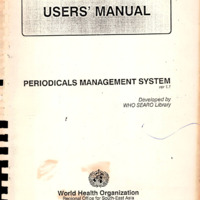 5577.pdf
5577.pdf
Position: 484 (23 views)